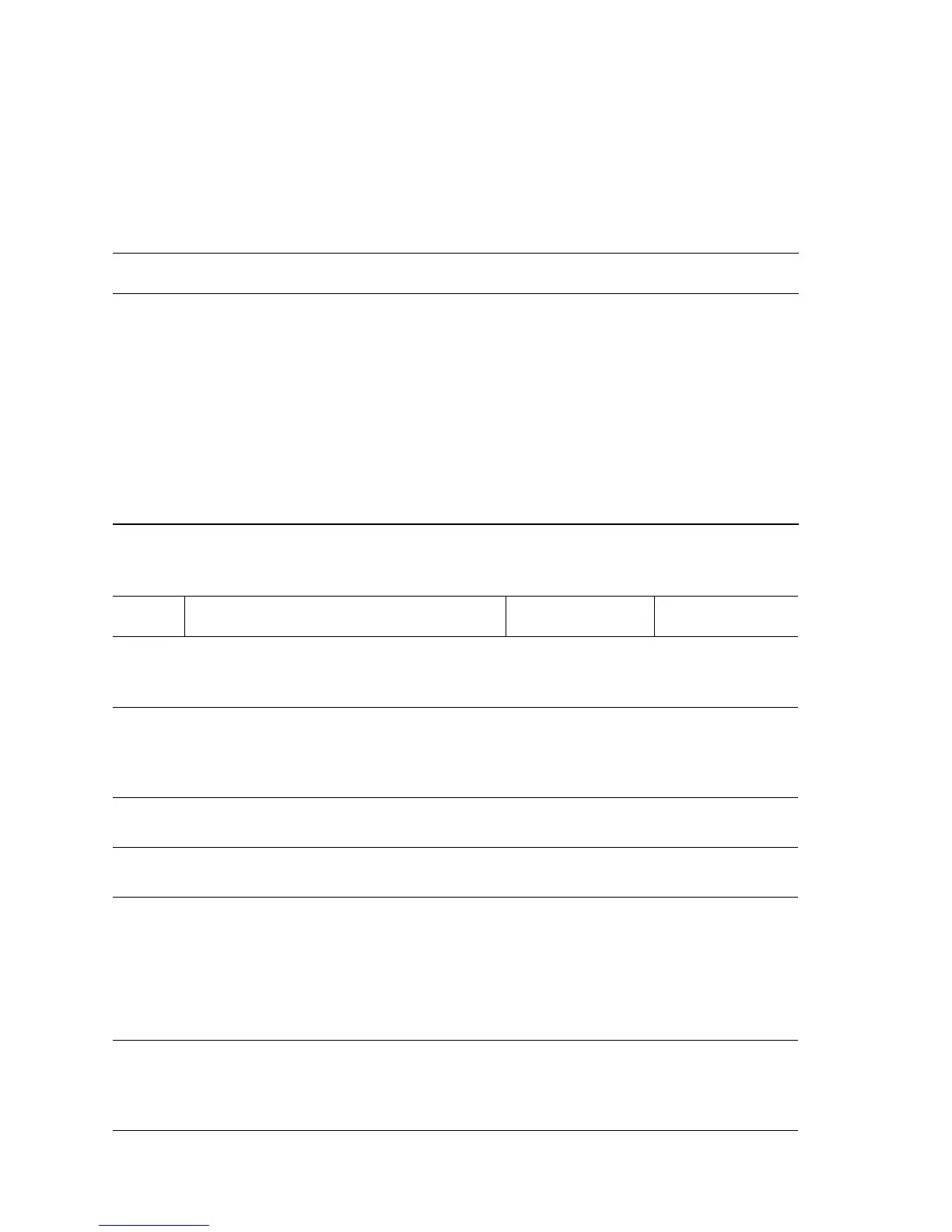3-118 Phaser 5500 Printer Service Manual
Jam at H - F4-61 Set Eject Jam
Paper failed to clear the Compile Tray No Paper Sensor on time. Set Eject failed.
Applicable Error Codes
Jam a H - F4-61 Set Eject Jam
Jam at H (Compile Tray No Paper Sensor) Troubleshooting Reference
Applicable Parts References
■ Eject Roller Shaft
■ Main Drive Harness
■ Eject Clamp Motor
■ Eject Motor
■ Finisher Main PWB
■ Compiler Harness
■ Main Sensor Harness
■ Compile Exit Sensor
■ Compile No Paper Sensor
■ Phaser 5500 Printer Options Service Manual
■ Finisher Main PWB P/J Locator (page 5-35)
■ Finisher Sensors (1/2) Wiring (page 5-40)
■ Finisher Motors Wiring (page 5-42)
■ Finisher Clutch and Solenoids (page 5-43)
■ Finisher Compiler Tray Wiring (page 5-44)
■ PL25.9 Finisher Eject (1/3) (page 4-60)
■ PL25.10 Finisher Eject (2/3) (page 4-62)
■ PL25.11 Finisher Eject (3/3) page 4-64)
■ PL25.14 Finisher Electrical (page 4-70)
■ PL25.15 Finisher Harness (page 4-72)
Jam at H (Compile Tray No Paper Sensor) Troubleshooting Procedure
Step Actions and Questions Yes No
1
Check the paper path.
Is the Eject Roller clean, rotate
smoothly, and installed correctly?
Go to Step 2. Clean or replace
the Eject Roller.
2
Test the Eject Clamp Motor.
Run the Service Diagnostics Eject Clamp
Motor Up and Down tests.
Does the motor rotate properly?
Go to Step 7. Go to Step 3.
3
Check Main Drive Harness connections.
Are P/J8339 and P/J 8304 connected?
Go to Step 5. Connect and go
to Step 4.
4
Print a Test Print.
Does the error still occur?
Go to Step 5. Problem solved.
5
Check Main Drive Harness continuity.
1. Disconnect P/J8339 and P/J 8304.
2. Check for continuity at the following:
J8339-1 <=> J8304-33
J8339-2 <=> J8304-31
Are these conductive?
Go to Step 6. Repair the Main
Drive Harness.
6
Replace the Eject Clamp Motor.
Print a Test Print.
Does the error still occur?
Replace the
Finisher Main
PWB
(
page 3-248).
Problem solved.
