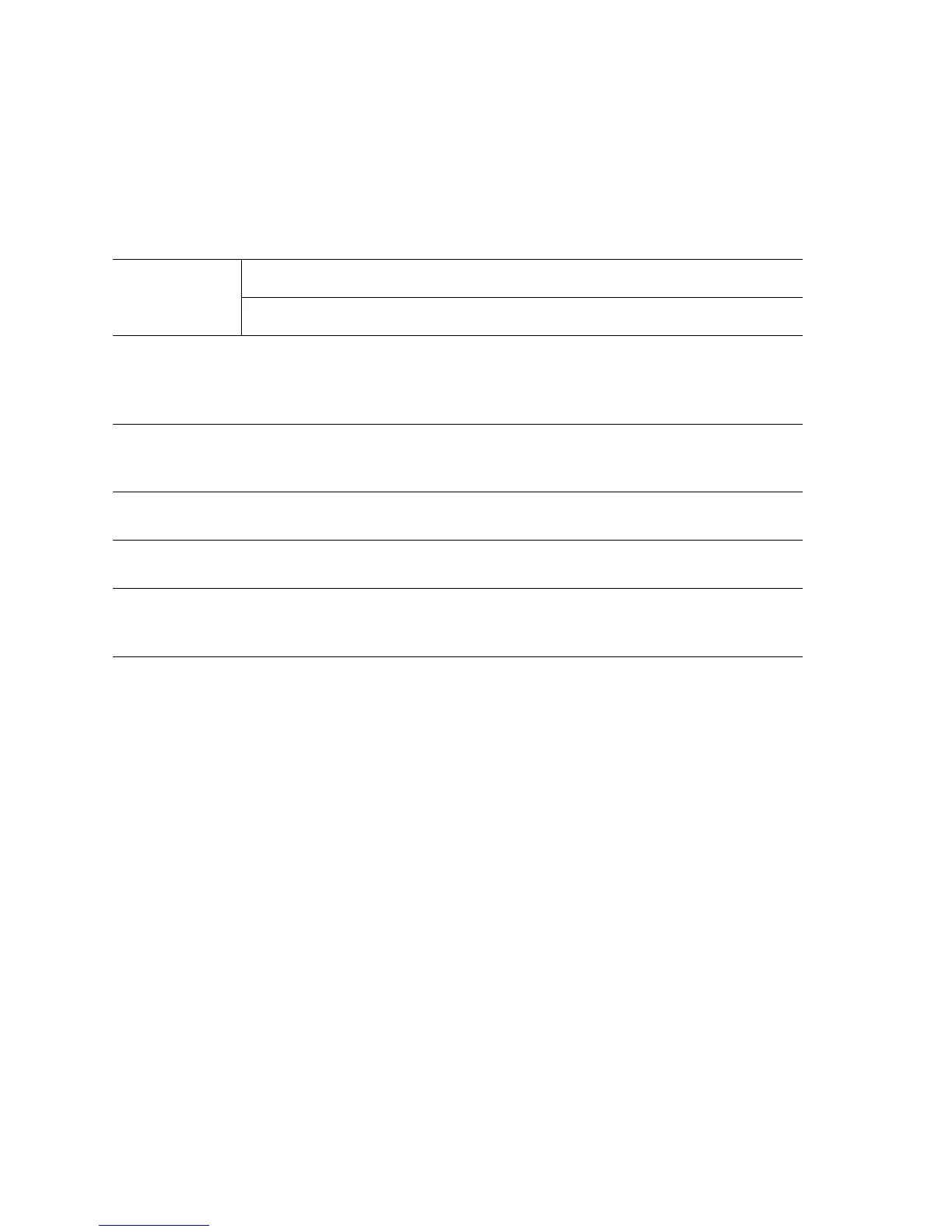6-8 Phaser 5500 Printer Service Manual
Adjusting Fuser Temperature
Four temperature settings, listed in the following table, are available for each paper
type supported by the printer. The default fuser temperature setting for each paper
type is also noted. See
"Fuser" on page 2-21 for additional information on Fuser
temperature settings.
To change the Fuser setting for a particular paper type:
1. From the Main menu, select Printer Setup, then press the OK button.
2. Select Paper Handling Setup, then press the OK button.
3. Select Fuser Configuration, then press the OK button.
4. Select Temperature for [paper type], then press the OK button.
5. Select a temperature setting from the four available, then press the OK button to
place a check mark by that setting.
Note
You must scroll up to see the Extra High setting.
6. Select Exit, then press the OK button.
Front Panel Fuser Temperature Modes by Paper Type
Paper Type
Temperature
Low Medium High Extra High
Plain,
Letterhead,
Colored,
Special
Plain Paper
Mode 1
Plain Paper
Mode 1 (Default)
Thick Paper
Mode 1
Thick Paper
Mode 2
Transparency Transparency
Paper Mode
(Default)
Plain Paper
Mode 2
Plain Paper
Mode 1
Thick Paper
Mode 1
Labels Plain Paper
Mode 1
Thick Paper
Mode 1
Thick Paper
Mode 4 (Default)
Thick Paper
Mode 2
Card Stock,
Envelopes
Plain Paper
Mode 2
Plain Paper
Mode 1
Thick Paper
Mode 1 (Default)
Thick Paper
Mode 2
Prepunched Plain Paper
Mode 2
Plain Paper
Mode 1 and
(Default)
Thick Paper
Mode 1
Thick Paper
Mode 2
