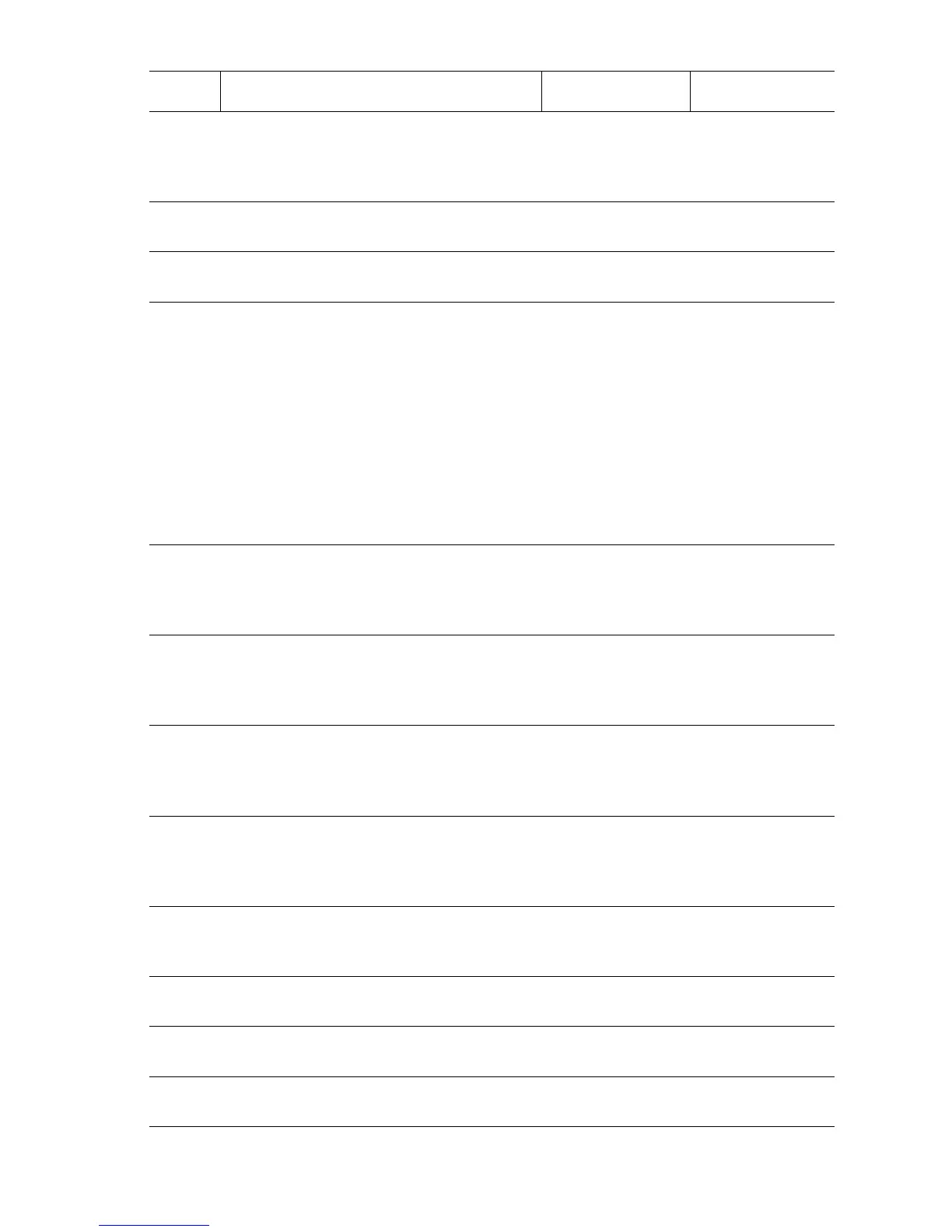Error Messages, Codes, and Procedures 3-119
7
Test the Eject Motor.
Run the Service Diagnostics Eject Motor
Low Speed Forward and Reverse tests.
Does the Eject Motor rotate properly?
Go to Step 14. Go to Step 8.
8
Check Main Drive Harness connections.
Are P/J8336 and P/J 8304 connected?
Go to Step 10. Connect and go
to Step 9.
9
Print a Test Print.
Does the error still occur?
Go to Step 10. Problem solved.
10
Check Eject Motor Main Drive Harness
continuity.
1. Disconnect P/J8336 and P/J 8304.
2. Check for continuity at the following:
P/J8336-1 <=> P/J8304-15
P/J8336-2 <=> P/J8304-12
P/J8336-3 <=> P/J8304-17
P/J8336-4 <=> P/J8304-19
P/J8336-5 <=> P/J8304-14
P/J8336-6 <=> P/J8304-21
Are these conductive?
Go to Step 11. Repair the Main
Drive Harness.
11
Check Eject Motor resistance.
Is there some amount of resistance
across P8336-2/5(COM) <=> P8336-1/3/
4/6?
Go to Step 12. Replace the Eject
Bracket Assembly
(
page 3-187).
12
Check for +24 V to the Eject Motor.
Is there +24 V across P/J8304-12 <=>
ground, and P/J8304-14 <=> ground on
the Finisher Main PWB?
Go to Step 13. Replace the
Finisher Main
PWB
(
page 3-248).
13
Replace the Eject Bracket Assembly.
Print a Test Print.
Does the error still occur?
Replace the
Finisher Main
PWB
(
page 3-248).
Problem solved.
14
Test the Compile Exit Sensor.
Run the Service Diagnostics Compile Exit
Sensor test.
Does the sensor state change?
Go to Step 23. Go to Step 15.
15
Check the Compile Exit Sensor
connection.
Are P/J8320 and P/J8391 connected?
Go to Step 17. Connect and go
to Step 16.
16
Print a Test Print.
Does the error still occur?
Go to Step 17. Problem solved.
17
Check Main Sensor Harness connections.
Are P/J8391 and P/J8302A connected?
Go to Step 18. Connect and go
to Step 18.
18
Print a Test Print.
Does the error still occur?
Go to Step 19. Problem solved.
Jam at H (Compile Tray No Paper Sensor) Troubleshooting Procedure (Continued)
Step Actions and Questions Yes No
