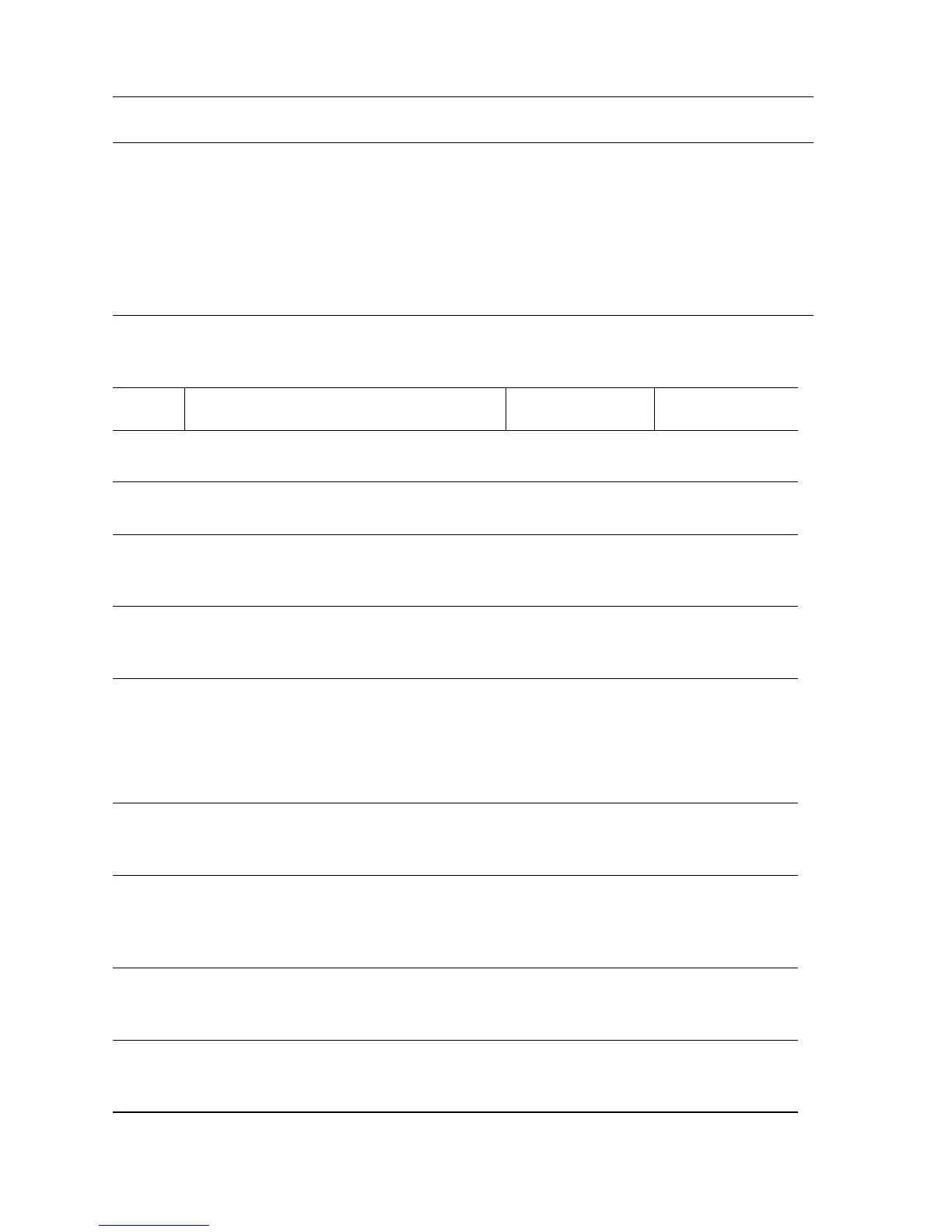3-64 Phaser 5500 Printer Service Manual
Jam at Tray n (Feed Out Sensor #4) Troubleshooting Reference
Applicable Parts References
■ Feed Roller
■ Retard Roller
■ Nudger Roller
■ Engine Logic Board
■ Tray 4-5 PWB
■ Tray 4 Feed Out Sensor #4
■ Tray 5 Feed Out Sensor #5
■ Print Engine P/J Engine Logic Board
(page 10-13)
■ PL8.1 Print Engine Electrical (page 9-40)
■ Phaser 5500 Printer Options Service Manual
■ 1000-Sheet Feeder P/J Locator (page 5-5)
■ 1000-Sheet Tray 4 & 5 Wiring (page 5-9)
■ PL20.4 Tray 4-5 Feeder (2/2) (page 4-10)
■ PL20.6 Tray 4-5 Drive and Electrical (page 4-16)
Jam at Tray n (Feed Out Sensor #4) Troubleshooting Procedure
Step Actions and Questions Yes No
1
Check paper condition.
Is the paper in the tray damaged?
Replace the
paper.
Go to Step 2.
2
Check paper size settings.
Does the paper size match the setting?
Go to Step 3. Correct paper
size settings.
3
Remove the tray and check the rollers.
Is the Feed, Retard, or Nudger Roller
worn or contaminated with paper dust?
Clean or replace
the Rollers.
Go to Step 4.
4
Check paper position at Door C.
Does the paper touch the Feed Out
Sensor?
Remove the
paper.
Go to Step 5.
5
Test Feed Out Sensor #4.
1. Open Door C.
2. Run the Service Diagnostics Tray 4
Feed Out Sensor test.
Does the sensor change state?
Go to Step 9. Go to Step 6.
6
Check the Feed Out Sensor #4 connection.
Are P/J825, P/J842 and P/J548
connected?
Go to Step 7. Connect the
sensor.
7
Check continuity between the Feed Out
Sensor #4 and Tray 4-5 PWB.
Is there continuity on each wire
between P/J825 <=> P/J548?
Go to Step 8. Repair the wiring.
8
Check for +5 V at Feed Out Sensor #4.
Is there +5 V across the sensor
connector’s Pin 3 <=> ground?
Replace Feed Out
Sensor #4
(
page 3-21).
Go to Step 9
9
Check connections between the Tray 4-5
PWB and Engine Logic Board.
Are P/J541 and P/J413 connected?
Go to Step 10. Connect P/J541
and P/J413.
