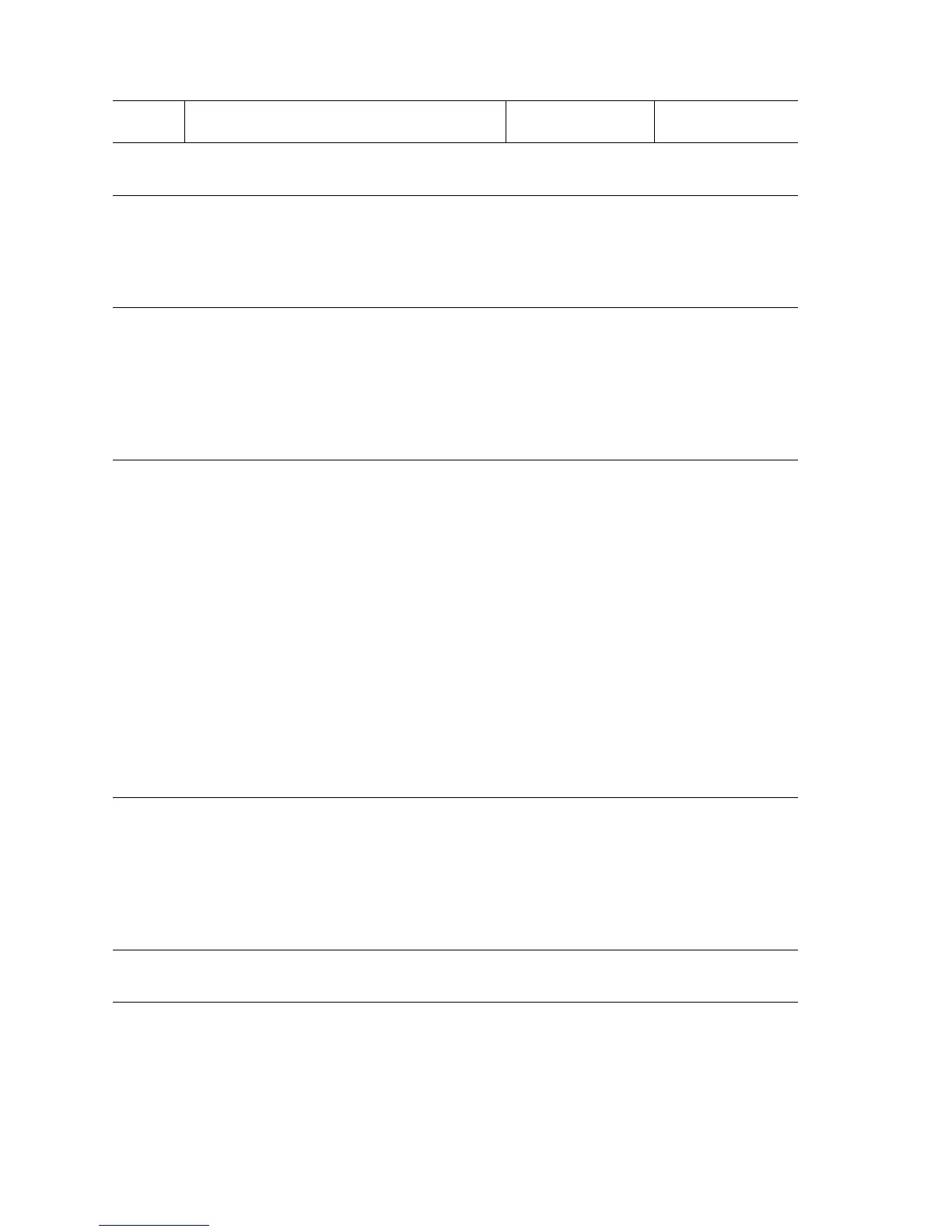3-210 Phaser 5500 Printer Service Manual
No Paper in Tray 4 or 5 (No Paper Sensor) Troubleshooting Procedure
Step Actions and Questions Yes No
1
Check for paper.
Is paper loaded in the selected tray?
Go to Step 2. Load paper.
2
Test the No Paper Sensor.
Run the Service Diagnostics No Paper
Sensor test for the selected tray.
Does the sensor state change when the
sensor is blocked?
Replace the
Engine Logic
Board
(
page 8-89).
Go to Step 3.
3
Check the No Paper Sensor connection.
For Tray 4:
Are P/J102B, P/J661B and P/J549
connected?
For Tray 5:
Are P/J102A, P/J661A and P/J549
connected?
Go to Step 4. Connect the
sensor.
4
Check continuity between the No Paper
Sensor and Engine Logic Board.
For Tray 4:
1. Disconnect P/J101 and P/J409.
2. Check for continuity at the following:
P/J102B-3 <=> P/J549-B10
P/J102B-2 <=> P/J549-B11
P/J102B-1 <=> P/J549-B12
For Tray 5:
1. Disconnect P/J103 and P/J409.
2. Check for continuity at the following:
P/J102A-3 <=> P/J549-A10
P/J102A-2 <=> P/J549-A11
P/J102A-1 <=> P/J549-A12
Are these conductive?
Go to Step 5. Repair the wiring.
5
Check for +5 V to the No Paper Sensor.
For Tray 4:
Is there +5 V across P/J102B-3 (+) <=>
ground?
For Tray 5:
Is there +5 V across P/J102A-3 (+) <=>
ground?
Replace the No
Paper Sensor.
Go to Step 6.
6
Check the Tray 4-5 PWB connections.
Are P/J413 and P/J541 connected?
Go to Step 7. Connect P/J413
and P/541.
