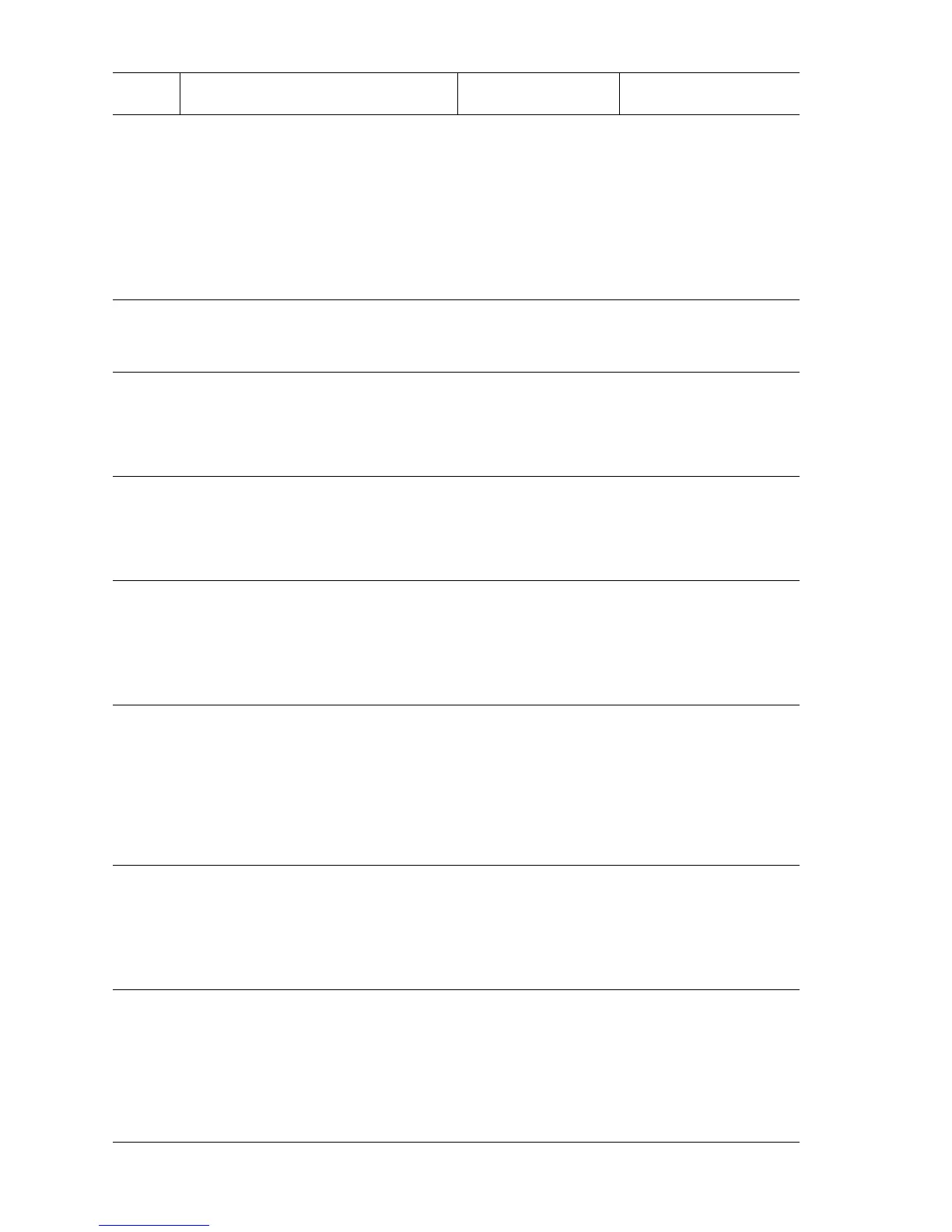5-22 Phaser 5500 Printer Service Manual
3
Check laser beam path.
1. Check that there are no obstacles
between the Laser Assembly and
Drum.
2. Check the Laser Assembly
window for contamination.
Is there obstacles in the laser
beam path or window?
Go to Step 4. Remove obstacles or
clean the Laser
Assembly window.
4
Check Laser Assembly installation.
Is the Laser Assembly installed
securely with four screws?
Go to Step 6. Go to Step 5.
5
Check Laser Assembly installation.
1. Install the Laser Assembly.
2. Print a Test Print.
Is the Test Print normal?
Problem solved. Go to Step 6.
6
Check the Drum Cartridge.
1. Install a new Drum Cartridge.
2. Print a Test Print.
Is the image density normal?
Problem solved. Go to Step 7.
7
Checking the Transfer Roller.
1. Remove the Transfer Roller.
2. Check for contamination or wear.
Is there any contamination or
wear on the Transfer Roller?
Replace the
Transfer Roller
(
page 8-44).
Go to Step 8.
8
Check the Heat and Pressure
Rollers.
WARNING: Allow the Fuser to cool
before removing it.
Remove the Fuser.
Is there contamination or defects
on the Heat or Pressure Roller?
Replace the Fuser
(
page 8-76).
Go to Step 9.
9
Check the Engine Logic Board.
1. Replace the Engine Logic Board
(page 8-89).
2. Print a Test Print.
Is the Test Print normal?
Problem solved. Go to Step 10.
10
Check Laser Assembly connections.
Are P/J130, P/J140, P/J160,
P/J170, P/J620 and P/J406
connected?
CAUTION: Excessive force applied
to the board can cause a
Laser misalignment.
Replace the I/P
Board (
page 8-91).
Connect P/J130, P/
J140, P/J160, P/J170
P/J620, and P/J406 .
Vertical Deletions Troubleshooting Procedure (Continued)
Step Actions and Questions Yes No
