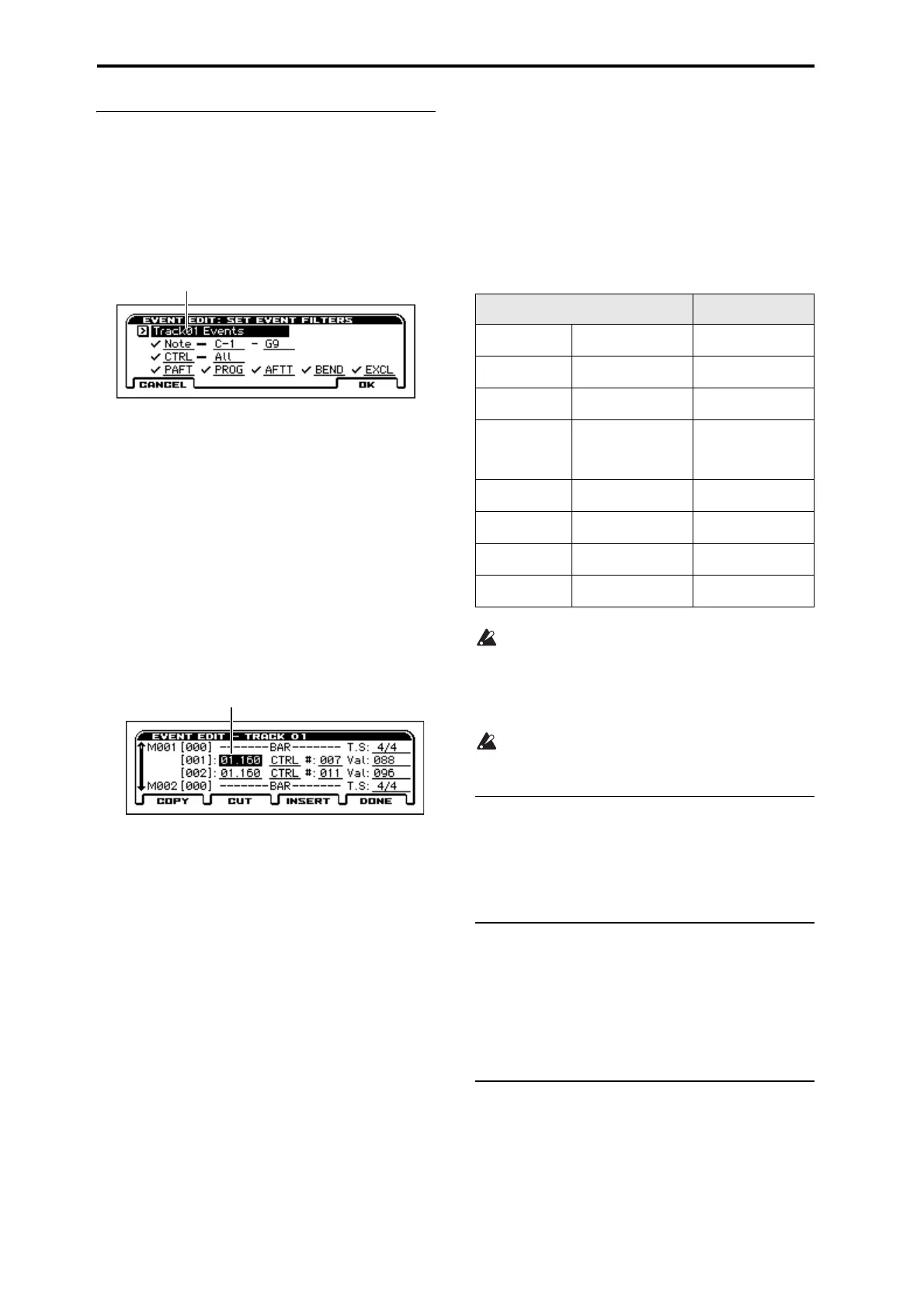Sequencer mode
150
Event Edit
Event Edit is available on S–TRACK EDIT page.
Here you can edit individual events of MIDI data that were input.
1. Use Track Select to select the track that you wish to edit,
and use From Measure field to specify the measure where
you wish to begin editing.
If you selected Track 01–16 in Event Edit, selecting this
command will open the Set Event Filters dialog box.
In the Set Event Filters dialog box you can select the track and
types of events (musical data) that will appear and can be edited in
the event edit window.
Track Select selects the track that will be edited. By default, the
track selected by S–TRACK EDIT will be selected, but you are
free to select a different track. If you want to edit the tempo track,
choose Tempo (for All Tracks) here.
For Note you can set Bottom and Top to specify the range of notes
available for editing. Normally you will leave these set at C–1 and
G9.
CTRL (Control Change) lets you specify the control change
number. Normally you will leave this set at All.
You can also check various other events (BEND (itch Bend),
PROG (Program Change), AFTT (After Touch), PAFT (Poly
After Touch), and EXCL (Exclusive)).
2. Press the OK button to open the Event Edit dialog box.
3. In the upper part of the dialog box, Measure and Index
show the measure that you are editing and the events of the
index numbers within the measure.
• By modifying the value of the Beat Tick location within the
measure, you can move the event within the measure.
• You can edit each event by modifying its data value(s). When
you select a note event, it will sound.
4. Select the event that you wish to edit, and use the VALUE
controller etc. to modify its value(s).
• Inserting an event
Select the location Beat Tick where you wish to insert an event,
and press the Insert button to insert an event.
• Deleting an event
Select the event that you wish to delete, and press the Cut button
to delete the event.
• Moving an event
You can use the Cut button and Insert button to move an event
(as in “cut and paste”).
Use the Cut button to delete the event that you wish to move, then
use the Insert button to insert it at the desired location.
You can also move an event by modifying its Beat Tick value.
• Copying an event
Select the event that you wish to copy, and press the Copy button.
Then select the copy destination and press the Insert button to
insert the event at that location.
5. When you are finished editing events, press the Done but-
ton.
By selecting the UNDO function you can return to the state prior
to event editing.
The following table shows the types of musical data that can be
edited by Event Edit and the range of their values.
*1: Be aware that because the time signature is recorded in
the tempo track, modifying it within any track will affect all
tracks at the same measure, causing them all to play back
with the modified time signature.
Tip: *2: You can also enter the note data and velocity values by
holding down the ENTER button and playing a key.
*3: You cannot change Exclusive events into a different type
of event (e.g., a Note or Control Change event). Nor can you
change any other type of event into an Exclusive event.
Rename Track
Rename Track is available on S–TRACK EDIT page.
Here you can rename the tracks.
For more information, please see “Editing names” on page 124 of
the Operation Guide.
Copy Arpeggiator
Copy Arpeggiator is available on the SEQ> ARP tab and S–ARP
pages.
This function can copy arpeggiator settings from another location
to the current song.
For more information, please see the “Copy Arpeggiator” section
on page 65.
Copy Drum Track
Copy Drum Track is available on the S–DRUM TRACK pages.
This funciotn copies the drum track settings of the specified
Program, Combination, or Song.
For more information, please see the “Copy Drum Track” section
on page 65.
Track Select
BAR (displayed only)
(Measure line)
TS (Time Signature): 1/
4...16/16 *1
C–1...G9 *
2
(Note data)
V: 1...127 *
2
(Velocity)
L: 000.000...15984.000
(Length: beats, clocks)
PAFT
(Polyphonic after touch)
C–1...G9
(Note number)
0...127
(Value)
CTRL
(Control change)
C: 0...119
(Control change number)
0...127
(Value)
PROG
(Program change)
Bank:A...E
000...127,
GM, g(1)..g(9) g(d), –––,
(Program bank)
P: 0...127,
1...128 (GM, g(1)...g(d))
(Program number)
AFTT
(After Touch)
0...127
(value)
BEND
(Pitch bend)
–8192...+8191
(value)
EXCL *
3
(Exclusive)
Tempo (for All Tracks)
*1
Tempo: 040...300
TS (Time Signature):
1/4...16/16
*1
