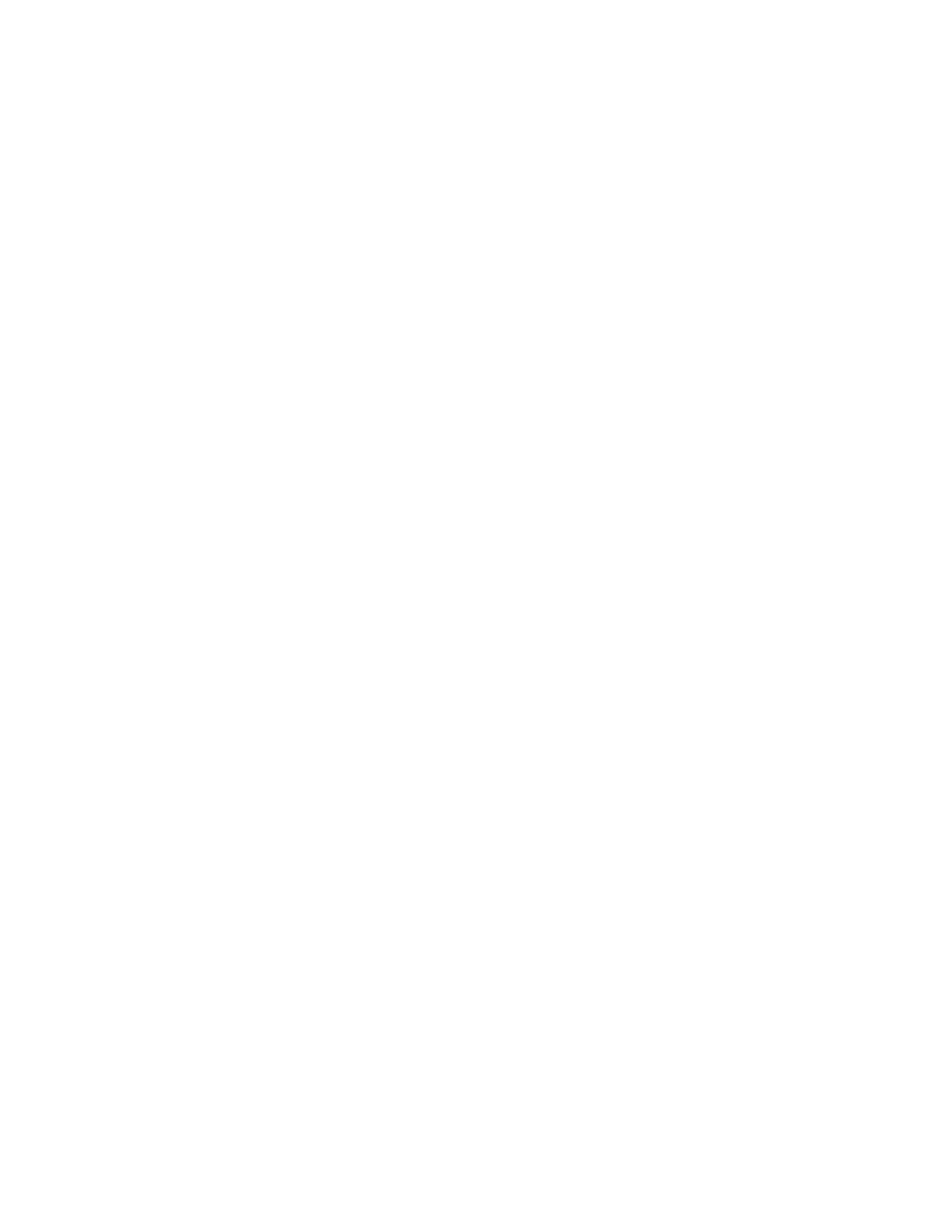290‑294.yy scanner jam
Clear all original documents from the scanner.
293 Replace all originals if restarting job.
The scanner was instructed to scan using the ADF but there is no paper in the ADF. Load paper in the ADF.
Try one or more of the following:
• Tou ch Continue if no scan job is active when the attendance message appears. This clears the
message.
• Tou ch Cancel Job if a scan job is processing when the attendance message appears. This cancels the
job and clears the message.
• Tou ch Scan from Automatic Document Feeder if the page jam recovery is active. Scanning resumes
from the ADF immediately after the last successfully scanned page.
• Tou ch Scan from flatbed if page jam recovery is active. Scanning resumes from the flatbed immediately
after the last successfully scanned page.
• Tou ch Finish job without further scanning if page jam recovery is active. The job ends at the last
successfully scanned page, but the job is not canceled. Successfully scanned pages go to their
destination: copy, fax, e-mail, or FTP.
• Tou ch Restart job if job recovery is active and you are able to restart the job. The message clears. A
new scan job containing the same parameters as the previous job starts.
293.02 Flatbed Cover Open
Close the scanner cover.
840.01 Scanner Disabled
This message indicates that the scanner has been disabled by the system support person.
841‑846 Scanner Service Error
1 Turn the printer o.
2 Unplug the power cord from the wall outlet.
3 Check all cable connections.
4 Connect the power cord to a properly grounded outlet.
5 Turn the printer back on.
If the service message appears again, then contact Customer Support, and report the message.
900–999 Service <message>
1 Turn the printer o.
2 Unplug the power cord from the wall outlet.
7462
Diagnostic information
201
