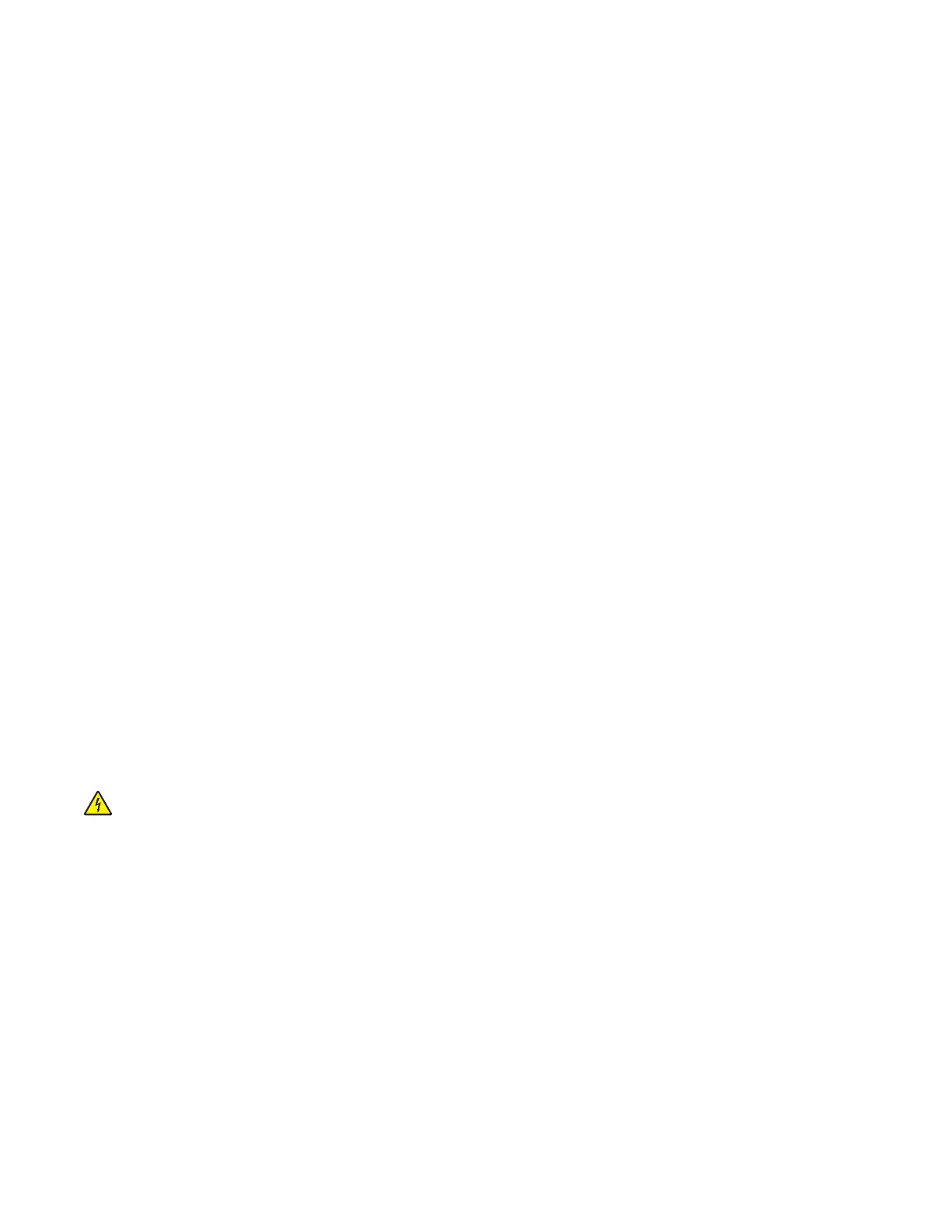Note: Make sure that Configure Bins is not set to Link.
1 From the Diagnostics menu, select OUTPUT BIN TESTS > Feed Tests.
2 Select an output bin to test.
Note: Only the installed bins are listed in the menu.
3 Select one of the following:
• Single—This feeds a single page.
• Continuous—This continuously feeds pages until the Stop button is pressed.
4 To uc h Back to return to OUTPUT BIN TESTS.
Sensor Test (standard bin)
This test
verifies
whether the standard bin sensor is working correctly.
1 From the Diagnostics menu, navigate to:
OUTPUT BIN TESTS > Sensor Test > Standard Bin
Note: The current state of the sensor appears on the control panel display.
2 Manually actuate the sensor to make it toggle between Open and Closed or between empty and full,
depending on the printer model. If the sensor does not toggle, then the sensor is malfunctioning.
3 Press the Stop button to exit the test.
BASE SENSOR TEST
This test determines whether the following sensors inside the printer are working properly.
• Toner level sensor
• Narrow media sensor
• Input sensor
• Output (exit) sensor
• Front door sensor
CAUTION—SHOCK HAZARD: Do not use your hand to toggle these switches. Use a nonconducting
item.
1 From the Diagnostics menu, select BASE SENSOR TEST.
2 Select a sensor.
3 Manually actuate the sensor to make it toggle between Open and Closed. If the sensor does not toggle,
then it is malfunctioning.
Note: Remove and then reinstall the toner cartridge to actuate the toner level sensor.
4 Press the Stop button to exit the test.
7462
Service menus
271
