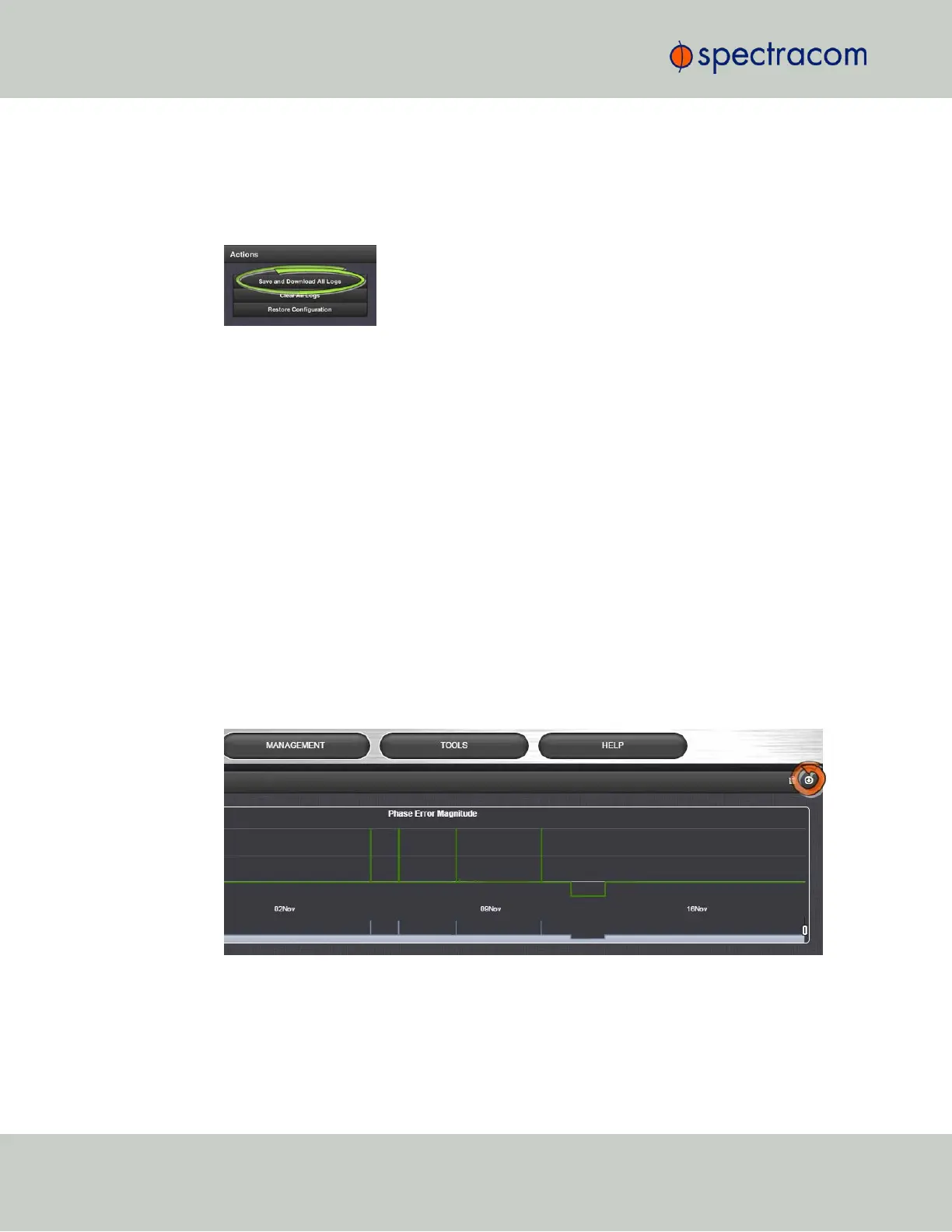To save, bundle, and download all logs:
1.
Navigate to MANAGEMENT > OTHER: Log Configuration.
2.
On the left side of the screen, in the Actions panel, click on the Save and Download All
Logs button.
By default, the log file will be saved in your local Downloads folder under the name
securesync.log.
The file is compressed; extract the .csv file using a standard decompression tool.
3.
If so asked by Spectracom Technical Support, attach the bundled log files (typically
together with the oscillator status log, see: "Saving and Downloading the Oscillator Log"
below) to your e-mail addressed to Spectracom Technical Support.
Saving and Downloading the Oscillator Log
The oscillator status log captures oscillator performance data, such as frequency error and
phase error. The data can be retrieved as a comma-separated .csv file that can be read and
edited with a spreadsheet software, such as Microsoft Excel
®
. You may want to review and/or
keep this data for your own records, or you may be asked by Spectracom Technical Support to
download and send the oscillator status log in the event of technical problems.
To download the oscillator status log:
1.
Navigate to MANAGEMENT > OTHER: Disciplining.
2.
Click on the ARROW icon in the top-right corner of the screen. Save the .csvfile to your
computer.
3.
If so asked by Spectracom Technical Support, attach the oscillator status log file (typ-
ically together with the bundled SecureSync log files, see: "Saving and Downloading
Logs" on the previous page) to your e-mail addressed to Spectracom Technical Support.
312
CHAPTER 4 • SecureSync User Reference Guide Rev. 26
4.5 Quality Management