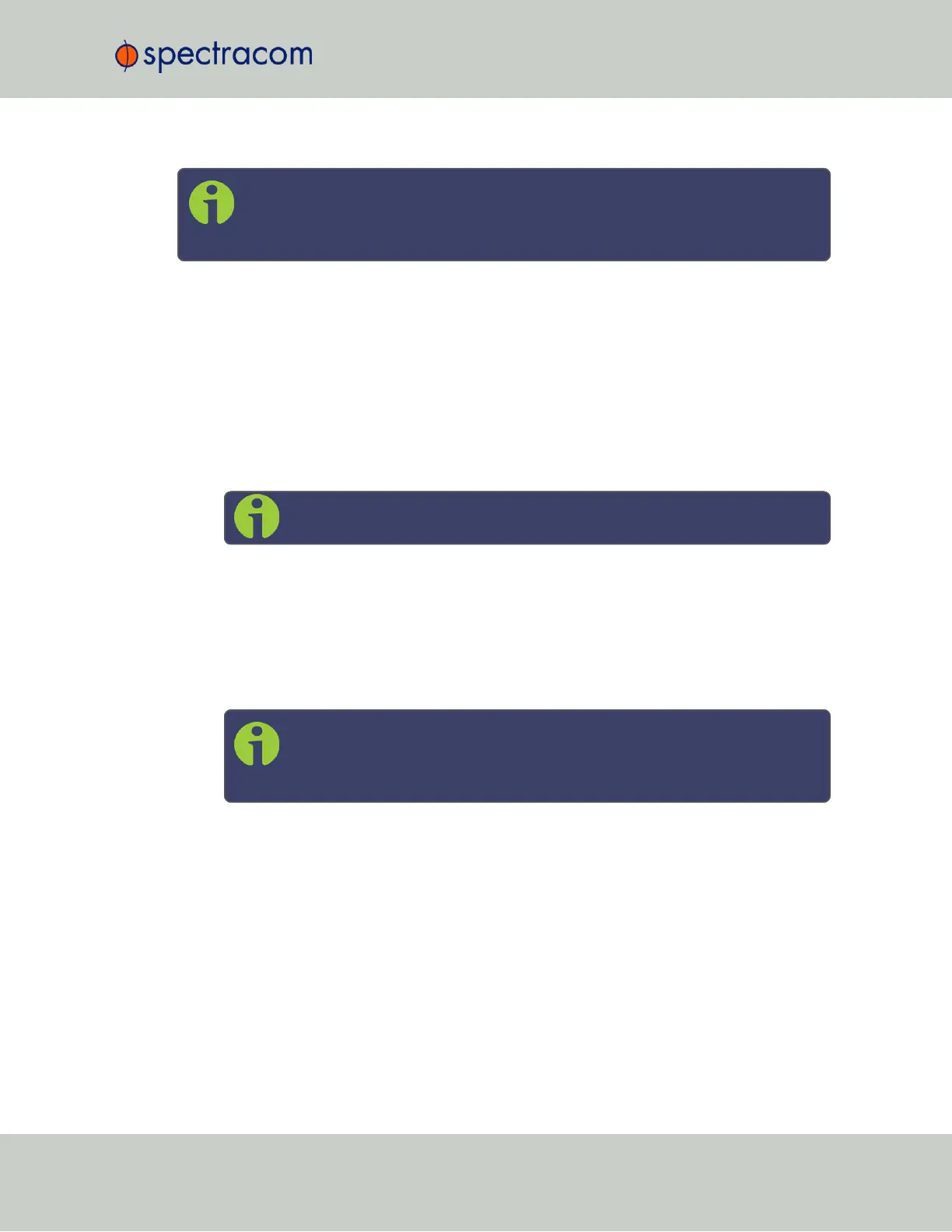Note: Devices are shipped with the STL subscription deactivated. It is necessary to
contact customer service to activate the subscription: stlsubscription@orolia.com US:
+1 585 321 5800; France: +33 (0)1 64 53 3980.
For subscription renewal information, see "Renewing Your STL Subscription" on page493
Hardware Installation
1.
If your STL option card was purchased together with a SecureSync unit, the card will be
pre-installed in the unit. Proceed to Step 3.
2.
If you purchased your STL option card separately, you will need to install the card into
the SecureSyncunit. For instructions, see the hard copy of the Option Card Installation
Guide that shipped with the unit, or see the Field Installation instructions in the user
manual.
Note: The -3E card can be installed in any free card slot.
3.
Install the SecureSync unit in its assigned location e.g., in a server rack.
4.
Install the supplied STL satellite antenna: The antenna is designed for indoor use. The
ideal location for the antenna is near the ceiling of the room in which your SecureSync
unit is located, or near an outside wall. In general, a higher location is preferable over
a lower location. Do not cover the antenna with electronic equipment or other metal
objects.
Note: The supplied antenna cable is 2.4m (96") long. Longer cables are
available upon request. The antenna does not require a separate power
supply.
5.
Connect the antenna cable to the SecureSync unit via the SMA connector on the option
card -3E rear plate. The SecureSync can be in a powered off or a powered on state dur-
ing antenna installation.
SecureSync User Reference Guide 487
APPENDIX