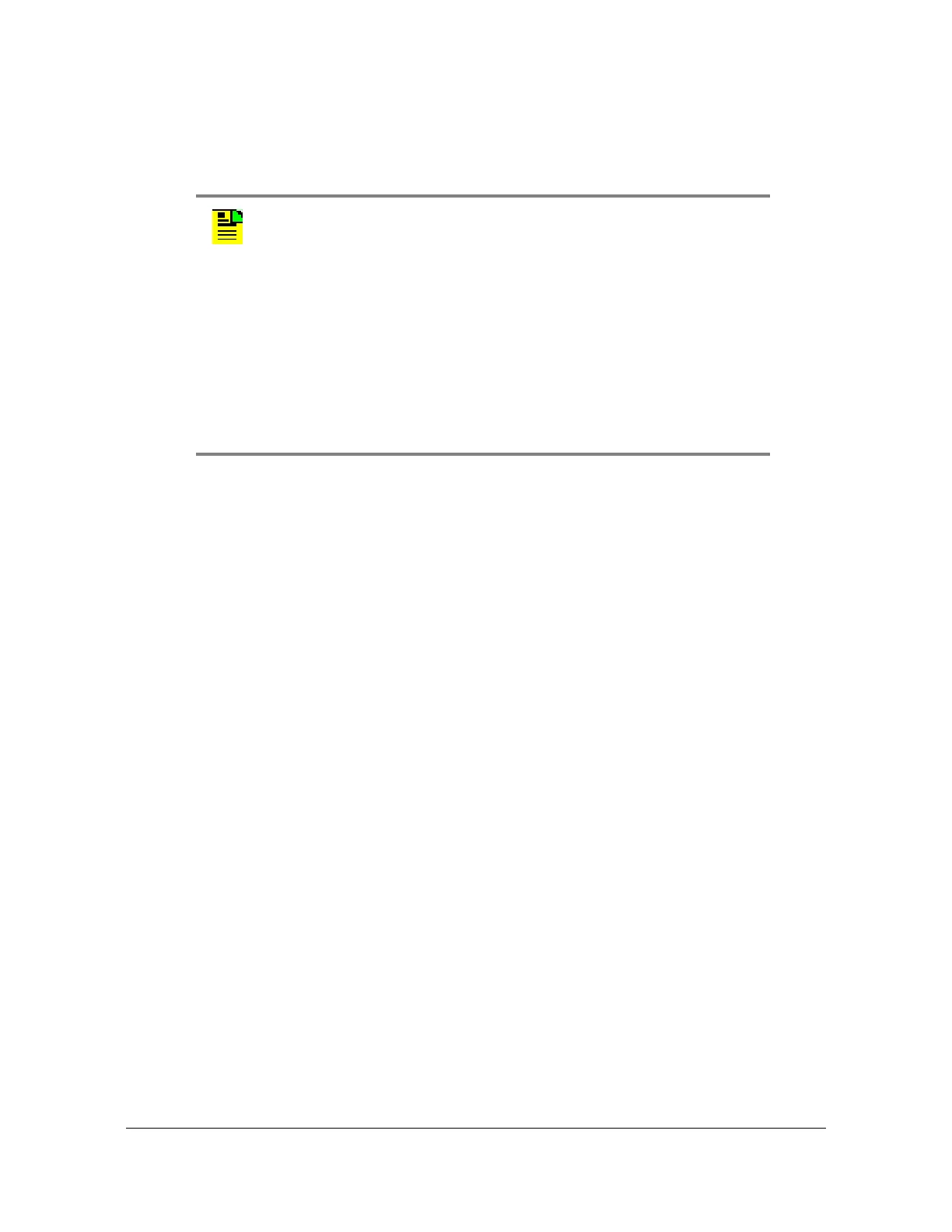098-00028-000 Revision F – May, 2012 TimeProvider 5000 User’s Guide 277
Chapter 4 Provisioning
Managing the User Access List
Changing a User’s Password
Use the following procedure to change a user’s password.
1. Login at the Admin level (see Logging In, on page 275).
2. Type
show user and press Enter to view the current list of users.
3. Type
set user modify <user name> password and press Enter.
Follow the prompts. Change the password when prompted.
4. Repeat Steps 2 and 3 to modify other user passwords.
Note:
User passwords can consist of alphanumeric characters, “~”, “*”, “(“,
“)”, “!”, “?”, “-”, “_”, and “.” with a minimum of 8 characters and a
maximum of 32 characters.
Usernames can consist of numbers, upper and lower case letters,
dash "-", and underscore "_", with a maximum of 20 characters.
Usernames cannot use a leading dash “-” or underscore "_" as the
first character.
For a description of user access levels, see Managing the User
Access List, on page 274.
