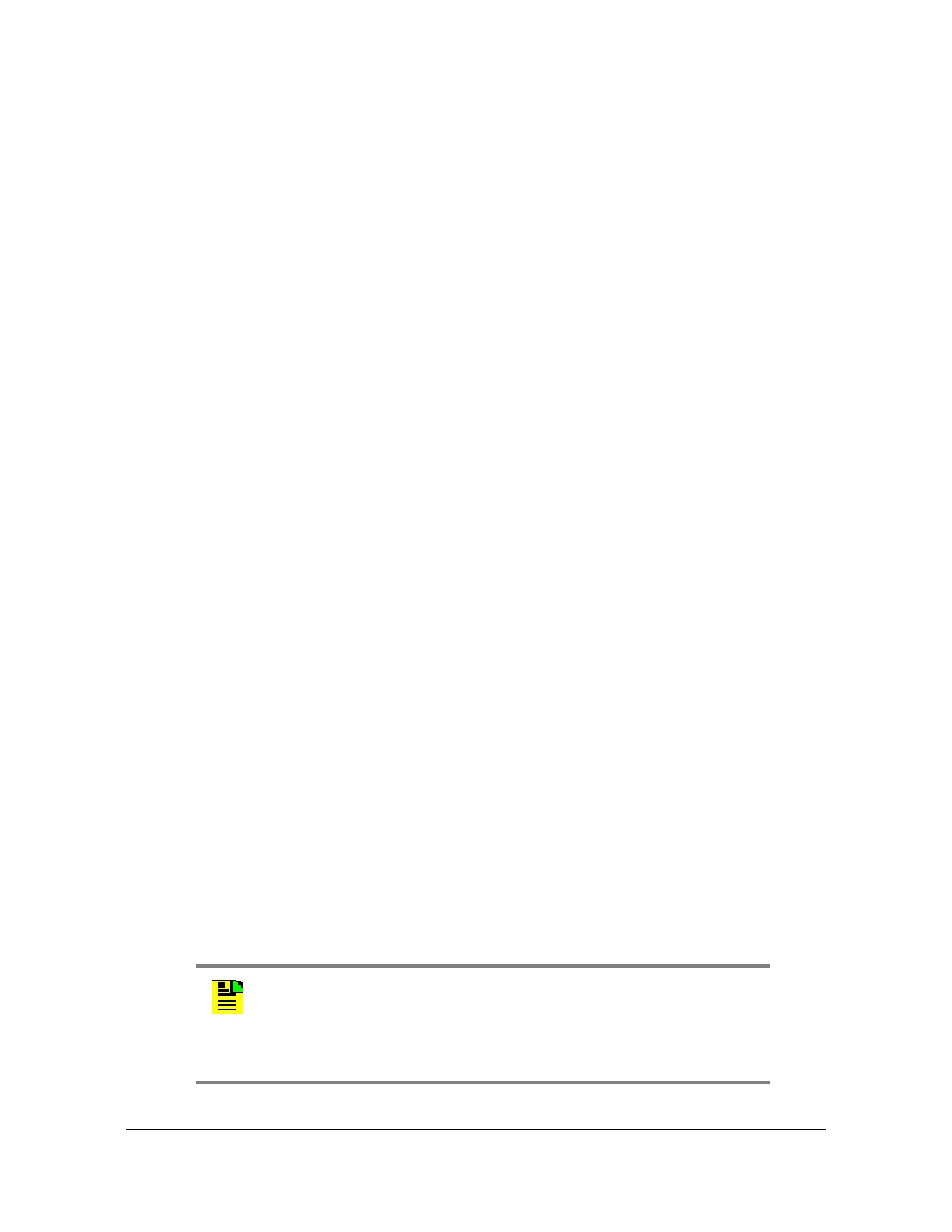350 TimeProvider 5000 User’s Guide 098-00028-000 Revision F – May, 2012
Chapter 4 Provisioning
Saving and Restoring Provisioning Data
Backing up Provisioning Data
The configuration is automatically backed up one minute after a configuration
change.
Example 1
To backup up the current configuration immediately, enter the following:
1. Type
set configuration backup local and press Enter.
Example 2
To backup up the current configuration of the IMC card to the active IOC card, enter
the following:
1. Type
set configuration backup imc-to-ioc and press Enter.
Example 3
To backup up the current configuration of expansion shelf with ID=3 to the IMC card,
enter the following:
1. Type
set configuration backup exp3-to-imc and press Enter.
Example 4
To back up the configuration data of the active IOC to a remote site, which is an
SFTP server with the IP address of 172.16.33.33, id: tp5000, password: backup,
with a file name for backup data of “tp5k_ioc_backup.txt”:
1. Type
set configuration backup remote ioc tp5k_ioc_backup.txt
sftp:172.16.33.33 tp5000
and press Enter.
2. The system will prompt for the password. Enter the password and press Enter.
Note: For remote storage, path names should be specified as
appropriate for the FTP/SFTP server and the operating system
on which it is running. This includes whether the entire path
should be specified and whether "/" or "\" characters should be
used
.
