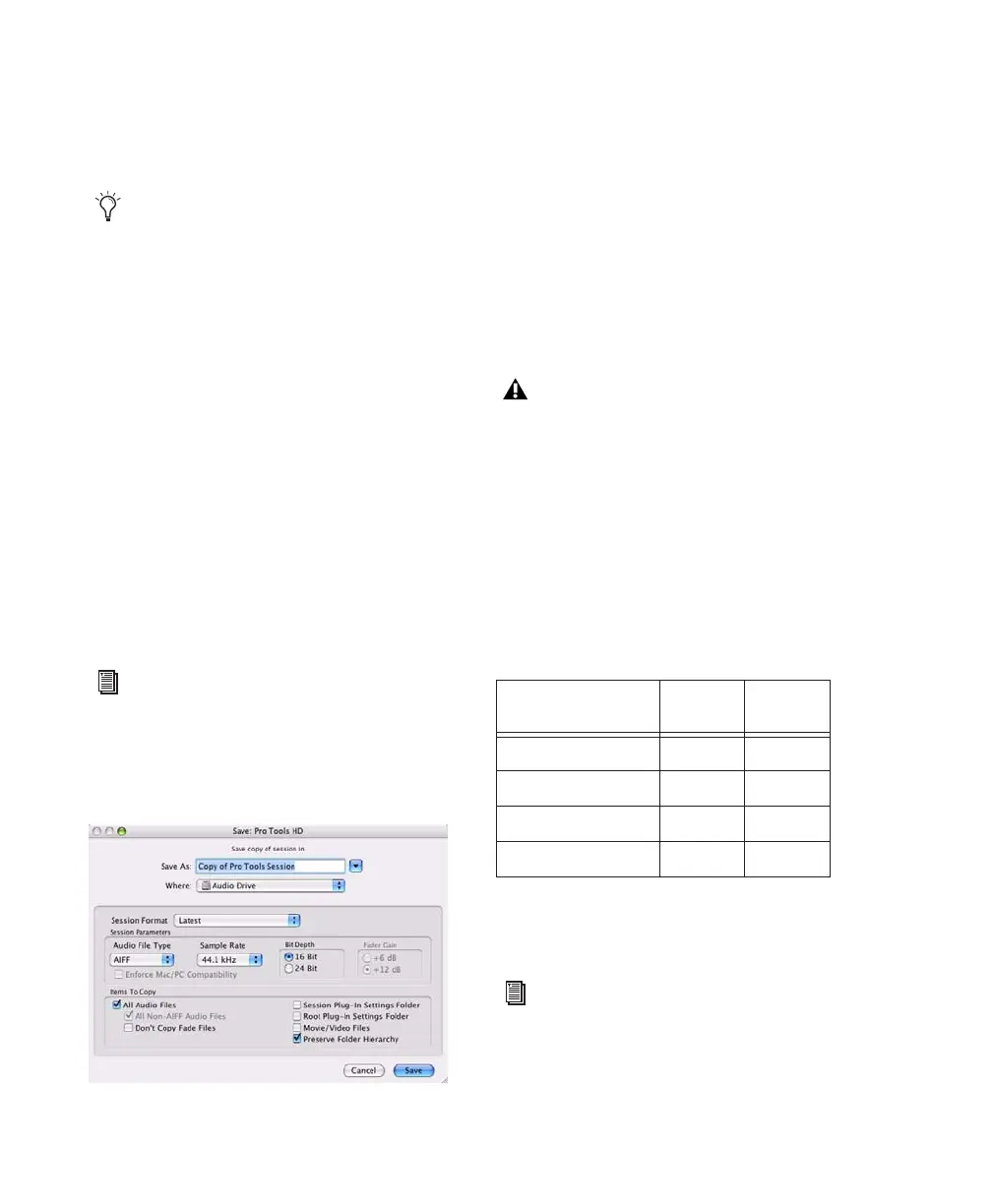Pro Tools Reference Guide88
To save a session with a new name:
1 Choose File > Save As.
2 Enter a new name for your session.
3 Click Save.
The renamed session file is saved in the session
folder along with the original session (unless
you specify a different destination). Any new
audio files that you record in your renamed ses-
sion will be placed into the same Audio Files
folder that was created for your original session.
Saving a Copy of the Session
To save a copy of the current session with or
without its audio files and fade files, use the
Save Copy In command. In addition, you can
specify the session file format, audio file format,
bit depth, and sample rate for the session copy.
Unlike the Save As command, Save Copy In does
not close the original session, so subsequent ed-
its are made to the original session. Session cop-
ies can be used to archive important sessions, or
as a means to prepare sessions for transfer to an-
other Pro Tools system.
Save Copy In can save only the audio being used
in the session. Any audio that was recorded or
imported and then later removed from the ses-
sion, but not deleted from disk, is not included
in the new session copy.
Using the Save Copy In command is the only
way to change the sample rate of a session. The
sample rate of each of the session’s copied audio
files is converted to the selected sample rate.
When you save a copy of the session to a lower
bit depth, Dither (and Noise Shaping) are ap-
plied. See the following table:
The Dither setting used for any conversion is the
Digidesign Dither plug-in with Noise Shaping
enabled.
Pro Tools 7.x lets you name files with as
many characters as your operating system
supports.
For information on sharing sessions be-
tween different platforms, Pro Tools sys-
tems, or Pro Tools software versions, see
Chapter 13, “File and Session Management
and Compatibility.”
Save Copy In dialog
To include all audio with the session copy,
All Audio Files must be selected in the Items
to Copy section.
Dither and Noise Shaping with Save Copy In
Session Bit Depth Dither
Noise
Shaping
24-bit to 24-bit No No
16-bit to 24-bit No No
24-bit to 16-bit Yes Yes
16-bit to 16-bit No No
For more information about using Dither,
see “Dither” on page 660.
