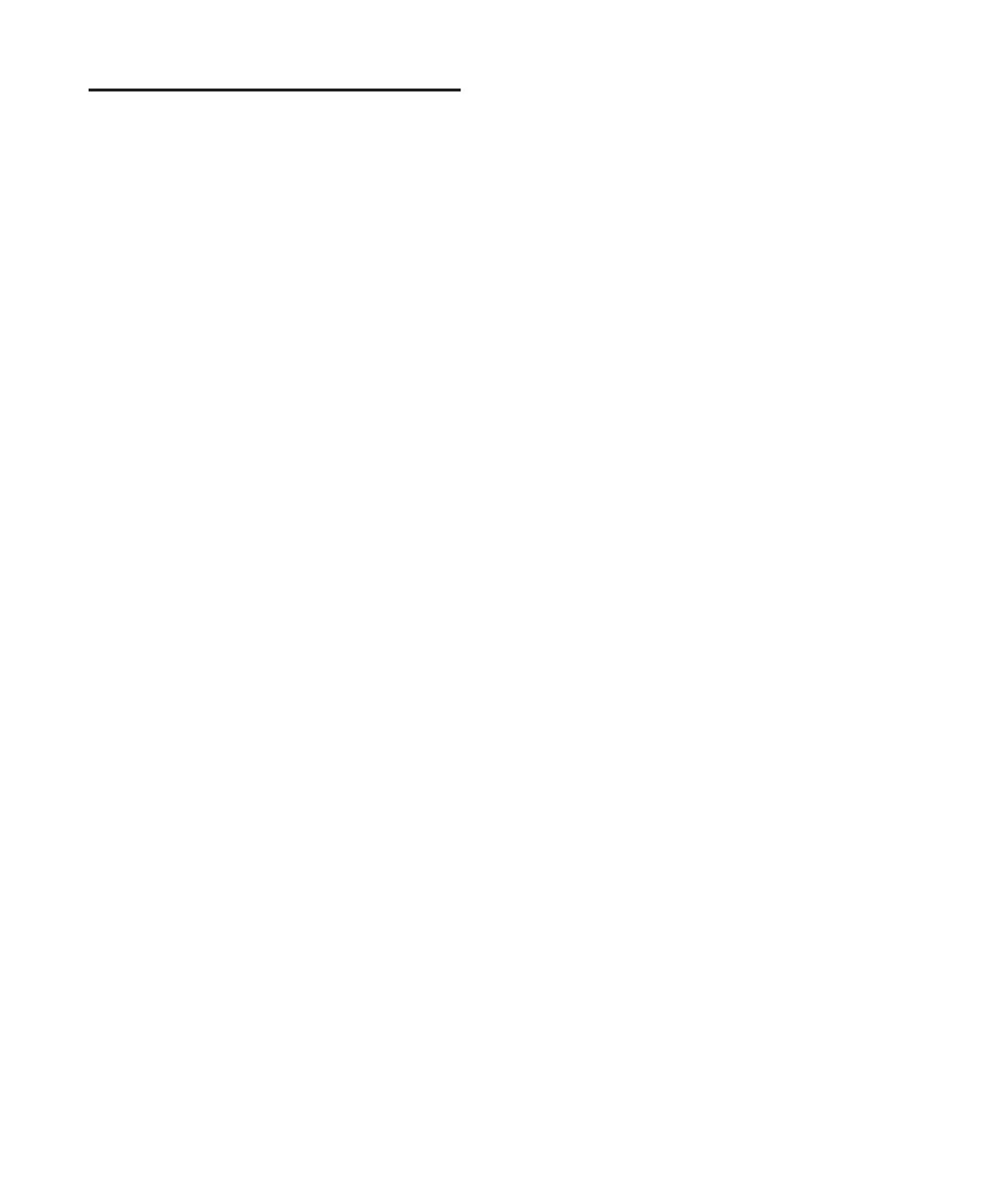Pro Tools Reference Guide692
Automation Modes
Automation modes control how a track’s auto-
mation data is written and played back. Each
track provides an Automation Mode selector for
selecting the track’s Automation mode.
Off Mode
Off mode turns off automation for all automat-
able parameters:
• Volume
• Pan
• Mute
• Send volume, pan, and mute
• Plug-in controls
• MIDI volume, pan, and mute
In Off mode, automation data for these parame-
ters is ignored during playback. All other MIDI
controller data is sent.
Automation can be switched from Off to an-
other Automation mode during playback or
record.
Read Mode
Read mode plays any automation that was pre-
viously written for a track.
Write Mode
Write mode writes automation from the time
playback starts to the time it stops, erasing any
previously written automation for the duration
of the automation pass.
AutoMatch can be applied to a Write automa-
tion pass. See “AutoMatch Time” on page 697.
“After Write Pass, Switch To” Option
You can set Pro Tools to automatically change
to Touch mode or Latch mode, or remain in
Write mode after the completion of an automa-
tion pass in Write mode.
To set the Automation mode after a Write pass:
1 Choose Setup > Preferences and click Mixing.
2 Under Automation, select an “After Write
Pass, Switch To” option (Touch, Latch, or No
Change).
3 Click OK to close the Preferences window.
Touch Mode
Touch mode writes automation only while a
fader or switch is touched or clicked with the
mouse. When the fader is released, the writing
of automation stops and the fader returns to any
previously automated position, at a rate deter-
mined by the AutoMatch and Touch Timeout
settings. See “Automation Preferences” on
page 696.
In Touch mode, certain control surfaces start
writing automation as soon as you touch them.
These include touch-sensitive fader controllers,
such as Digidesign’s D-Control, D-Command,
ProControl, Control|24, Digi 002, Command|8,
or the Mackie HUI.
With other control surfaces in Touch mode,
writing of automation does not begin until the
fader hits the pass-through point, or the previ-
ously automated position. Once you reach the
pass-through point with the fader, or a non-
touch sensitive rotary control, writing of auto-
mation begins and continues until you stop
moving the fader.
