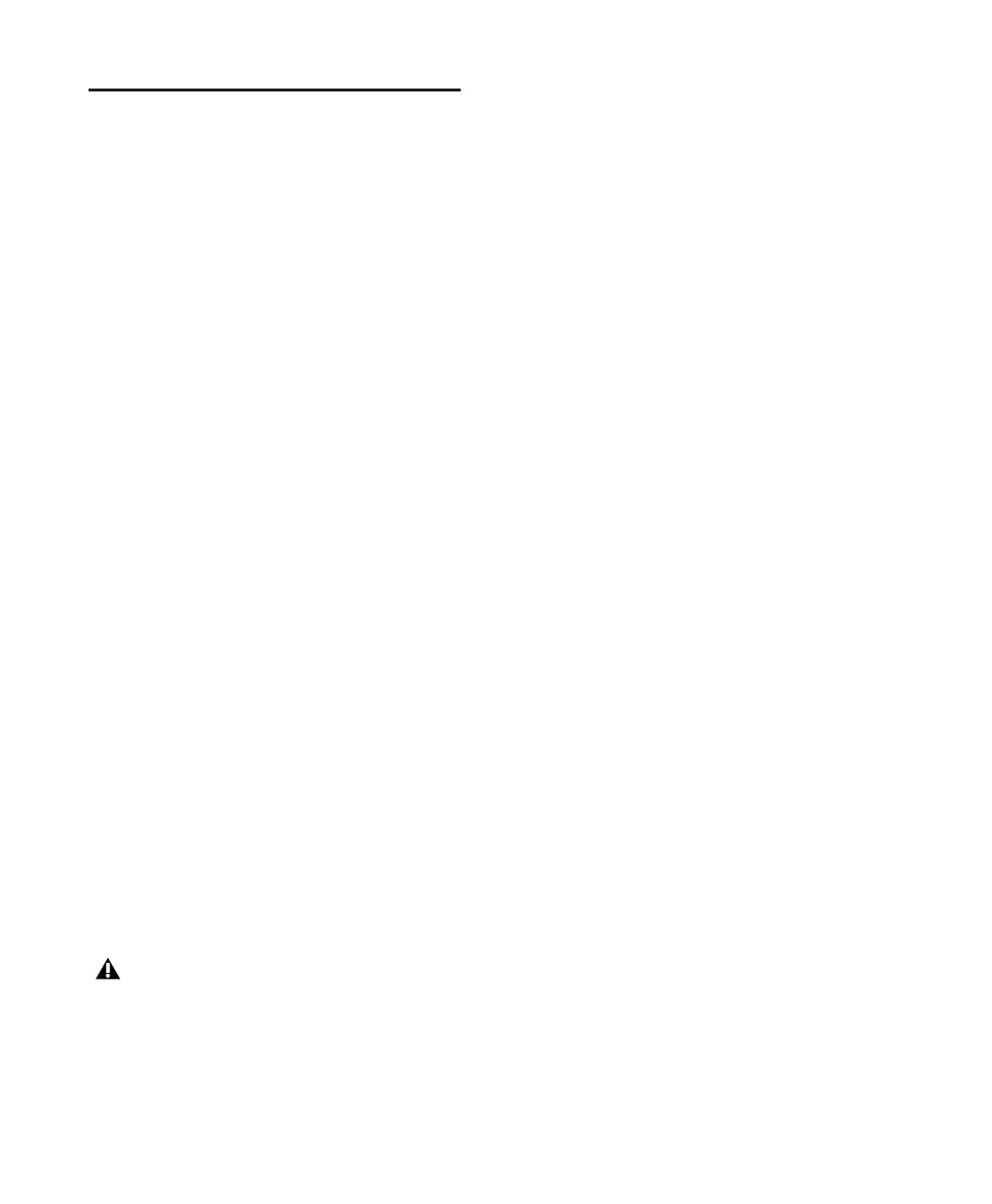Pro Tools Reference Guide254
Multilingual Application
Support for Pro Tools
Systems
(Localized OS on Mac OS X Only)
An English and localized version of Pro Tools
(such as Pro Tools Korean, simplified Chinese,
or Japanese) can be opened on a Digidesign-
qualified Mac that can run English and the lo-
calized language versions of Mac OS X. Only
one language version of Pro Tools can be open
at a time.
To change to a different language version of
Pro Tools:
1 Close Pro Tools if it is currently open.
2 Launch Apple System Preferences.
3 Click International (the “flag” icon).
4 Click the Language tab if the Language page is
not the current page.
5 In the Languages column, click the language
you want, and drag it to the top of the list.
6 Close the International window.
7 Do one of the following:
• If you are changing from a localized lan-
guage to English, launch Pro Tools.
– or –
• If you are changing from one localized lan-
guage to another (or from English to a lo-
calized language), log out and log in from
the Apple menu, then launch Pro Tools.
If you want your computer to start with the
previous language (after working on a dif-
ferent language version) follow the above
steps and change the International prefer-
ence back to the previous language.
