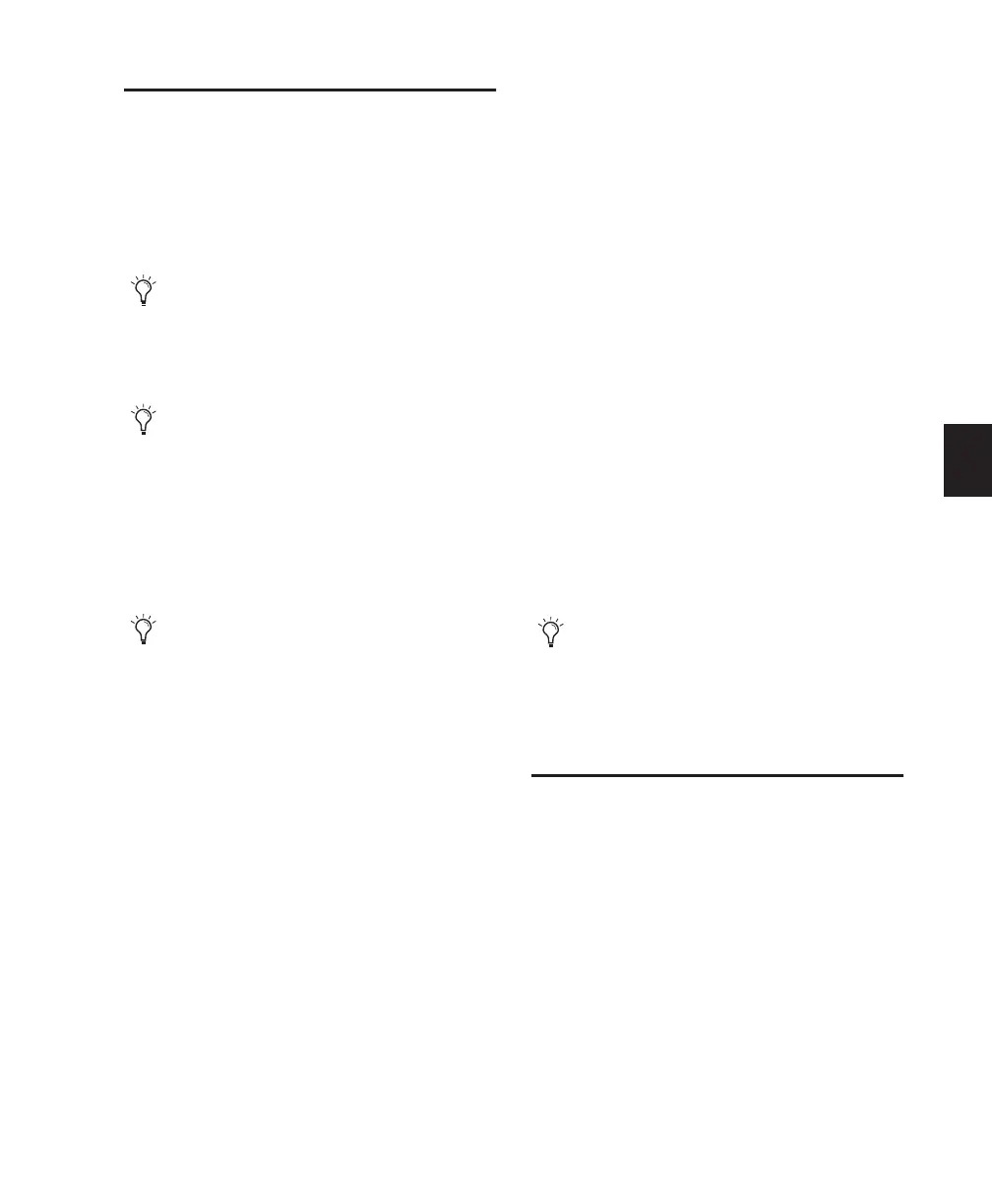Chapter 16: MIDI Recording 299
MIDI Thru
To monitor MIDI tracks while recording, enable
MIDI Thru. When enabled, Pro Tools routes
MIDI from your controllers to the device and
channels assigned to the MIDI track currently
record-enabled.
To enable MIDI Thru:
■ Select Options > MIDI Thru.
The Default Thru Instrument
In addition to any MIDI tracks that are record-
enabled, you can also route MIDI to the Default
Thru Instrument. This saves the extra steps of
creating a MIDI track and record enabling it to
hear a particular MIDI device and channel.
Unlike MIDI tracks, which only receive MIDI
from the device and channel assigned to its
MIDI Input selector, all incoming MIDI data is
routed to the Default Thru Instrument.
If the Default Thru Instrument is assigned to a
record-enabled MIDI track, Pro Tools only
routes incoming MIDI to the record-enabled
track.
To configure a default Thru instrument:
1 Choose Setup > Preferences.
2 Click the MIDI tab.
3 Do one of the following:
• Select a specific device from the Default
Thru Instrument pop-up menu to play
MIDI through on that device by default.
• Select “Follows First Selected MIDI Track”
to have MIDI preview assignment follow
MIDI track selection. When multiple MIDI
tracks are selected, previewing uses the top
track or left track in the Edit or Mix win-
dows.
• To disable the Default Thru Instrument, se-
lect None.
MIDI Input Filter
Use the MIDI Input Filter to prevent certain
types of MIDI messages from being recorded.
The MIDI Input Filter can be set to record All
messages, Only the specified messages, or All Ex-
cept the specified messages.
For example, to filter out program changes:
1 Choose Setup > MIDI > Input Filter.
2 In the MIDI Input Filter dialog, select the All
Except option.
The MIDI preference for Global MIDI Play-
back Offset and individual MIDI track off-
sets do not affect MIDI routed with MIDI
Thru.
When MIDI Thru is enabled, System Exclu-
sive (Sysex) events are echoed to the MIDI
device assigned to the record-enabled
track—but only if the Sysex events are
smaller than 256 bytes.
When using MIDI Thru, you should disable
Local Control, if present, on your MIDI de-
vices. Otherwise, your MIDI device may re-
ceive double MIDI notes, which can lead to
stuck notes. If you are unsure how to disable
Local Control for your instrument, refer to
the manufacturer’s documentation.
The Default Thru Follows First Selected
MIDI Track Selection option also lets you
play an instrument without having to create
and record-enable a MIDI or Instrument
track.
