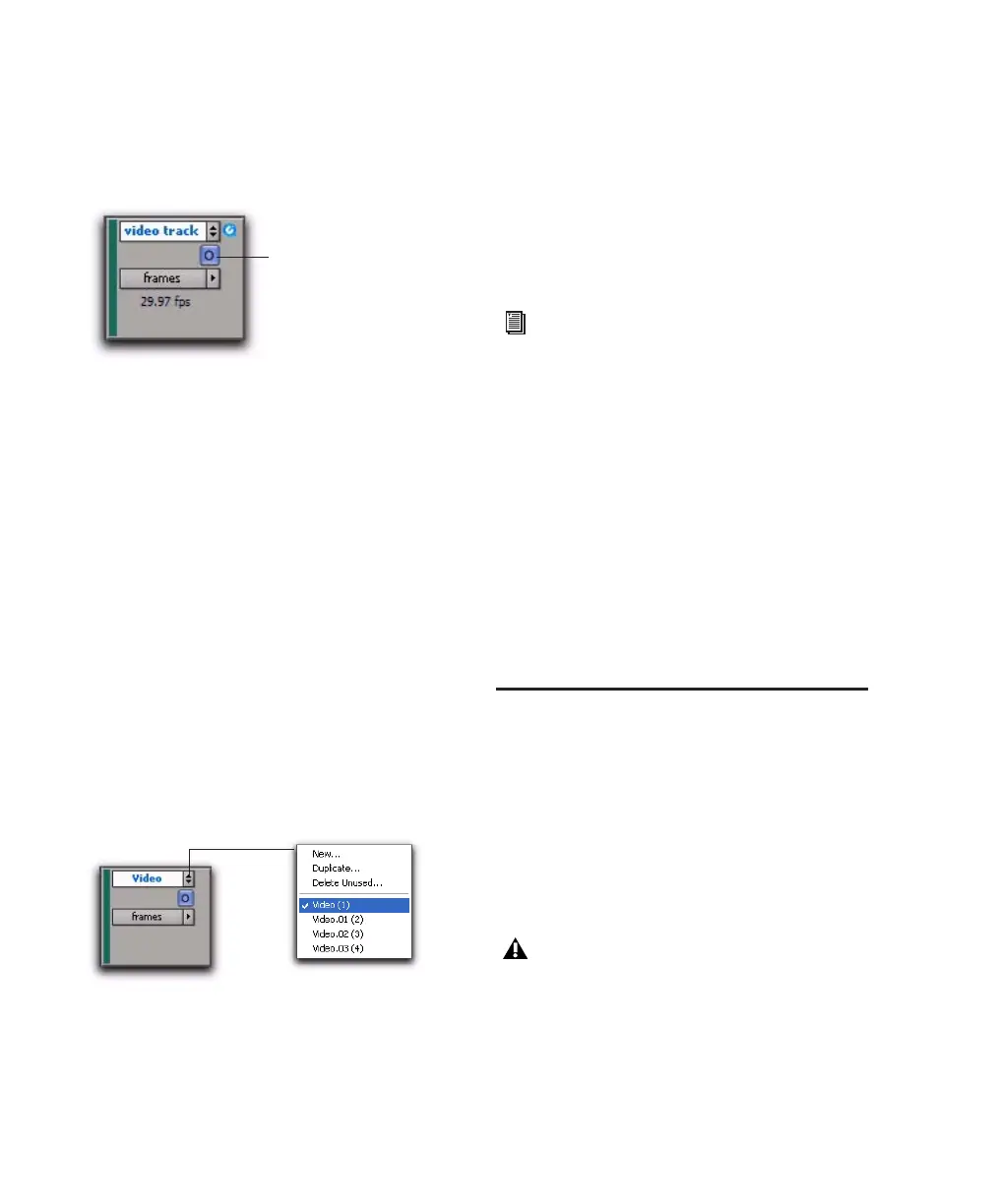Pro Tools Reference Guide822
To select the main video track:
■ Click the Video Online button of any track
that is offline (grey) to put it online (blue), mak-
ing that track the main video track.
Multiple Video Tracks in the
Timeline
(Pro Tools HD and Pro Tools LE with
DV Toolkit 2 Only)
You can add multiple video tracks to the Time-
line, but only one video track can be played
back at a time. This track is known as the main
video track.
Multiple Video Track Playlists
(Pro Tools HD and Pro Tools LE with
DV Toolkit 2 Only)
Playlists provide an easy way of changing back
and forth between alternate versions of a video
track.
You can perform all of the same operations with
video playlists as you can with audio playlists,
including:
• Duplicating a playlist
• Creating a playlist
• Assigning a playlist to another video track
• Renaming a playlist
• Deleting a playlist
Multiple Codecs on an Individual
Video Track
(Pro Tools HD and Pro Tools LE with
DV Toolkit 2 Only)
A single video track can contain video regions
compressed with different video codecs. How-
ever, once the first video file has been added to
a session, all additional video files added to the
Timeline must have the same video engine rate
as the first video file.
Video Track Controls and
Indicators
Video Track View
The video track can be viewed in Frames View or
in Blocks View, both of which display all video
region boundaries and metadata. Video frame
images are displayed only in Frames View.
Video Online button (offline and online, respectively)
Playlist selector
Main video
track
For more information, see “Playlists” on
page 352.
When switching from Blocks mode to
Frames mode during playback, the video
track will not update to displaying frames
until playback is stopped.
