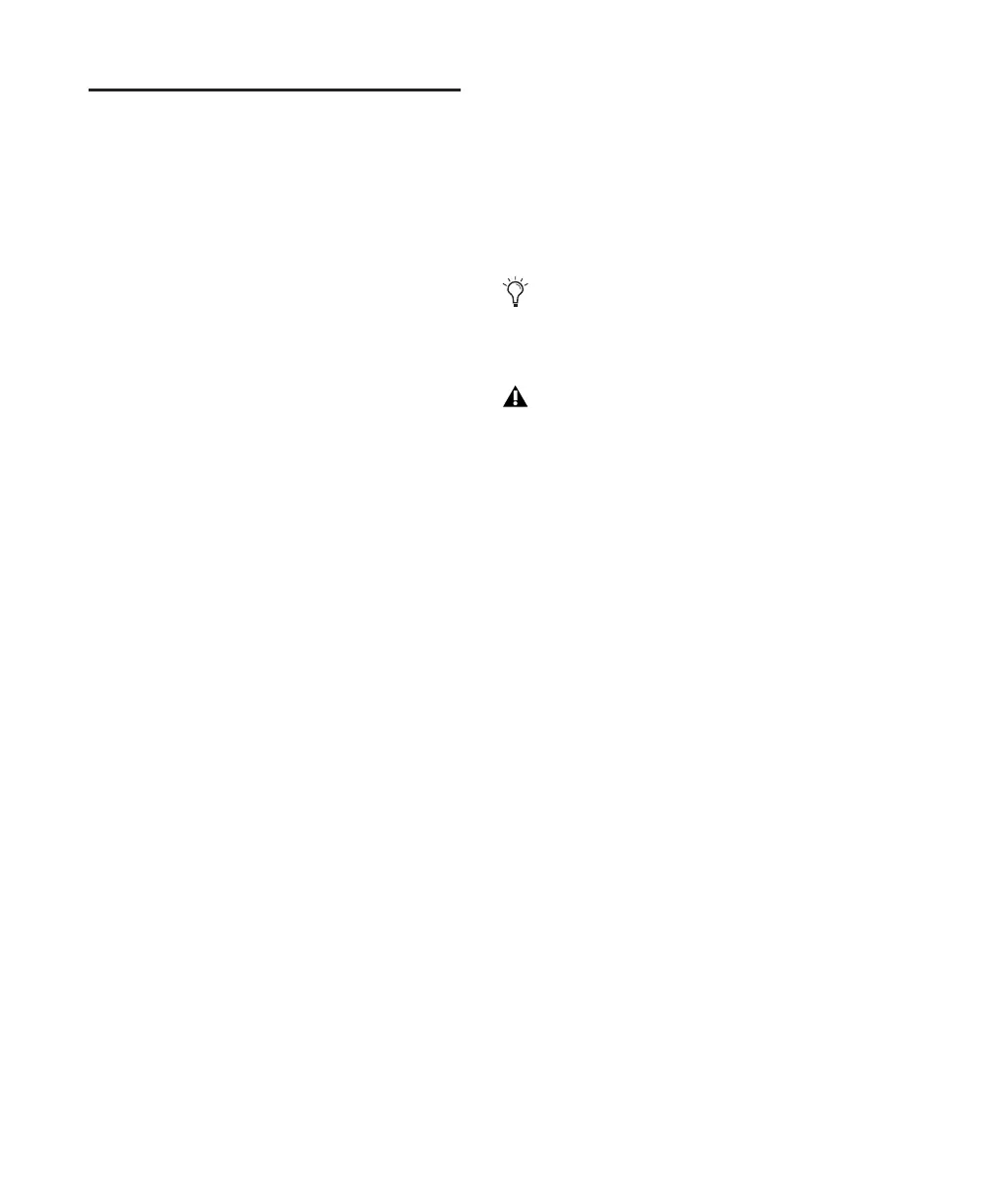Pro Tools Reference Guide218
Importing Tracks and Track
Attributes
You can import entire tracks from other
Pro Tools sessions into the current Pro Tools ses-
sion using the Import Session Data command or
drag and drop.
With Pro Tools HD or Pro Tools LE with DV
Toolkit 2, you can select specific session data
(such as automation and routing) to import.
You can also import main playlist options—ei-
ther replacing existing options or overlaying el-
ements onto existing tracks.
For example, with Pro Tools HD or Pro Tools LE
with DV Toolkit 2, you can choose to import
only the track’s audio into your current
Pro Tools session. This is analogous to “chang-
ing the tape reel” in a traditional studio setup
with a tape machine and mixing console. Or,
you can choose to import all of a track’s mixer
settings without its audio, effectively importing
a channel strip and using it on a track in your
current session. By importing mixer settings for
all of the tracks in a session or session template,
you can reuse an entire Pro Tools mixer on all
the sessions in a project.
To import tracks or their attributes:
1 Open or create a new session.
2 Do one of the following:
• Choose File > Import > Session Data, select
the session to import data from, and click
Open.
– or –
• Drag the session file whose tracks or attributes
you want to import from a DigiBase browser,
Windows Explorer, or Mac Finder into the
track playlist area in the current session’s Edit
window or to the Track List.
3 If the Fader Gain of the sessions are different,
you will be prompted to keep or change Fader
Gain before the Session Data dialog opens.
4 In the Source Tracks section, select tracks to
import by clicking the pop-up menu to the right
of each track name and selecting Import As New
Track.
5 With Pro Tools HD or Pro Tools LE with
DV Toolkit 2, for each track you select, you can
choose to import it as a new track, or choose a
destination track from the corresponding pop-
up menu. Click Match Tracks to automatically
match source and destination tracks with the
same names.
6 With Pro Tools HD or Pro Tools LE with
DV Toolkit 2, select from among the Track Play-
list options to choose how you want to import
the source tracks.
7 If applicable, choose options for how media
files should be imported from the Audio Media
Options and the Video Media Options pop-up
menus.
8 Choose the Time Code Mapping option for
imported data.
9 If the sample rates of the sessions are different,
select the sample rate for the source session from
the Source Sample Rate pop-up menu.
10 To import the meter and tempo maps from
the source session, select the Import
Tempo/Meter Map option.
To select multiple tracks, Alt-click (Win-
dows) or Opt-click (Mac) on any track pop-
up men and select Import As New Track.
If the current Pro Tools system does not
support surround mixing, surround tracks
are not displayed in the Source Tracks list.
