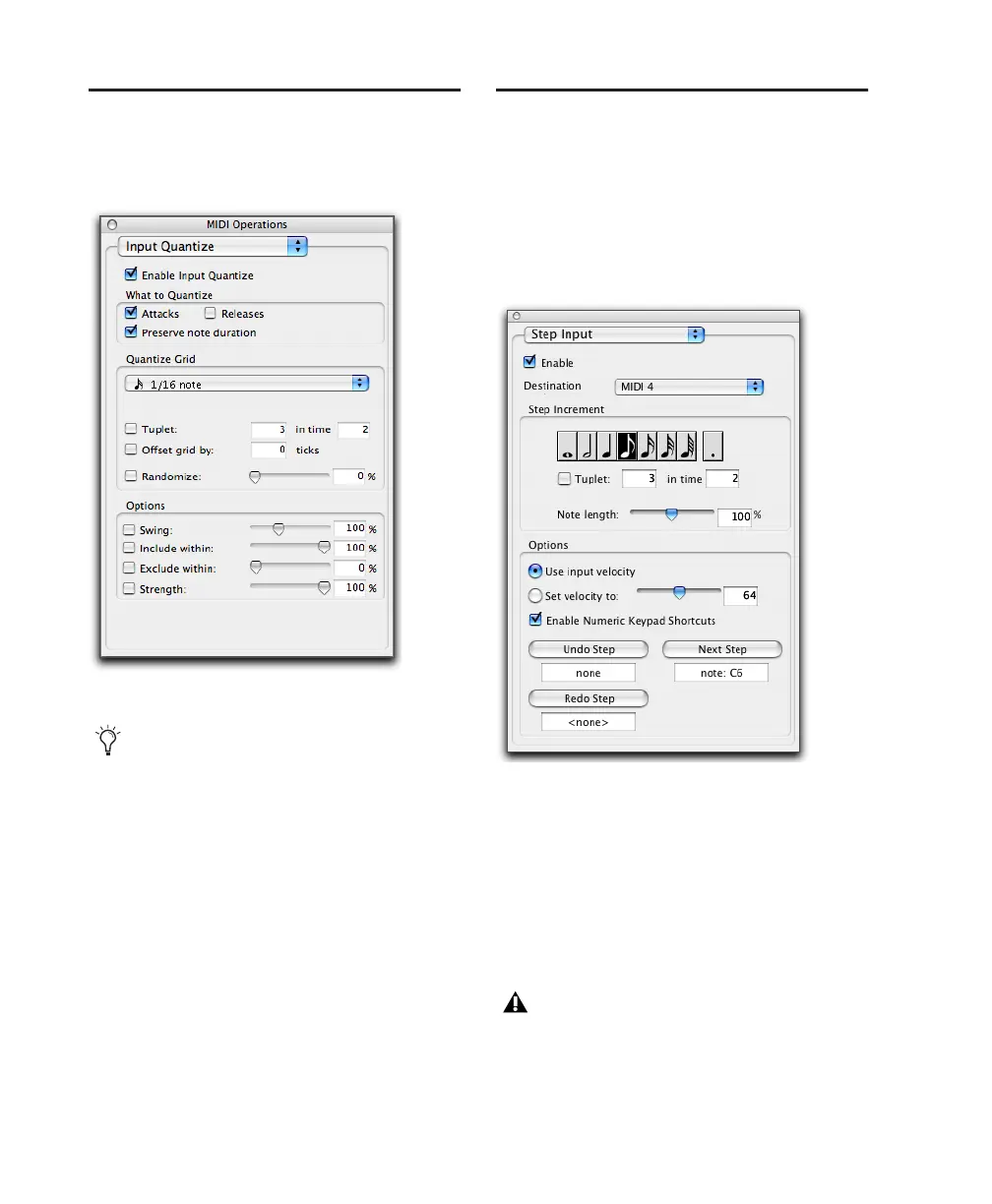Pro Tools Reference Guide604
Input Quantize
When Input Quantize is enabled, all recorded
MIDI notes are quantized automatically.
To enable Input Quantize:
1 Choose Event > MIDI > Input Quantize.
2 In the Input Quantize page, select Enable In-
put Quantize.
3 Configure the other options in the Input
Quantize page. (For more information on the
Quantize options, see “Grid/Groove Quantize”
on page 584.)
4 When finished, close the MIDI Operations
window.
Step Input
Step Input lets you use a MIDI controller to en-
ter notes individually, one step at a time. This
gives you precise control over note placement,
duration, and velocity. With MIDI step input
you can also create musical passages that might
be difficult to play accurately, or at a fast tempo.
To enter MIDI notes with Step Input (using an
external MIDI device):
1 Make certain your external MIDI device is
properly connected and working with Pro Tools.
2 Choose Event > MIDI > Step Input.
3 Select the Enable option.
MIDI Operations window, Input Quantize
Use Input Quantize for drum machine style
loop recording (see “Loop Recording in MIDI
Merge Mode” on page 307).
Step Input window
When Step Input is enabled, each previ-
ously record-enabled MIDI or Instrument
track is taken out of record enable, and if
the Default Thru Instrument preference is
defined, it is disabled.
