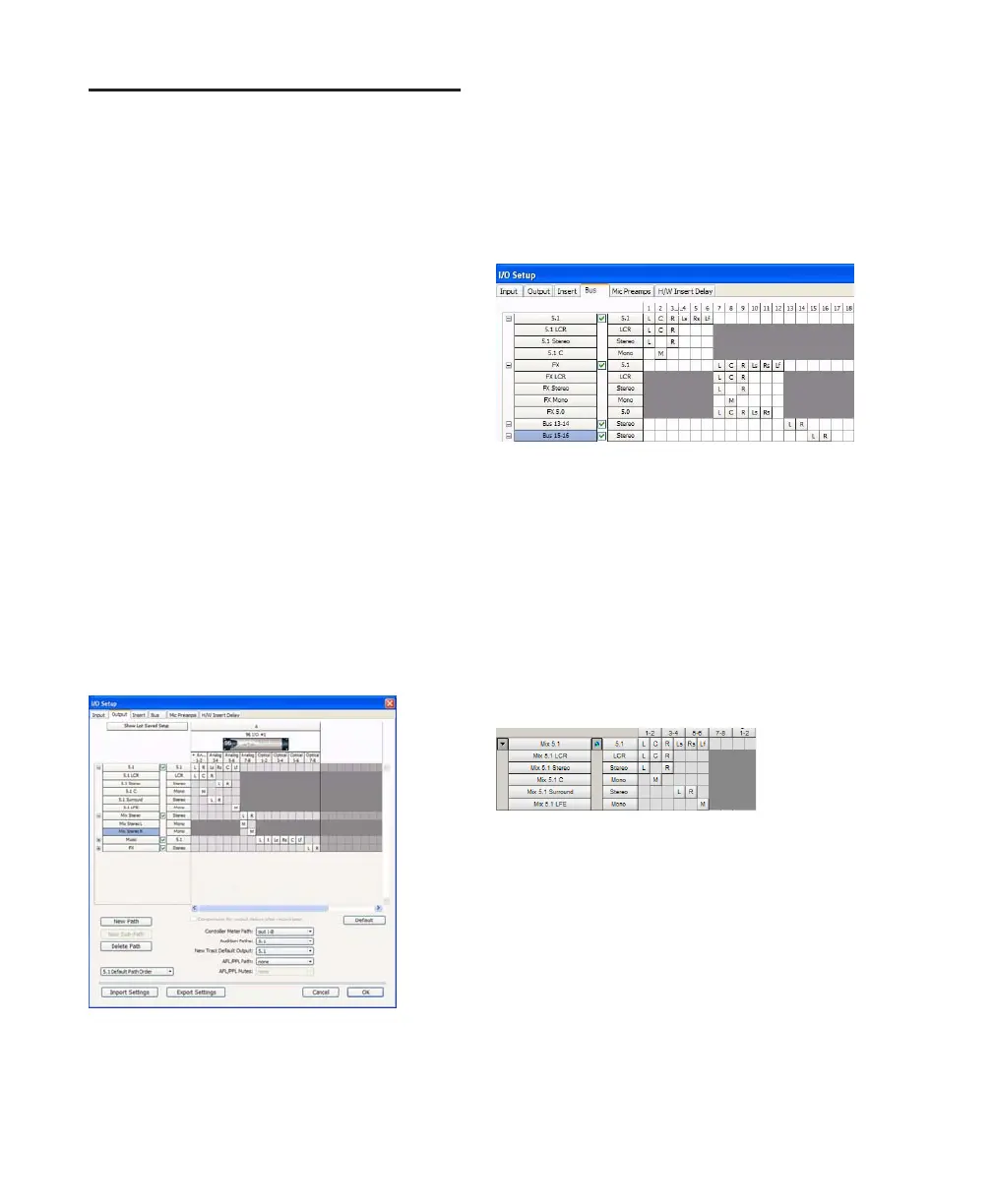Pro Tools Reference Guide
774
Example Paths and Signal
Routing for a Surround Mix
The examples that follow show how Auxiliary
Inputs, Master Faders, and other Pro Tools sig-
nal routing features can be used for stem mixes,
submixes, and similar project needs.
In these examples, music and effects are being
mixed for a trailer, in 5.1 surround. Separate
stem mixes (for music and for effects) are to be
mastered to 8-track MDM.
Example Multichannel Paths
Signal routing is the key element in any
Pro Tools surround session. Signal routing is
configured and defined in the I/O Setup dialog.
Example Output Paths
Figure 41 shows output paths defined in the I/O
Setup dialog of an example session that was cre-
ated on a Pro Tools|HD system with one 96 I/O
audio interface.
Sub-paths have been defined for Mix, Music,
and FX main output paths.
Additional stereo output paths, with mono sub-
paths, have also been defined for the remaining
channels.
Example Bus Paths
Figure 42 shows example bus paths.
Two 5.1 format main paths have been defined
(“Music” and “FX”), each with several sub-
paths.
Example Sub-Paths
Sub-paths let you route to selective channels
within the multichannel surround output. In
Figure 43, the Mix 5.1 bus has several sub-paths
that show this.
5.0 Sub-Path
The 5.0 FX bus is a 5-channel sub-
path. Use this type of sub-path routing to con-
serve mixing resources with tracks you want to
keep out of the LFE channel.
LFE Path
A custom LFE sub-path has been added
to provide a discrete mono path for the LFE
channel.
Figure 41. I/O Setup, example output paths
Figure 42. I/O Setup, example bus paths
Figure 43. I/O Setup, example sub-paths
