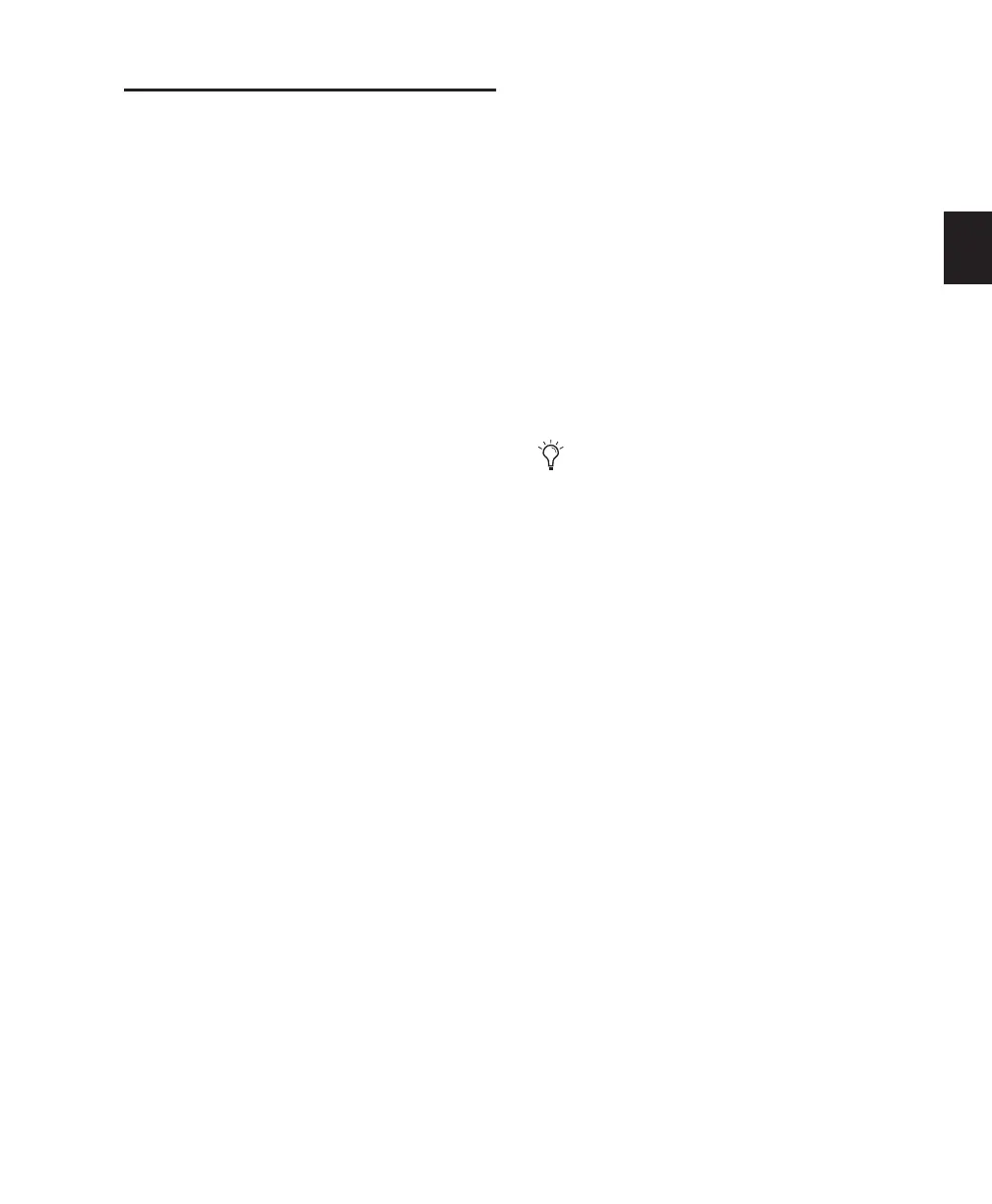Chapter 6: I/O Setup 57
I/O Settings Files
I/O Settings can be managed when transferring
sessions, and when developing I/O Setup con-
figurations over the course of multiple sessions
and projects.
Defaults, Settings Files, and Last
Used Settings for New Sessions
When creating new sessions, you can set the ses-
sion’s I/O Setup configuration using the follow-
ing options:
Default I/O Setups The Pro Tools Installer pro-
vides factory presets for factory I/O setups for
stereo and surround (Pro Tools HD only). See
“Factory I/O Settings Files” on page 58 for more
information.
Custom Presets You can store and recall custom
presets using the export and import features of
the I/O Setup dialog.
Last Used The most recent (or last used)
I/O Setup configuration is saved as a Last Used
settings file. See “Last Used I/O Settings” on
page 58 for more information.
Default I/O Settings at First Launch
The first time you create a session, you can
choose default Stereo Mix or Surround Mix set-
tings, depending on your system and installa-
tion choices. See “Factory I/O Settings Files” on
page 58.
Importing and Exporting I/O Settings
Files
You can export and import I/O Setup configura-
tions as I/O Settings files. This lets you save set-
tings for different projects, import settings for
reconfiguring I/O Setup, and manage path defi-
nitions and signal routing setups.
Exporting I/O Settings
To export and save an I/O Setup configuration:
1 Click Export Settings.
2 Name and save the settings file.
Importing I/O Settings
I/O Settings can be imported before you open a
session, or you can import settings into a session
that is already open (see “Default I/O Settings at
First Launch” on page 57).
When you import I/O Settings in an existing ses-
sion, you can choose to delete any unused path
definitions before importing the new paths, or
leave unused path definitions intact and add the
new paths to the current I/O Setup configura-
tion.
To start sessions with a blank or empty
I/O Setup dialog, you can create and export
an I/O Settings file in which all definitions
have been deleted.
