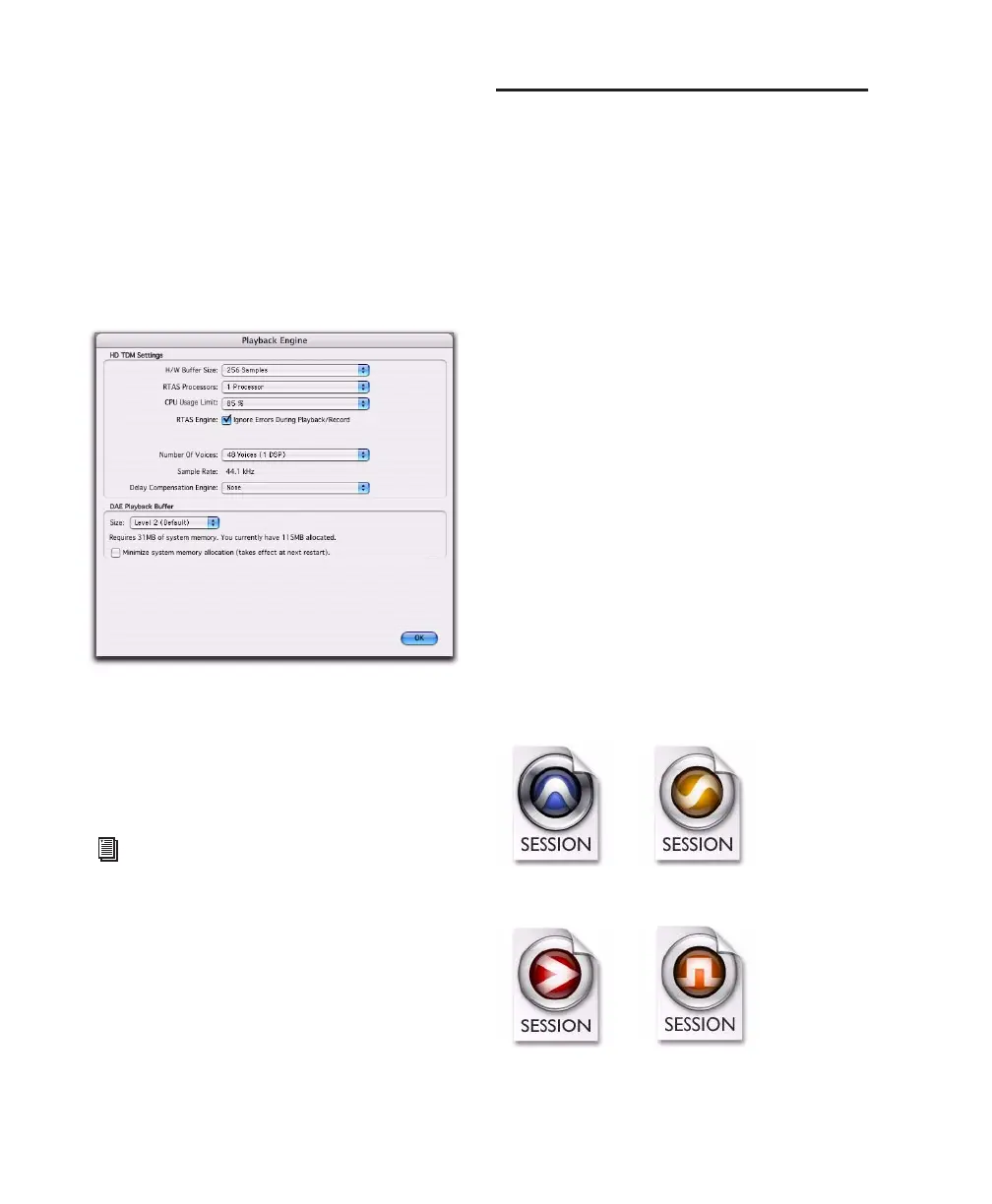Pro Tools Reference Guide6
Pro Tools LE uses host (CPU) processing to pro-
vide audio track recording, playback, mixing,
and effects processing. Pro Tools HD also uses
host processing to run RTAS
®
plug-ins for effects
processing. Performance is determined by your
system and its Playback Engine settings.
The Playback Engine dialog lets you set a hard-
ware buffer size and allocate a percentage of
CPU resources for these tasks.
On Pro Tools|HD systems, you can select the
number of voices and voiceable tracks for your
system and its sessions. Voice count choices are
based on how much DSP processing you want to
allocate for voicing.
On Pro Tools|HD systems, the Playback Engine
dialog is also where you assign dedicated DSP re-
sources for Delay Compensation.
Pro Tools Sessions
When you start a project in Pro Tools, you create
a session. Some basic elements of sessions are ex-
plained in this section.
Session File
A session file is the document that Pro Tools cre-
ates when you choose File > New Session and
configure a new session. Pro Tools can open
only one session file at a time. The session file is
named with a .ptf (Pro Tools file) extension. Ses-
sion files contain maps of all elements associ-
ated with a project, including audio files, MIDI
data, and all your edit and mix information. It is
important to realize that a Pro Tools session file
does not contain any media files (audio or
video). Instead, it references audio, video, MIDI,
and other files. You can make changes to a ses-
sion and save those changes in a new session
file. This lets you create multiple versions of a
session or back up your editing and mixing
work.
Pro Tools HD, Pro Tools LE, and Pro Tools
M-Powered have different session file icons.
Playback Engine dialog for Pro Tools HD
For more information, see “Configuring
Pro Tools System Settings (in the Playback
Engine)” on page 32. See also “System Re-
sources” on page 10.
Session file icons
Pro Tools HD
Pro Tools M-Powered Pro Tools Academic
Pro Tools LE
