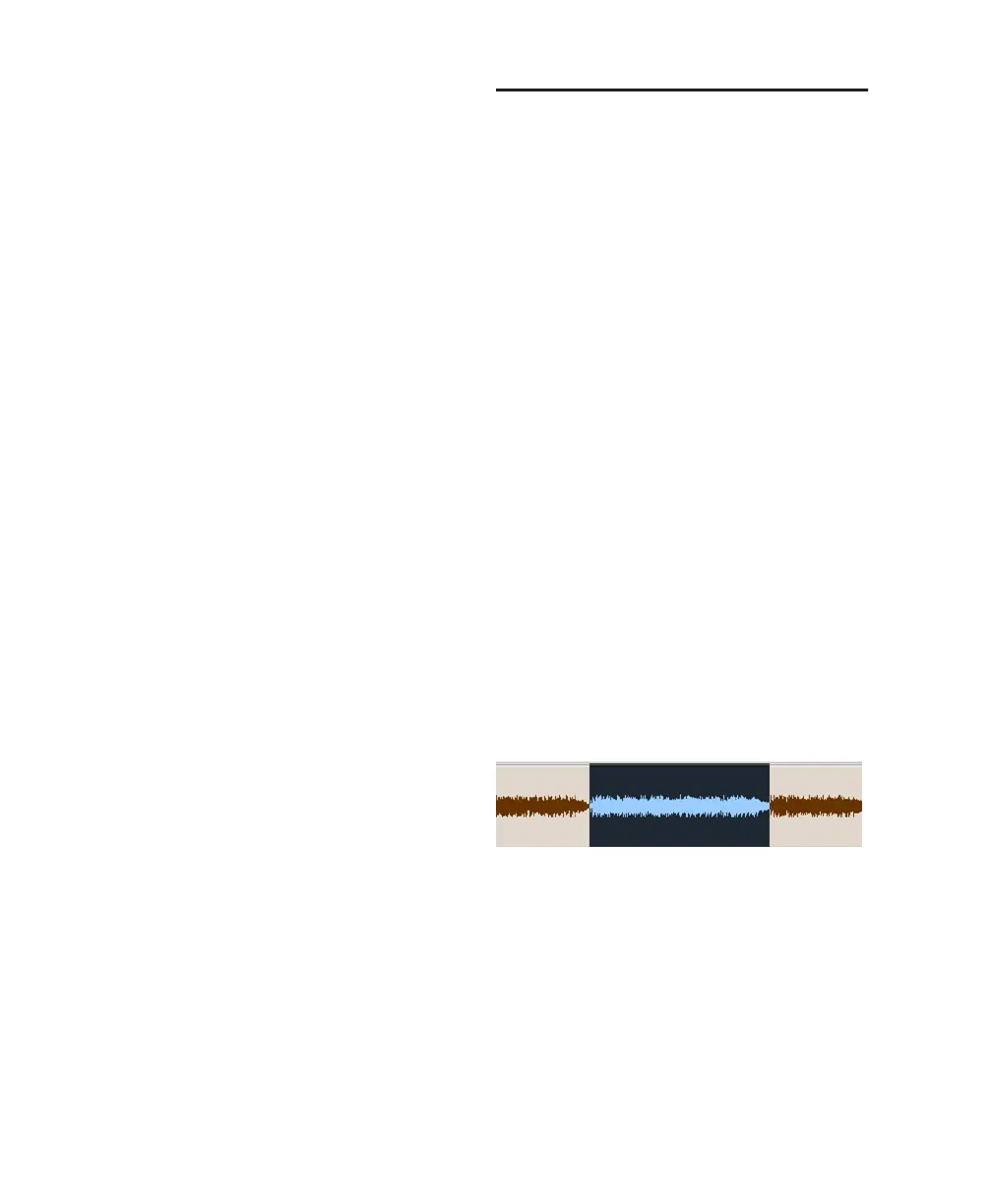Pro Tools Reference Guide288
Includes Take Region Lengths That Match When
selected, only regions that match the length of
the current selection (even if it is not an entire re-
gion) appear in the Matches submenu and the
Alternate Takes pop-up menu. If there is no se-
lection, all takes with the same User Time Stamp
are displayed.
“Separate Region” Operates On All Related
Takes When selected, editing a region with the
Separate Region command also affects all other
related takes with the same User Time Stamp.
This option helps you compare different sec-
tions from a group of related takes. For example,
you can quickly separate an entire group of re-
lated vocal takes into sections, then audition
and select the best material from each section
independently.
If this option is selected, make sure the Include
Take Region Names That Match Track Name(s)
and Include Take Region Lengths That Match
options are also selected. If they are not, all re-
gions in the session that have the same User
Time Stamp will be affected.
In most instances, you’ll want to deselect the
Separate Region Operates On All Related Takes
option, to prevent a large number of regions
from being created when you use the Separate
Region command.
Setting Punch/Loop Points
The start and end points of a record range for
punch and loop recording can be set by the fol-
lowing methods:
• Select a range in a track’s playlist (with Op-
tions > Link Timeline and Edit Selection
enabled).
• Select a range in a Timebase ruler.
• Drag the Timeline Selection Markers in the
ruler.
• Enter start and end times in the Transport
window.
• Recall a Memory Location that includes an
Edit selection (with Options > Link Time-
line and Edit Selection enabled).
To set the record range in a track’s playlist:
1 If you want to constrain the selection to the
current Grid value, set the Edit mode to Grid.
2 Select Options > Link Timeline and Edit Selec-
tion.
3 Do one of the following:
• With the Selector tool, select the record
range in a track’s playlist.
– or –
• If a region’s start and end points define the
record range, select the entire region.
Playlist selection
