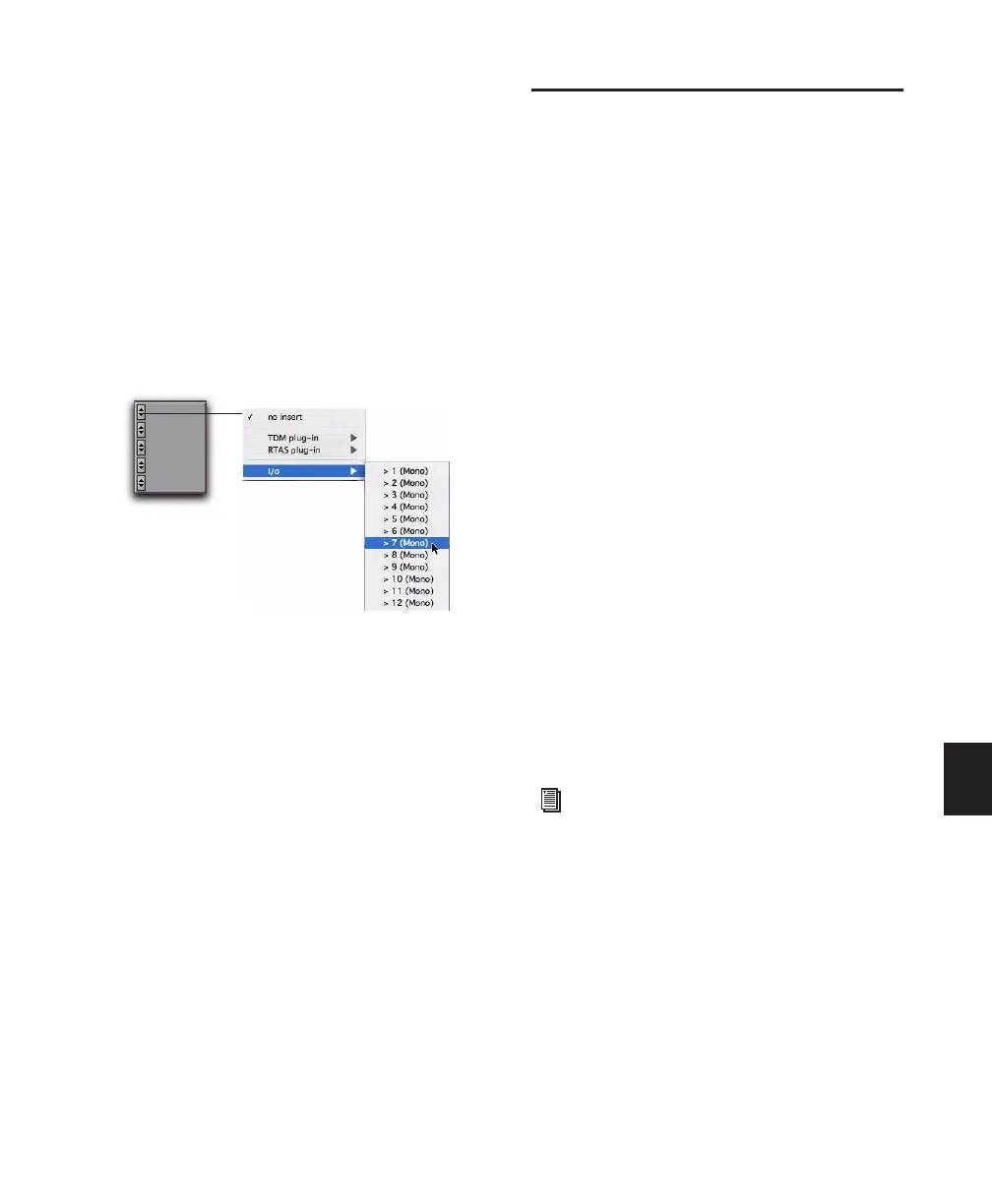Chapter 29: Plug-in and Hardware Inserts 685
4 Make sure the insert path is set to the correct
format (mono, stereo, or other).
5 Map inserts in the Channel Grid as needed.
Insert and Output paths have special rules re-
garding channel mapping (see “Overlapping
Channels and Valid Paths” on page 54).
Assigning Hardware Inserts
To assign an external hardware insert to a track:
■ Select an insert from the track Insert selector.
Bypassing Hardware Inserts
Hardware inserts do not provide a bypass con-
trol. To monitor playback without a hardware
insert, either set it to Inactive, remove it by reas-
signing it to No Insert, or use a bypass switch on
the hardware device itself. (See “Making Inserts
Inactive” on page 667 for more information.)
Connecting and Integrating
External Devices
Pro Tools can create dedicated connections to
external analog or digital devices. The number
and type of connections depends on what kind
of system you have.
To connect an external device to a Pro Tools
system:
1 Connect an unused output (or pair of outputs
for a stereo device) of your Pro Tools system to
an input of the external signal processor.
2 Connect the output of the external signal pro-
cessor to an unused input (or pair of inputs for a
stereo device) of your Pro Tools system.
3 Define what physical ports are routed to
Pro Tools input and output ports, as appropri-
ate, in either the Hardware Setup dialog or
I/O Setup dialog.
4 Define output, input, or insert paths as appro-
priate in the I/O Setup dialog.
If you plan to use a device as an insert, be sure to
connect the device to matching inputs and out-
puts on your system. For example, to use out-
puts 7–8, the insert has to use inputs 7–8 also.
Connecting Effects Units Digitally
If you want to use the digital inputs and outputs
on your Pro Tools system as effects sends and re-
turns to a digital effects device, Pro Tools should
be the clock master in most cases. Set your digi-
tal effects device to accept an external digital
clock so that it synchronizes to Pro Tools.
Selecting a hardware I/O insert
For additional information on connecting
external devices, refer to your
Pro Tools Get-
ting Started Guide
.
