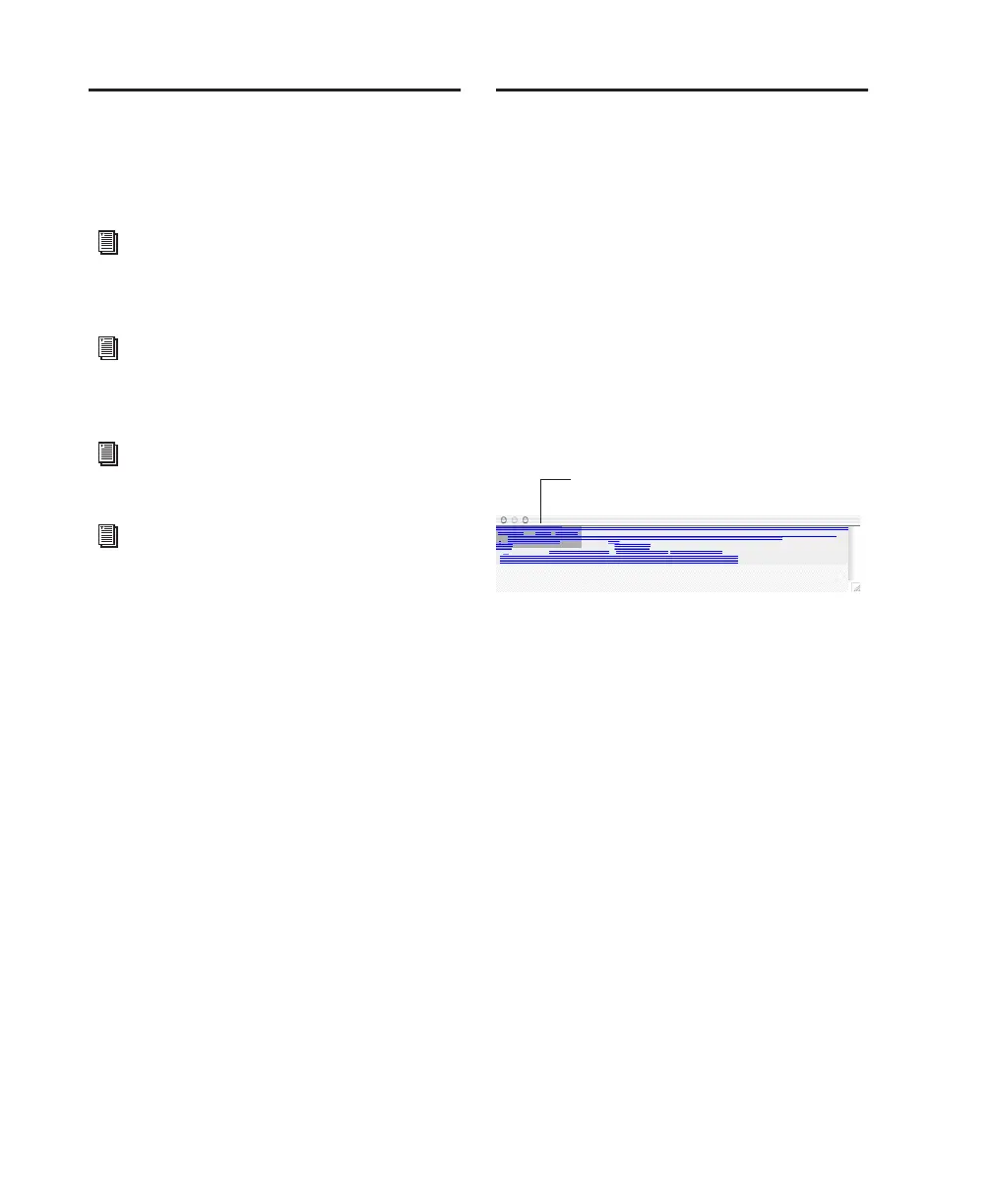Pro Tools Reference Guide386
Using the Pencil Tool
The Pencil tool lets you draw audio waveforms
(at the sample level), tempo changes, MIDI data,
and automation.
The Universe Window
(Pro Tools HD and Pro Tools LE with
DV Toolkit 2 Only)
The Universe window displays an overview of
the entire session, representing audio and MIDI
material on all tracks that are not hidden (in-
cluding tracks that are inactive, or that contain
offline regions). The order in which material is
displayed in the Universe window corresponds
to the track order in the Edit window.
To open the Universe window:
■ Choose Window > Universe.
Audio material residing in audio tracks is repre-
sented by a single, horizontal line in the Uni-
verse window. Each channel in a stereo or multi-
channel track is represented individually.
Since Auxiliary Input, Master Fader, and VCA
Master tracks do not contain audio, they are dis-
played as blank areas in the Universe window.
MIDI and Instrument tracks containing MIDI
data are represented by single, horizontal lines.
Resizing the Universe Window
Even though the Universe window can be re-
sized horizontally and vertically, the length of
the entire session is always displayed in the Uni-
verse window. If the Universe window is resized
so some of the session’s track are not displayed,
a vertical scroll bar becomes available.
For information on drawing on the audio
waveform, see “Waveform Repair with the
Pencil Tool” on page 451.
For information on drawing tempo changes,
see “Editing Tempo Events in the Tempo
Editor” on page 497.
For information on drawing MIDI data, see
“The Pencil Tool” on page 560.
For information on drawing automation,
see “Drawing Automation” on page 712.
Universe window
shaded area indicates what’s
visible in the Edit window
