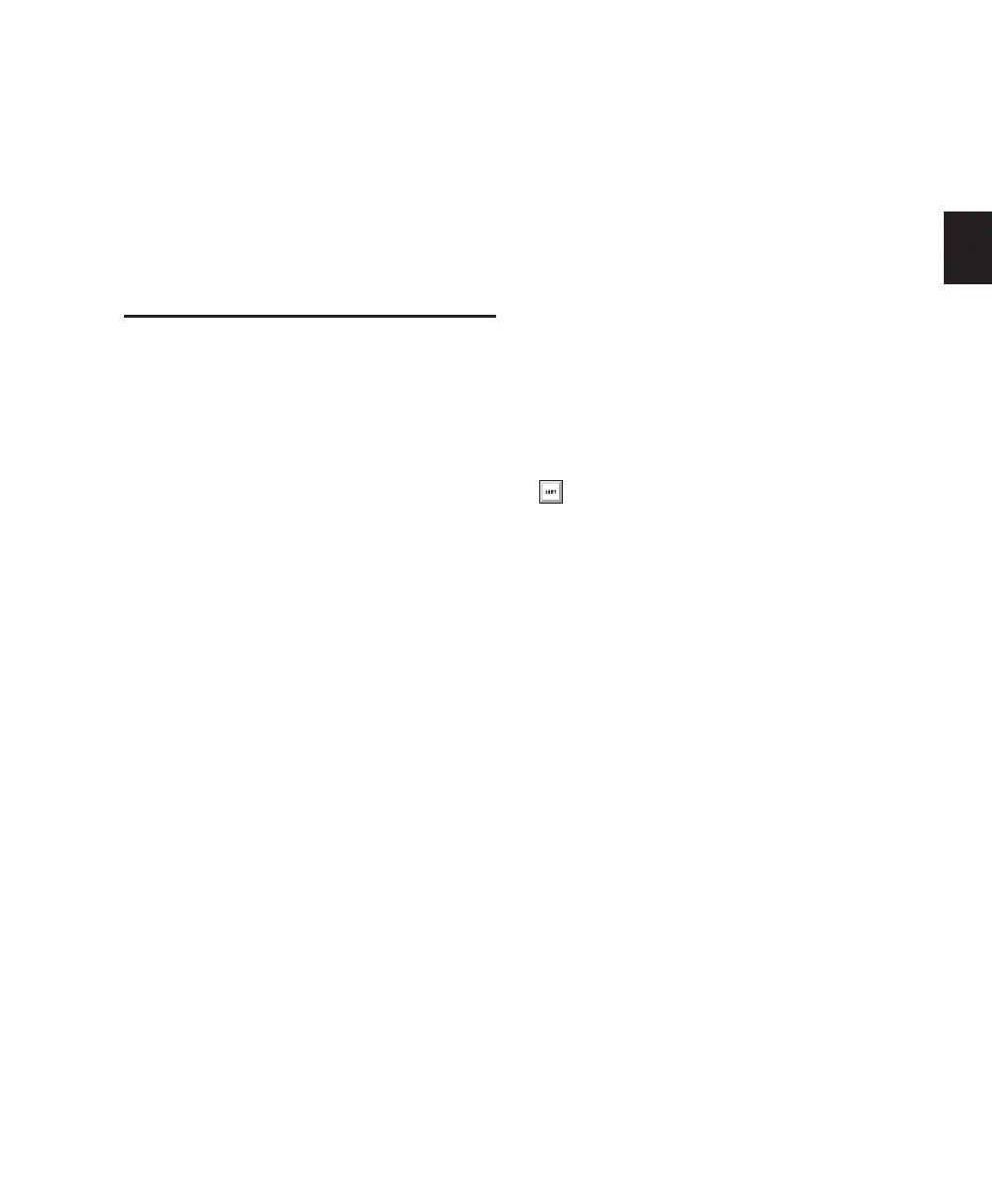Chapter 5: System Setup 31
Chapter 5: System Setup
Starting Up or Shutting Down
Your System
To ensure that the components of your
Pro Tools system communicate properly with
each other, you need to start them in a particu-
lar order.
Start up your Pro Tools system in this order:
1 For Pro Tools|HD systems with an expansion
chassis, turn on the chassis.
2 Turn on any external hard drives. Wait ap-
proximately ten seconds for them to spin up to
speed.
3 Turn on any MIDI interfaces, MIDI devices, or
synchronization peripherals.
4 Lower the volume of all output devices in
your system.
5 Do one of the following, depending on your
Pro Tools system:
• For Pro Tools|HD systems, turn on your
Pro Tools audio interfaces. Wait at least fif-
teen seconds for your system hardware to
initialize.
• For Pro Tools LE, M-Powered, and Aca-
demic systems that use hardware requiring
external power (such as the Digi 002), turn
on the hardware.
6 Turn on your computer.
7 Launch Pro Tools or any third-party audio or
MIDI applications.
Shut down your Pro Tools system in this order:
1 Quit Pro Tools and any other running applica-
tions.
2 Turn off or lower the volume of all output de-
vices in your system.
3 Turn off your computer.
4 Do one of the following depending on your
Pro Tools system:
• For Pro Tools|HD systems, turn off your
Pro Tools audio interfaces.
• For Pro Tools LE, M-Powered, and Aca-
demic systems that use hardware requiring
external power (such as the Digi 002), turn
off the hardware.
5 For Pro Tools|HD systems with an expansion
chassis, turn off the chassis.
6 Turn off any MIDI interfaces, MIDI devices, or
synchronization peripherals.
7 Turn off any external hard drives.
To quit Pro Tools, choose File > Exit (Win-
dows) or Pro Tools > Quit (Mac).
