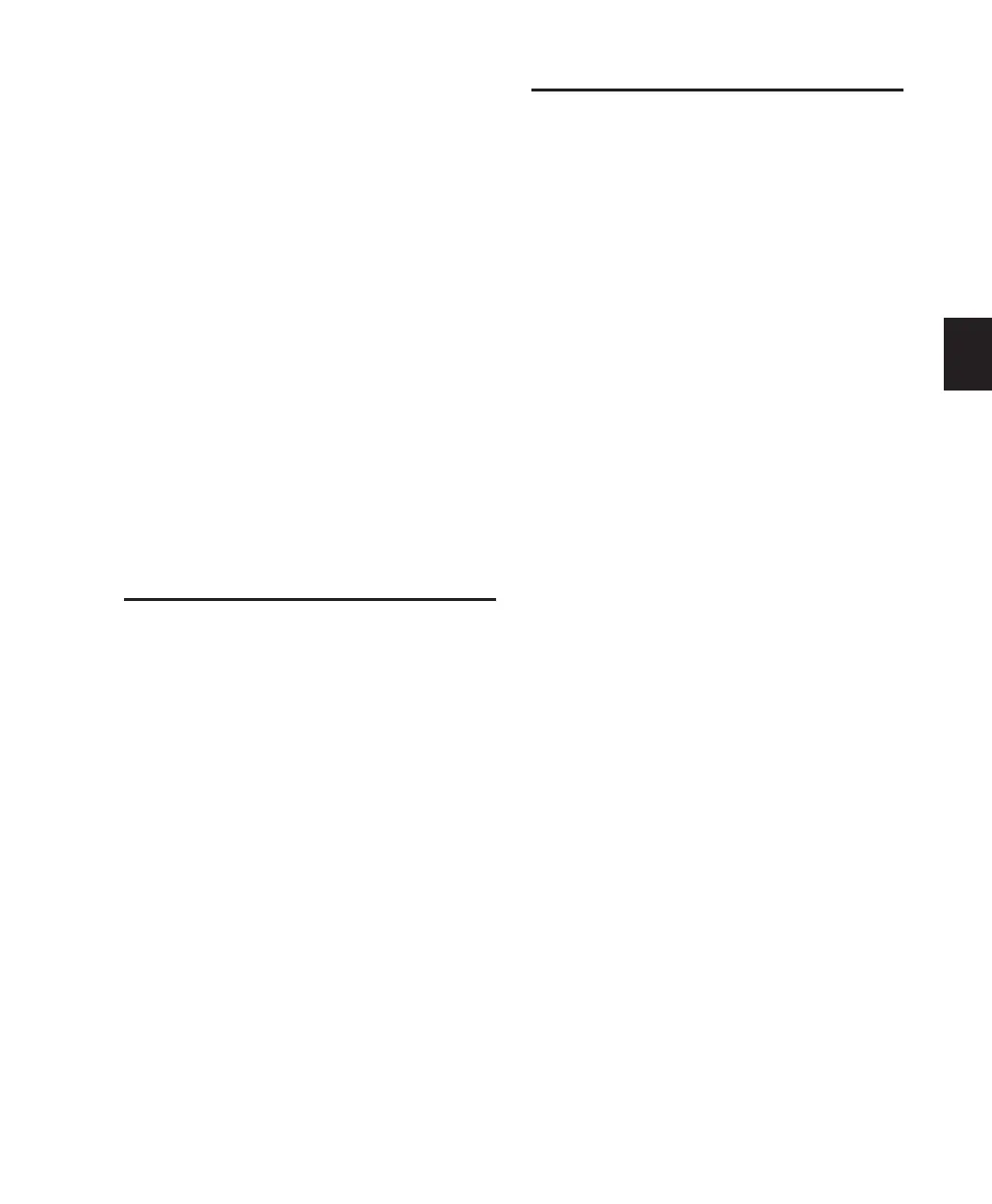Chapter 8: Sessions 93
9 Select the Stationery Pad option.
10 Select the Locked option.
11 Close the information window.
To use a session template, do one of the following:
■ Double-click the session template in the Mac
Finder.
– or –
■ In Pro Tools, open the session template using
the File > Open Session command.
When you open a session saved as a Stationery
Pad, Pro Tools gives you the option of editing
the template or starting a new session using the
template settings. If you choose New Session,
Pro Tools creates a new folder containing a copy
of your session template and Audio and Fades
folders.
Closing a Session
Pro Tools only lets you work on just one session
at a time. The Close Session command closes
your current Pro Tools session but leaves the
Pro Tools application running. Pro Tools
prompts you to save a session when closing it,
but it is recommended that you save your work
using the Save or Save As command before clos-
ing a session regardless.
To close a session:
■ Choose File > Close Session.
Exiting or Quitting Pro Tools
When you exit (Windows) or quit (Mac) the
Pro Tools application, Pro Tools prompts you to
save any open session before exiting or closing
the application.
To exit Pro Tools in Windows:
■ Choose File > Exit.
To quit Pro Tools on the Mac:
■ Choose Pro Tools > Quit Pro Tools.
