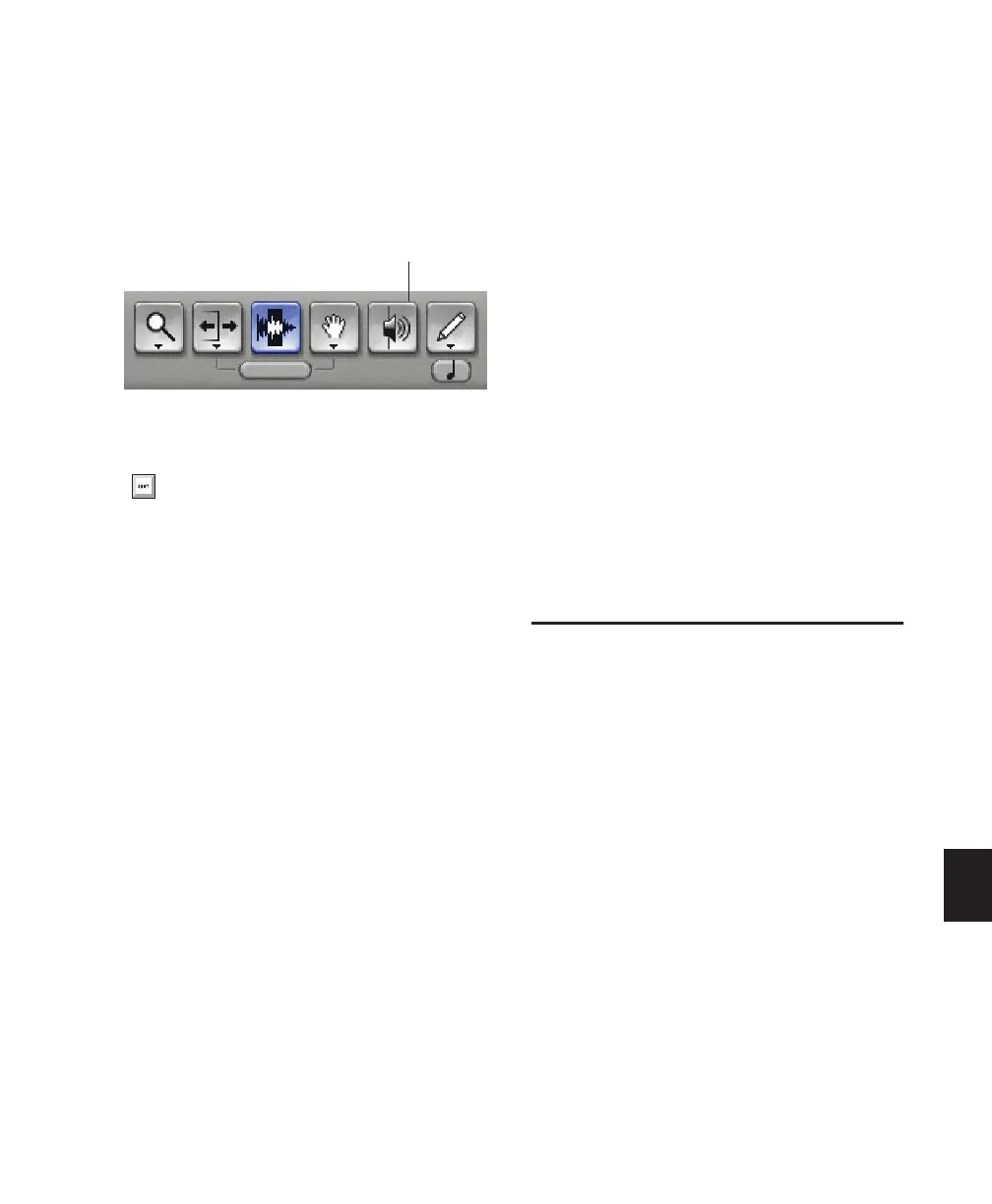Chapter 36: Working with Video in Pro Tools 835
To scrub a video track:
1 Ensure that scrubbing in the Video window is
enabled by selecting Options > Scrub in Video
Window.
2 Select the Scrubber tool.
3 Click in the video track and drag the Scrubber.
Shuttling the Video Track
Shuttle Lock mode lets you use the numeric key-
pad to shuttle up to two tracks forward or back-
wards at specific speeds: 5 is normal speed, num-
bers from 6 up to 9 provide increasingly faster
fast-forward speeds, and numbers from 4 down
to 1 provide progressively faster rewind speeds
(4 is the slowest rewind Shuttle Lock speed, 1 is
the fastest). If multiple tracks are selected, only
the first two tracks are shuttled.
To play the video track with the shuttle lock:
1 With Pro Tools HD, make sure the Operation
preference for Numeric Keypad mode is not set
to Shuttle (see “Operation Preferences” on
page 66).
2 With the Selector tool, click in the track where
you want playback to begin. To shuttle on two
tracks, Shift-click in a second track.
3 Press the Start key (Windows) or Control
(Mac) and a number on the numeric keypad:
0–9 (9 is fastest, 5 is normal speed, and 0 stops
shuttling).
Once Shuttle Lock mode is initiated, Fast For-
ward and Rewind become highlighted in the
Transport window.
4 Press additional keys to change the playback
speed, or press Plus (+) or Minus (–) to switch the
playback direction (plus for forward, minus for
backward).
5 To stop playback, press Start+0 (Windows) or
Control+0 (Mac).
To exit Shuttle Lock mode, do one of the following:
■ Click Stop in the Transport window.
– or –
■ Press the Spacebar.
Browsing Video in the Video
Universe Window
(Pro Tools HD Only)
The Video Universe, which is accessible from
the Universe window, lets you view, navigate,
zoom, and select video regions on the main
video track.
The Video Universe window displays the center
video frame of each video region in the main
video track. Video frames are ordered sequen-
tially according to their order in the Timeline,
and the colored strip under each frame repre-
sents the color coding for that region.
To display the Video Universe window:
1 Make sure the Video Online button in the
main video track is set to an online (blue) status.
Scrubber tool
To scrub with finer precision, press the
Command key while scrubbing.
Scrubber
