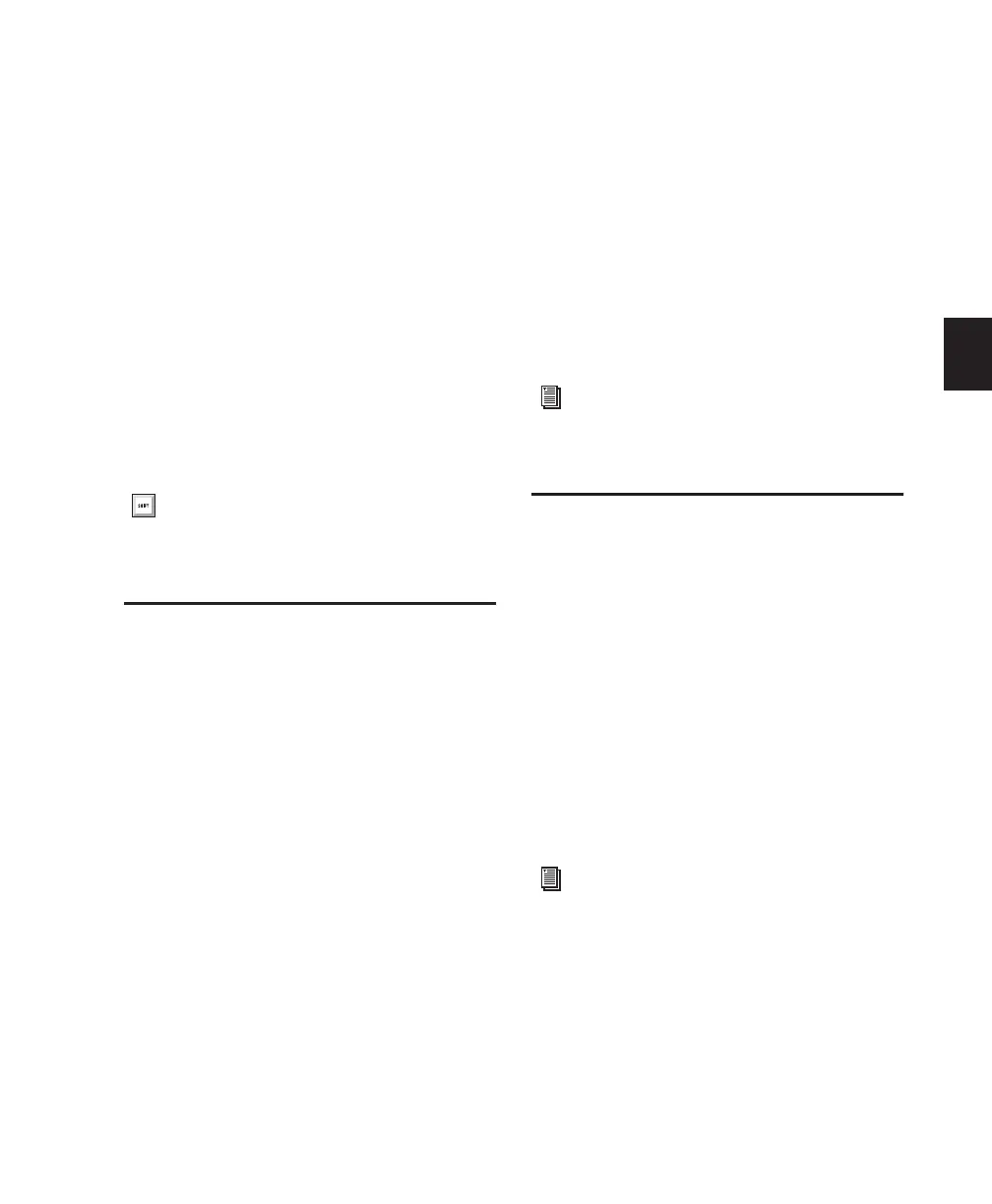Chapter 9: Pro Tools Main Windows 95
Chapter 9: Pro Tools Main Windows
Pro Tools provides two complementary ways of
viewing a session: the Mix window and the Edit
window. Pro Tools lets you control the trans-
port and transport-related functions using the
Transport window. Additionally, DigiBase
browsers let you manage and import media in
Pro Tools sessions.
Mix Window
In the Mix window, tracks appear as channel
strips, with controls for:
• Inserts
•Sends
• Input and output assignments
• Volume
• Panning
• Record enable
• Track Input monitoring
• Automation mode
• Solo and Mute
• Instrument controls
• Mic preamps (Pro Tools HD only)
To display the Mix window:
■ Choose Window > Mix.
To display all Mix window view options:
■ Select View > Mix Window > All.
Edit Window
The Edit window provides a timeline display of
audio, as well as MIDI data and mixer automa-
tion for recording, editing, and arranging tracks.
As in the Mix window, each track has controls
for record enable, solo, mute, and automation
mode.
To display the Edit window:
■ Choose Window > Edit.
To display all Edit window view options:
■ Select View > Edit Window > All.
To toggle between the Mix and Edit win-
dows, press Control+Equals (=) (Windows),
or press Command+Equals (=) (Mac).
For information on selecting individual view
options, see “Views in the Mix and Edit Win-
dows” on page 634.
For information on selecting individual view
options, see “Views in the Mix and Edit Win-
dows” on page 634.
