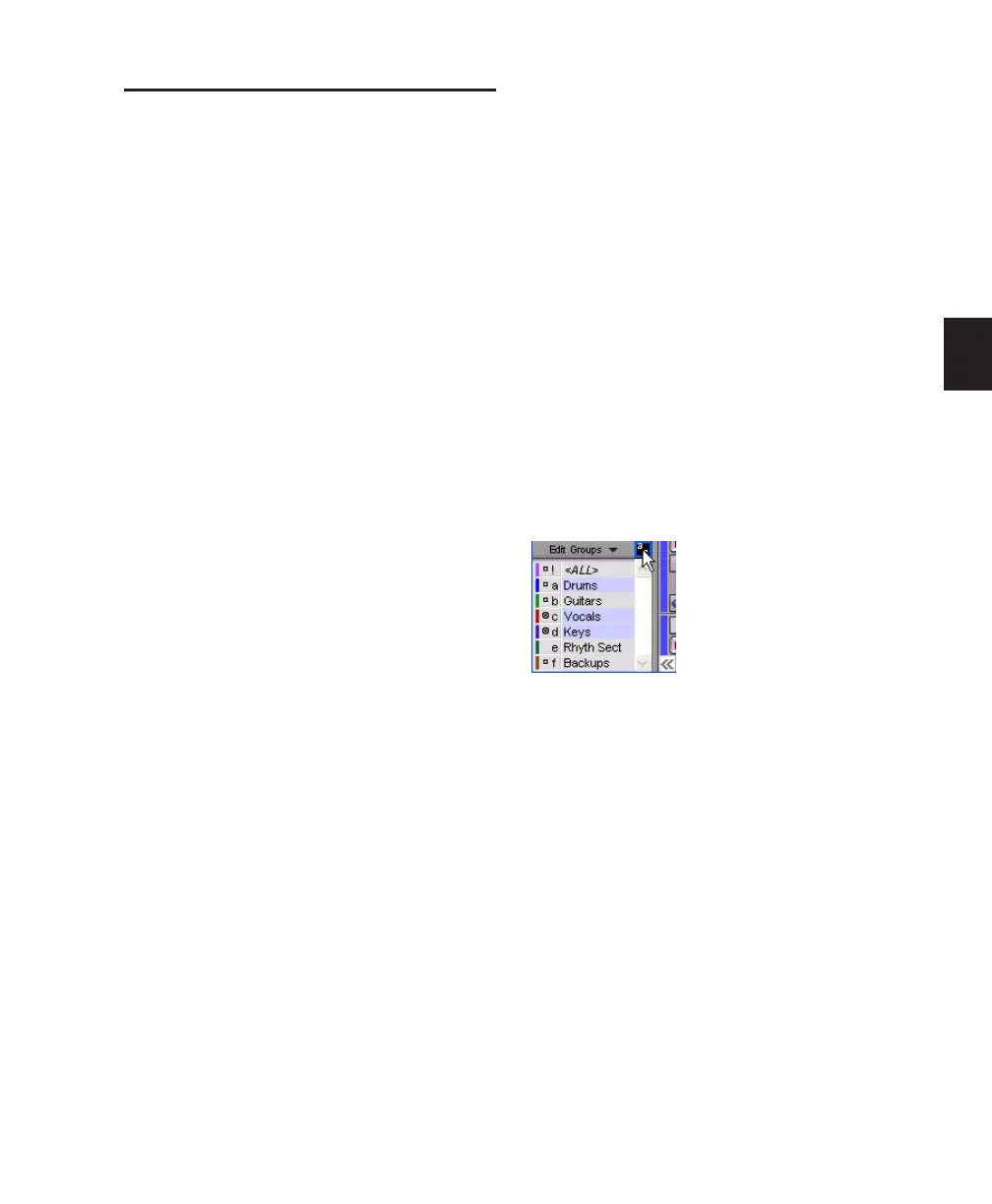Chapter 10: Tracks 161
Enabling Groups
Editing operations are not applied to members
of a group that are hidden with the Track List.
Mix operations (with the exception of record-
enabling of tracks) are applied to hidden tracks.
Pro Tools lets you create separate groups for ed-
iting and mixing. You set this option when you
use the New Group command. Groups that ap-
ply to both editing and mixing can be decou-
pled.
To enable a group:
■ In the Group List, click the name of the group
you want to enable. The Group Name is high-
lighted to indicate that it is enabled.
To enable additional groups, click their names
in the Group List.
Moving a fader of a group member will cause all
other group members to move relative to it. If a
fader belongs to multiple groups, and the
groups conflict when faders are moved, the
fader will follow the topmost or “parent” group
that it belongs to.
To disable a group:
■ In the Group List, click the name of the group
you want to disable. The Group Name is un-
highlighted to indicate that it is not enabled.
Keyboard Selection of Groups
The Group List Keyboard Focus allows you to
type a Group ID letter to automatically toggle
that group’s enable status.
◆ In the Mix window, the Group List Keyboard
Focus is always enabled.
◆ In the Edit window, you need to enable the
Group List Keyboard Focus to use it.
To enable the Edit Group List Keyboard Focus, do
one of the following:
■ Click the Keyboard Focus button in upper
right of the Edit Group List.
– or –
■ Press Control+Alt+3 (Windows) or Com-
mand+Option+3 (Mac).
To enable and disable groups using the Edit and
Mix Group List Keyboard Focus:
■ With Group List Keyboard Focus enabled,
type the Group ID letter (a–z) to automatically
enable or disable the corresponding group.
Group List Keyboard Focus enabled
