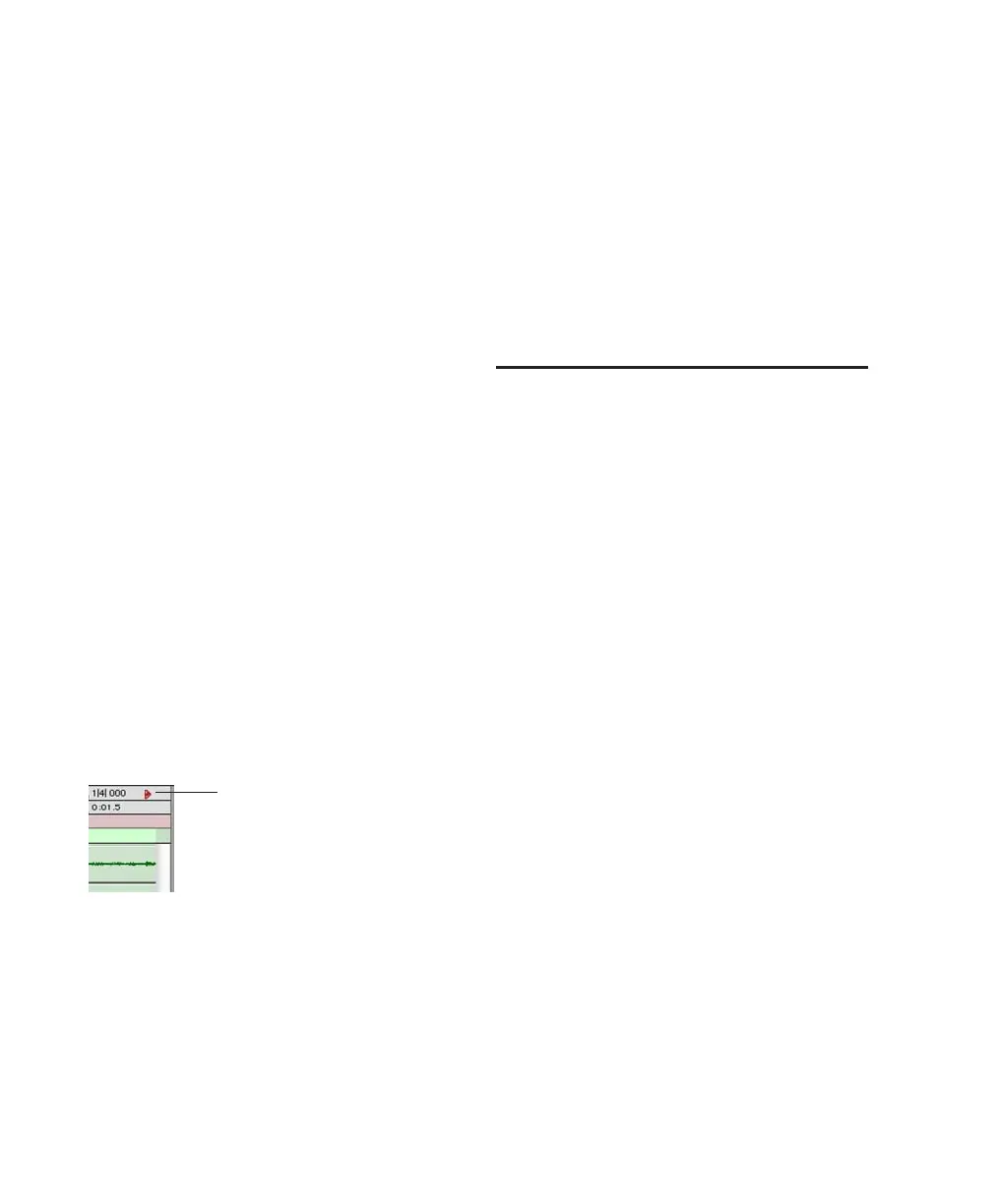Pro Tools Reference Guide394
To scroll a Pro Tools window vertically:
1 Place the mouse over the window you want to
scroll (for example, in the Edit window you
might want to scroll either the track display or
the Region List).
2 Scroll the scroll wheel up or down to scroll the
window up or down.
To scroll a Pro Tools window horizontally:
1 Place the mouse over the window you want to
scroll (for example, in the Edit window you
might want to scroll either the track display or
the Region List).
2 Shift-scroll the scroll wheel up or down to
scroll the window to the left or right.
Locating the Playback Cursor
Use the Playback Cursor locator to locate the
playback cursor when it is off-screen. The Play-
back Cursor locator appears on the right edge of
the Main Timebase ruler if the playback cursor is
located beyond the time visible in the Edit win-
dow. If the playback cursor is located before the
time visible in the Edit window, the Playback
Cursor locator appears on the left edge of the
Main Timebase ruler.
For example, if the Scrolling option is set to
None, the playback cursor will move off-screen
after it has played past the time currently visible
in the Edit window. The Playback Cursor locator
will appear on the right edge of the Main Time-
base ruler after the playback cursor moves be-
yond the time visible in the Edit window.
The Playback Cursor locator is red when a track
is record-enabled and blue when no track is
record-enabled.
To locate the playback cursor when it is off-screen:
■ Click the Playback Cursor locator in the Main
Timebase ruler.
The Edit window changes to center the playback
cursor on-screen.
Auto-Scrolling Tracks in the
Mix and Edit Windows
(Pro Tools HD Only)
If you are working with more tracks than can be
displayed at one time in the Mix or Edit win-
dows, you can select a track in one window and
Pro Tools will automatically scroll to that track
in the other window.
To auto-scroll the Mix window to show a selected
track in the Edit window:
■ In the Edit window, Start-click (Windows) or
Control-click (Mac) the track name.
The track becomes selected, and the Mix win-
dow scrolls to display the selected track.
To auto-scroll the Edit window to show a selected
track in the Mix window:
■ In the Mix window, Start-click (Windows) or
Control-click (Mac) the track name.
The track becomes selected, and the Edit win-
dow scrolls to display the selected track.
Playback Cursor locator, recording enabled (playback
cursor located after currently viewed audio)
Playback Cursor locator
