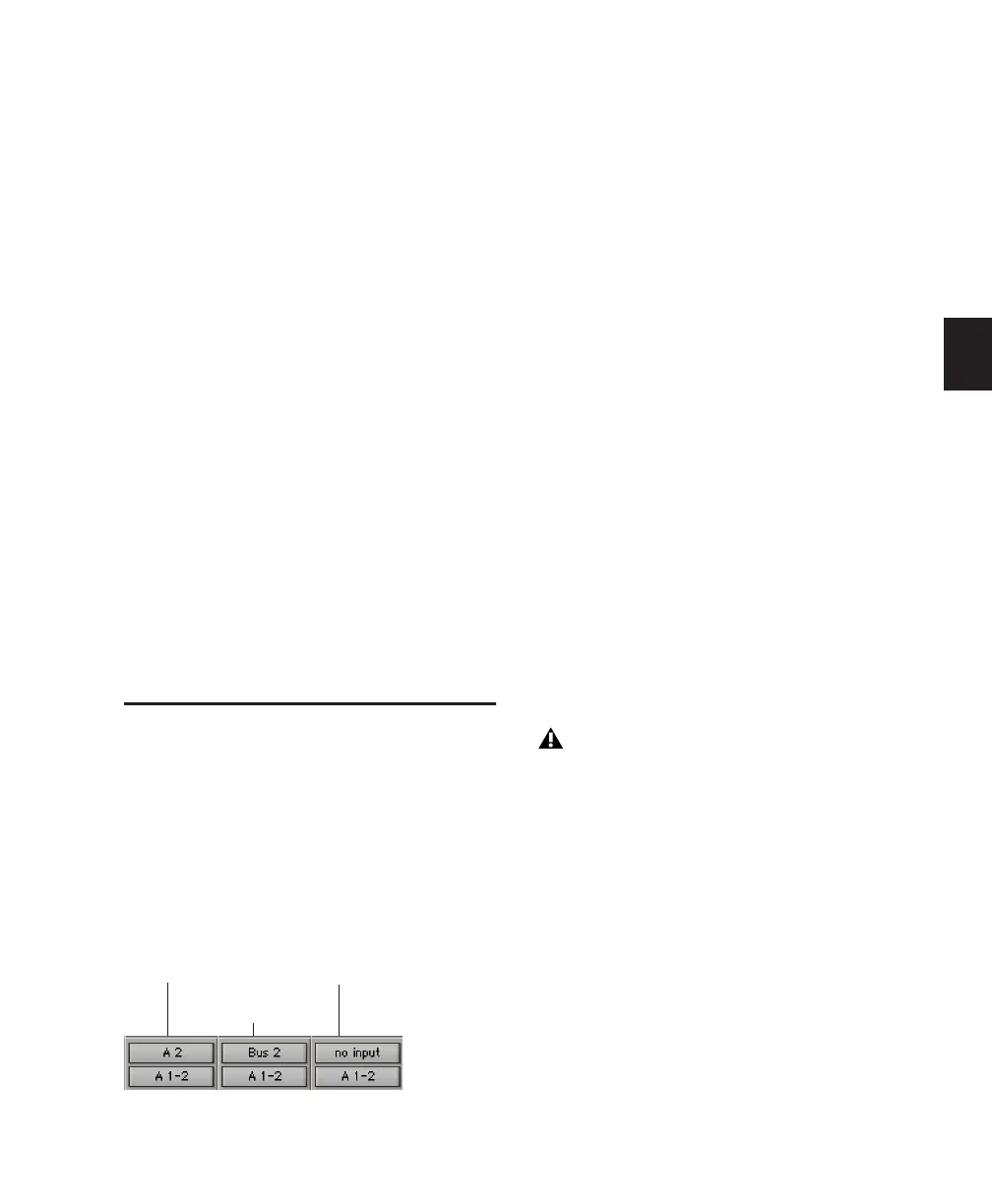Chapter 10: Tracks 133
Locked (Video Track Only) Toggles the
locked/unlocked status of the video track (or se-
lected video tracks if any).
Rename Opens the Track Name dialog.
Duplicate Duplicates the track (or selected tracks
if any).
Split Into Mono (Multichannel Tracks Only) Splits
a multichannel track (or selected multichannel
tracks if any) into their mono component
tracks.
Delete Deletes the track (or selected tracks if
any).
Expand to New Tracks Expands multichannel
audio files imported from a field recorder to new
tracks, such that every channel resides on its
own mono audio track. Pro Tools also automat-
ically conforms all expanded tracks to the edits
in the guide (expanded) track. You can expand
multichannel files to new tracks ordered by
channel name, by channel number, or by chan-
nel name and number.
Assigning Inputs and Outputs
to Tracks
Inputs for audio, Auxiliary Input, and Instru-
ment tracks can be assigned to audio interface
channels or busses. Outputs for audio, Auxiliary
Input, Master Fader, and Instrument tracks can
also be assigned to audio interface channels or
busses.
For stereo and multichannel surround tracks, in-
puts and outputs appear as stereo pairs and mul-
tichannel groups. The available inputs, outputs,
and busses are defined as paths in the I/O Setup
dialog (see Chapter 6, “I/O Setup”).
Automatic Input and Output
Assignments
When adding tracks to a new session, inputs are
automatically assigned in ascending order. For
example, if you have an audio interface with
eight inputs, creating four new mono audio
tracks will automatically add four audio tracks
with inputs assigned to the first four paths de-
fined in the I/O Setup dialog. When creating ste-
reo tracks, inputs are automatically assigned to
subsequent input pairs.
The outputs automatically assigned to new
tracks are determined by the New Track Default
Output specified in the I/O Setup dialog.
Assigning Audio Track Inputs
(Audio Tracks, Auxiliary Inputs, Instrument
Tracks)
To assign an audio track input:
1 In order to assign audio track inputs in the
Edit window, select View > Edit Window > I/O.
2 In the Mix or Edit window, click the track’s In-
put Path selector and choose from the available
audio interface channels and busses. Stereo and
multichannel surround tracks have inputs avail-
able as pairs and multichannel groups.
Input/output assignments for three mono audio tracks
Track set to
Audio Input 2
Track set to
Bus 2
Track set to
No Input
Instrument tracks route their input auto-
matically to any inserted Instrument plug-
in.
