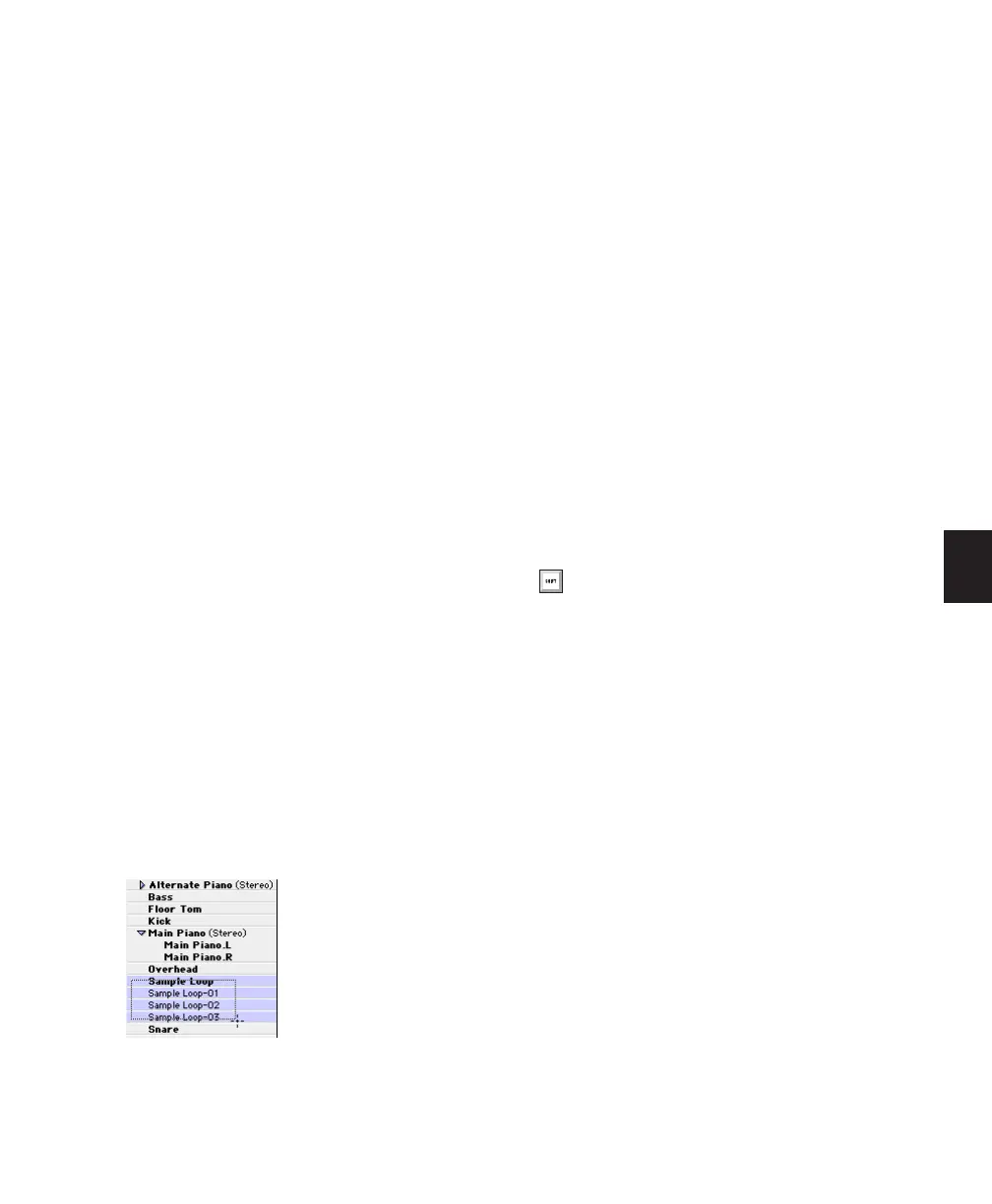Chapter 18: Editing Basics 361
To remove an entry from the history:
1 Select it from the Find History pop-up menu
so it is displayed in the text field.
2 Choose Remove Entry from the Find History
pop-up menu.
To clear the Find History:
■ Choose Remove All Entries from the Find His-
tory pop-up menu.
Selecting Regions in the Region
List
In the Region List, you can select regions so they
can be dragged to tracks, processed with Audio-
Suite plug-ins, or exported.
To select or deselect a region in the Region List,
do the following:
■ Click a region name that is unhighlighted to
select it.
– or –
■ Click a region name that is highlighted to de-
select it.
To select a range of regions in the Region List, do
one of the following:
■ Move the cursor to the left of the region
names, so the Marquee appears, and drag
around the regions you want to select.
– or –
■ Click the name of a region in the Region List,
and Shift-click an additional region name.
All regions that occur between the first region
selected and the additional region will also be
selected.
To select or deselect a range of regions with the
Marquee:
1 Move the cursor to the left of the region name
until the Marquee icon with a small “+” symbol
appears:
• To select regions, the Marquee should be to
the left of an unhighlighted region name.
• To deselect regions, the Marquee should be
to the left of a highlighted region name.
2 Click on the region name and drag up or
down (to select or deselect regions immediately
above or below the region name).
To select or deselect noncontiguous regions, do
one of the following:
■ Control-click (Windows) or Command-click
(Mac) region names that are unhighlighted to
select them.
– or –
■ Control-click (Windows) or Command-click
(Mac) region names that are highlighted to de-
select them.
Keyboard Selection of Regions
If the Region List Keyboard Focus is enabled,
you can type the first few letters of a region’s
name and Pro Tools will automatically locate
and select the region in the Region List.
Regions selected with Marquee
To select multiple noncontiguous regions in
the Region List, press and hold Control
(Windows) or Command (Mac) when mak-
ing subsequent selections.