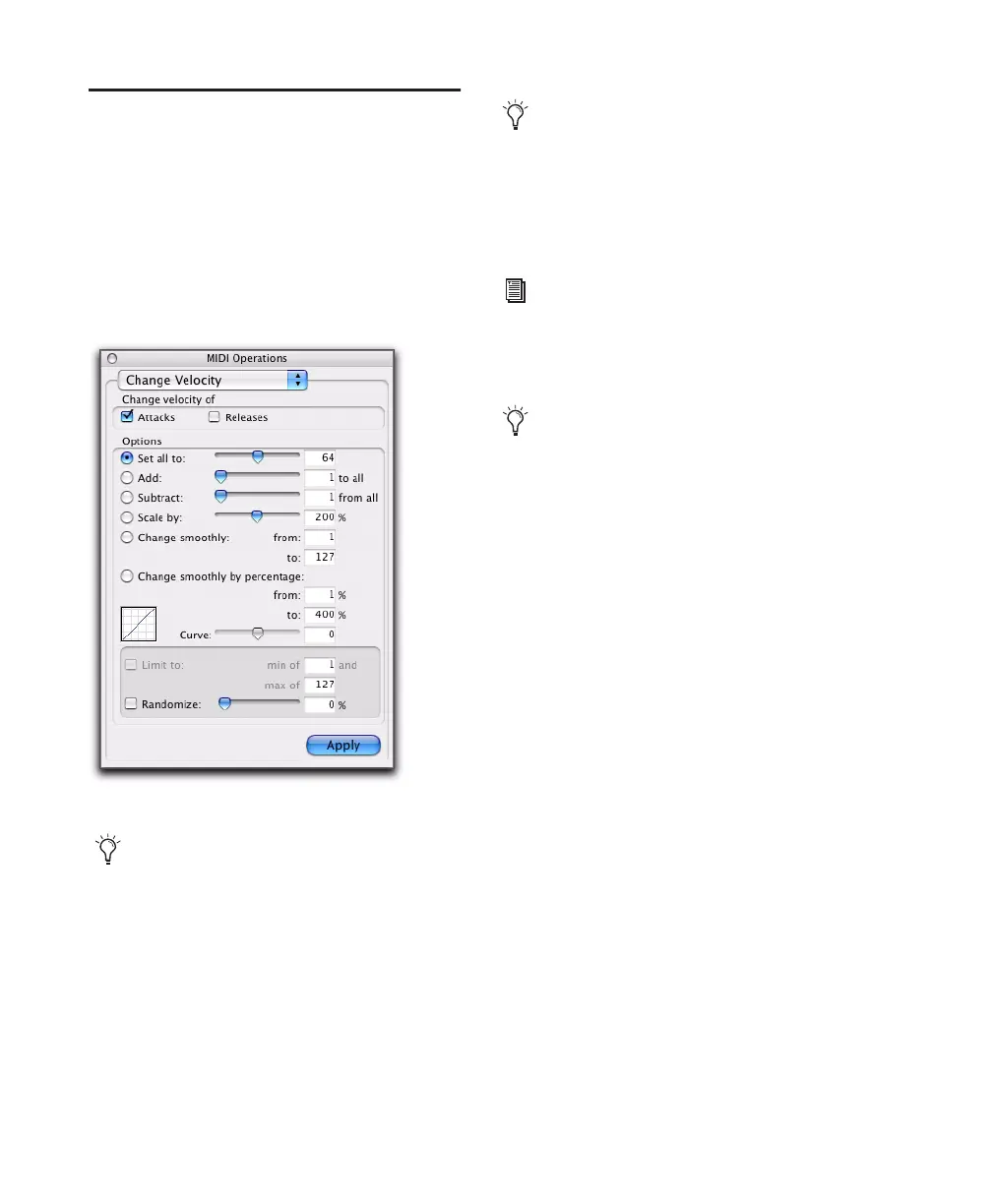Pro Tools Reference Guide596
Change Velocity
The Change Velocity command automatically
adjusts attack and release velocities for selected
MIDI notes. Use it to make notes louder or
softer, or to create crescendos or decrescendos.
Velocities can also be edited manually with the
Pencil and Grabber tools (see “Manually Editing
MIDI Notes” on page 564).
Set All To Sets all velocities to the specified value
(1–127).
Add Adds to existing velocity values by the spec-
ified amount (1–127).
Subtract Subtracts from existing velocity values
by the specified amount (1–127).
Scale By Scales all velocities by a percentage
amount (1–400%).
Change Smoothly Allows velocities to change
smoothly from one value to another over time.
Change Smoothly by Percentage Allows veloci-
ties to change smoothly from one percentage
value to another over time.
The curve for this change can be adjusted
(+/– 99) to affect how gradually the change oc-
curs.
MIDI Operations window, Change Velocity page
Velocity values usually affect the loudness
of MIDI notes. Depending on how velocity is
mapped with any MIDI instrument, veloci-
ties may also affect other aspects of an in-
strument’s sound (such as filter cutoff, en-
velopes, and modulations).
The settings in the Change Velocity window
are saved with each session. To store your
favorite settings as the default for use in fu-
ture sessions, save them as part of a session
template (see “Creating Custom Session
Templates” on page 91).
You can also change velocity nondestruc-
tively in real-time using MIDI Real-Time
Properties. See “MIDI Real-Time Proper-
ties” on page 607.
While there are options for adjusting both
the attack and release velocities for notes,
most MIDI devices ignore release velocity in-
formation. To see if your instrument sup-
ports release velocities, refer to the manufac-
turer’s documentation.
