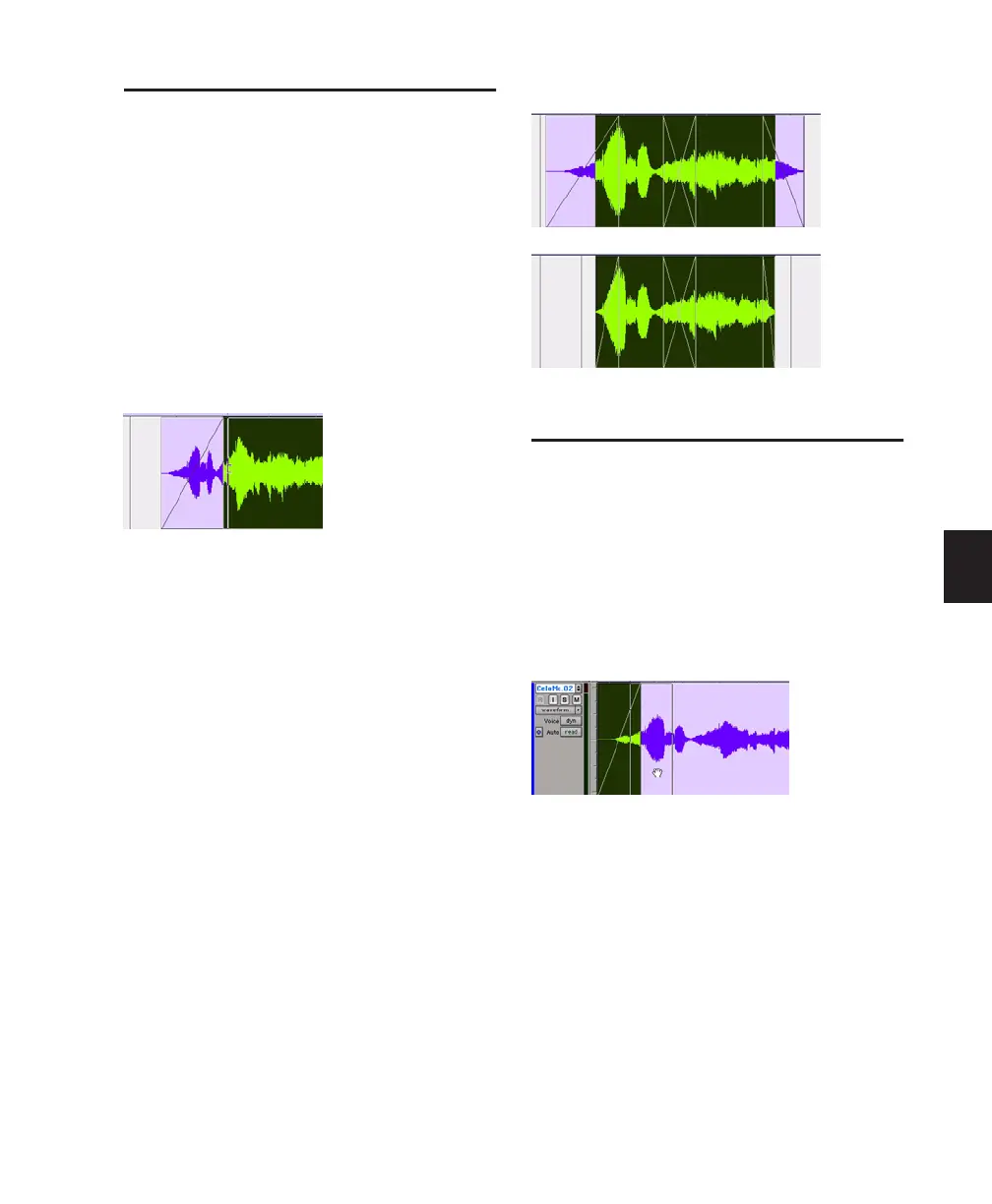Chapter 21: Fades and Crossfades 481
Trimming Regions That
Include Fades or Crossfades
Trimming a Region to a Fade Boundary
You can trim regions that are adjacent to fade
and crossfade boundaries.
To trim a region on a fade boundary:
■ With the Trim tool, click the region boundary
and drag to trim the region. The fade remains
constant and follows the new region boundary.
Trimming to a Selection Across Fades or
Crossfades
You can trim regions to selections that include
fades or crossfades.
To trim a region to a selection that includes fades,
do one of the following:
■ Make a selection in the track and choose Edit
> Trim Region > To Selection. You can Trim
across multiple regions and fades. Affected fades
are adjusted to the new region boundaries.
■ Click with the Selector in the region and
choose Edit > Trim Regions > Start to Insertion
or End to Insertion. You can trim to region or
fade boundary in the track.
Fade Boundaries and Shapes
in Displayed Automation View
Fade boundaries and fade shapes are shown and
can be edited in Automation views, allowing for
more precise viewing and editing of automation
data. For more information on Automation and
Automation views, see Chapter 30, “Auto-
mation.”
Dragging a region boundary with the Trim tool
Trimming to a selection across multiple fades
Fade information in Automation view
