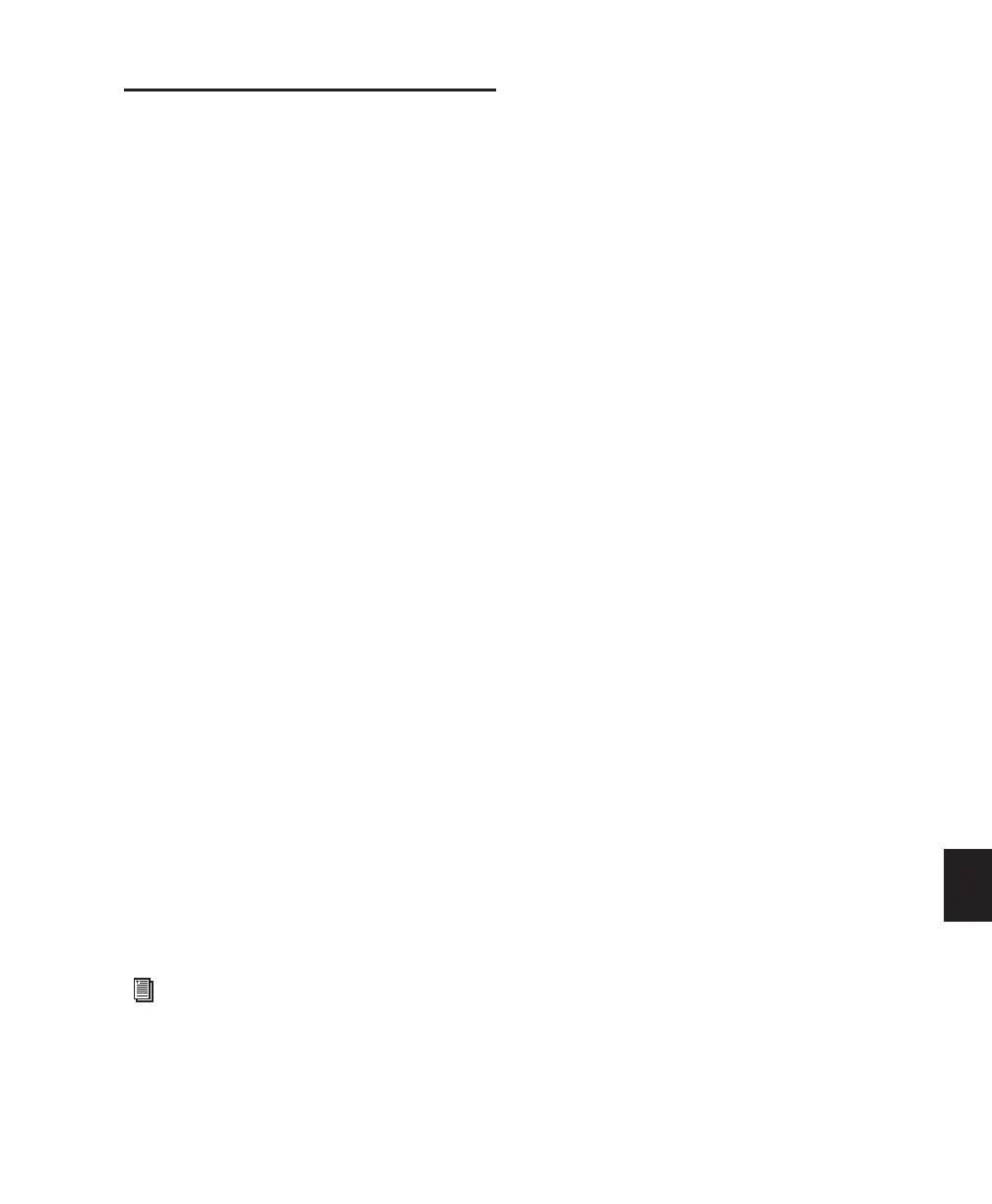Chapter 36: Working with Video in Pro Tools 841
Using Pro Tools LE to Import
Video from Other Versions of
Pro Tools
When you use Pro Tools LE to import video or
open a session created by Pro Tools HD or
Pro Tools LE with DV Toolkit 2, some compo-
nents of the session may open differently or not
open at all, as follows:
• Only the main video track is displayed. If no
video track was selected as the main video
track when the session was saved, the first
video track containing QuickTime movies in
that session is displayed.
• Only the playlist that was chosen when the
session was saved will be displayed.
• All QuickTime movies on the main video
track will be displayed, but the video track
will be locked and cannot be edited.
• All additional video tracks, playlists, and
video regions will not be shown. However,
they will continue to be saved with the ses-
sion, and will be available if the session is
opened on a system that supports them.
When using Pro Tools LE to work with video in
such a session, you can do the following:
• Use the Tab key to move the Location Cursor
to video region boundaries.
• Add and edit audio tracks.
• Bounce the video track to disk as a QuickTime
movie.
• Export the session, including the full video
track.
See “Bouncing the Video Track to a Quick-
Time Movie” on page 840.
