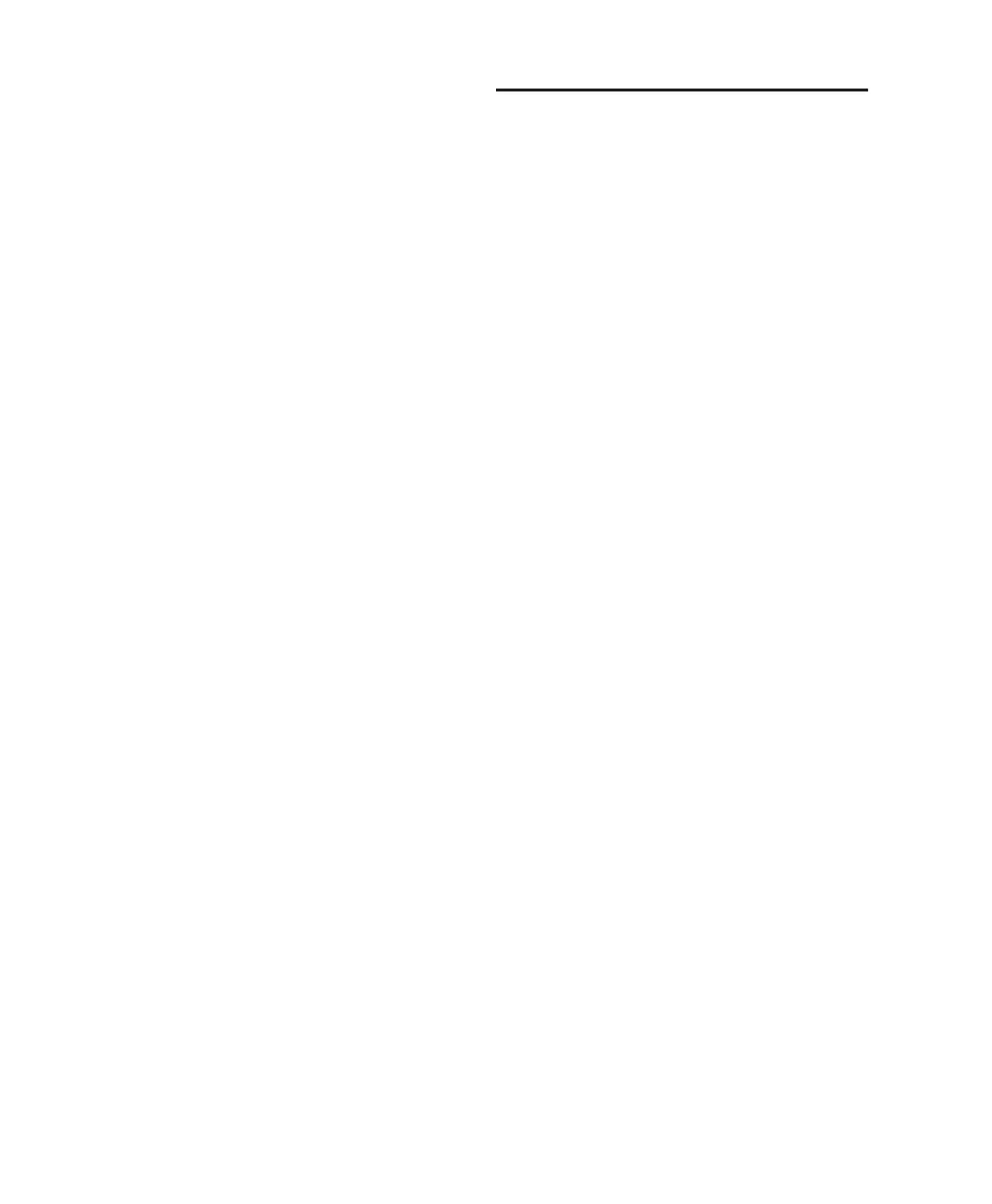Pro Tools Reference Guide746
3 Choose Track > New and create one or more
mono, stereo, or multichannel audio tracks.
4 If you are recording in stereo, pan the new ste-
reo track (or two mono tracks) hard left and
right.
5 Set the input of each destination track to
match the bus path from which you are record-
ing.
6 Set the output of your new tracks to your main
output path.
7 Select Options > Link Timeline and Edit Selec-
tion.
8 Select audio to record. The start, end, and
length of the recording can be based on the cur-
sor location or Timeline and Edit selections.
• Selection-based recording automatically
punches in and out of recording at the se-
lection start and end. Be sure to include
time at the end of a selection for reverb
tails, delays, and other effects.
• If you do not make a selection, recording
will begin from the location of the play-
back cursor. Recording will continue until
you press Stop.
9 Record enable the new tracks and click Record
in the Transport window.
10 Click Play in the Transport window to begin
recording the submix.
11 If recording a selection of audio, recording
will stop automatically. If performing an open-
ended recording, click Stop, or punch out of re-
cording. Make sure Loop Playback is not en-
abled.
Bounce to Disk
The Bounce to Disk command lets you mix
down with all available voices on your system.
Since it records to separate audio files, you do
not have to reserve any tracks for a bounce.
Pro Tools bounces are done in real time, so you
hear audio playback of your mix during the
bounce process (though you cannot adjust it).
You can use the Bounce to Disk command to
create and automatically import loops, sub-
mixes, or any audio into your session. You can
use it to create a final mono, stereo, or multi-
channel master, in any of several audio file for-
mats. Bounce to Disk provides conversion op-
tions for sample rate, bit resolution, and format.
When you bounce a track to disk, the bounced
mix includes the following:
Audible Tracks All audible tracks that are routed
to the output which is selected as the source of
the bounce are included in the bounce. Any
muted tracks are not included in the bounce. If
you solo one or more tracks, only the soloed
tracks are included in the bounced mix.
Automation All read-enabled automation is
played back and incorporated in the bounced
mix.
Inserts and Sends All active inserts, including
real-time plug-ins and hardware inserts, are ap-
plied to the bounced mix.
Selection or Track Length If you make a selec-
tion in a track, the bounced mix will be the
length of the selection. If there is no selection in
any track, the bounce will be the length of the
longest audible track in the session.
