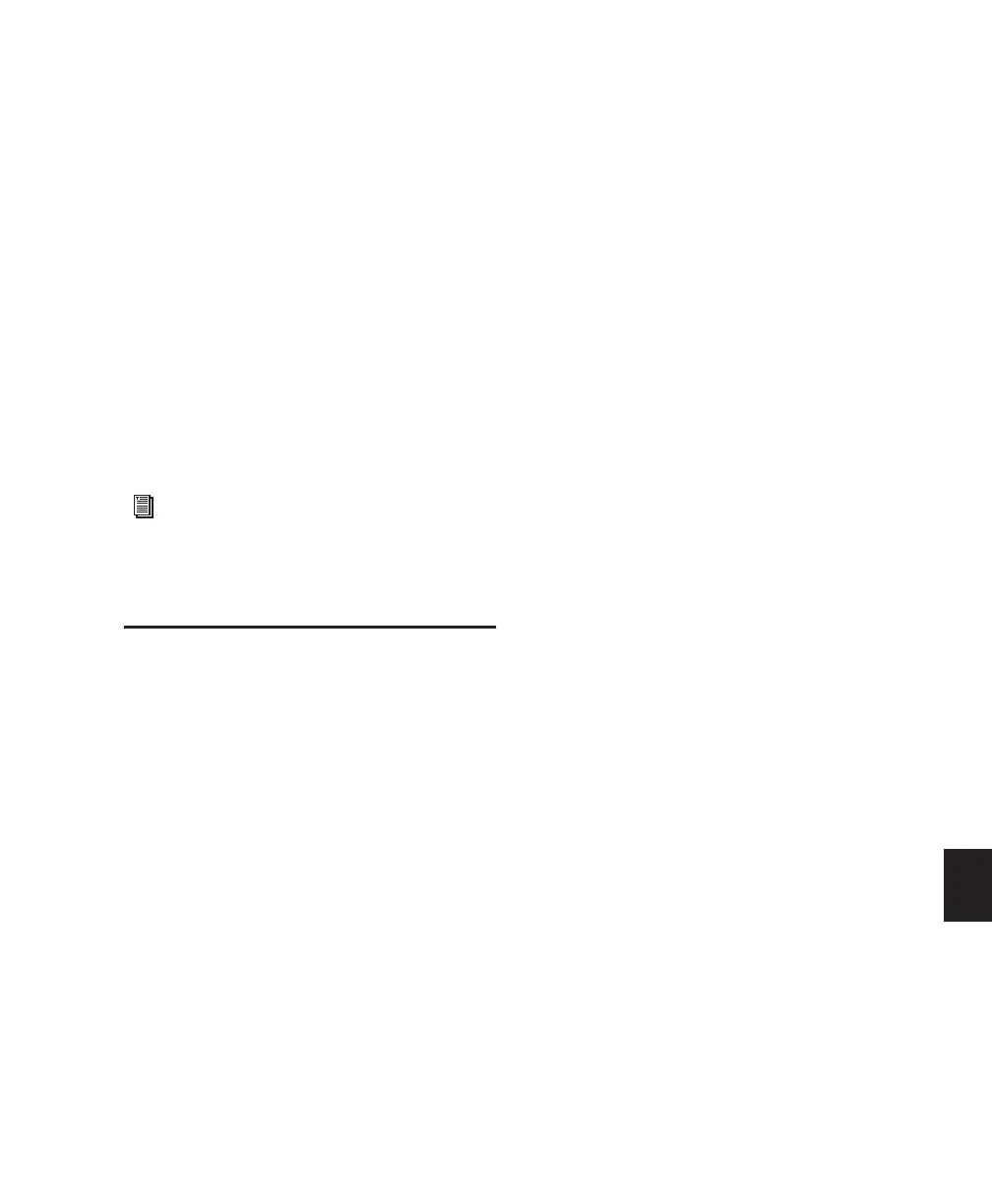Chapter 35: Working with Synchronization 793
Chapter 35: Working with
Synchronization
Synchronization allows one system to output
time code and the other device to follow that
time code. Pro Tools is synchronized to other
devices using SMPTE/EBU time code or MIDI
Time Code.
Pro Tools Synchronization
Options
There are several options for synchronizing
Pro Tools to an external source or using
Pro Tools as the master device. Not all options
are available on all Pro Tools systems, as noted.
SMPTE Trigger Only
This solution is useful for short projects if both
systems are extremely close in speed, but even
the best systems will rarely stay perfectly syn-
chronized for longer than a couple of minutes.
SMPTE Trigger Resolved with a SYNC
Peripheral
(Pro Tools HD Only)
You can use an optional Digidesign SYNC pe-
ripheral to resolve Pro Tools recording and play-
back speed with any of the following clock ref-
erence sources while slaving Pro Tools to time
code:
• LTC
• Video source
• House video reference
• VITC
• 1x Word Clock
• AES/EBU “null” clock
• Pilot Tone
• Bi-Phase
This enables long-term, high-fidelity synchroni-
zation when all transports within the system are
resolved to this common synchronization
source, or by resolving to any variations in in-
coming time code while slaving to time code.
For more information on different
SMPTE/EBU formats, and other concepts
related to time code, refer to the
Pro Tools
Sync & Surround Concepts Guide
.
