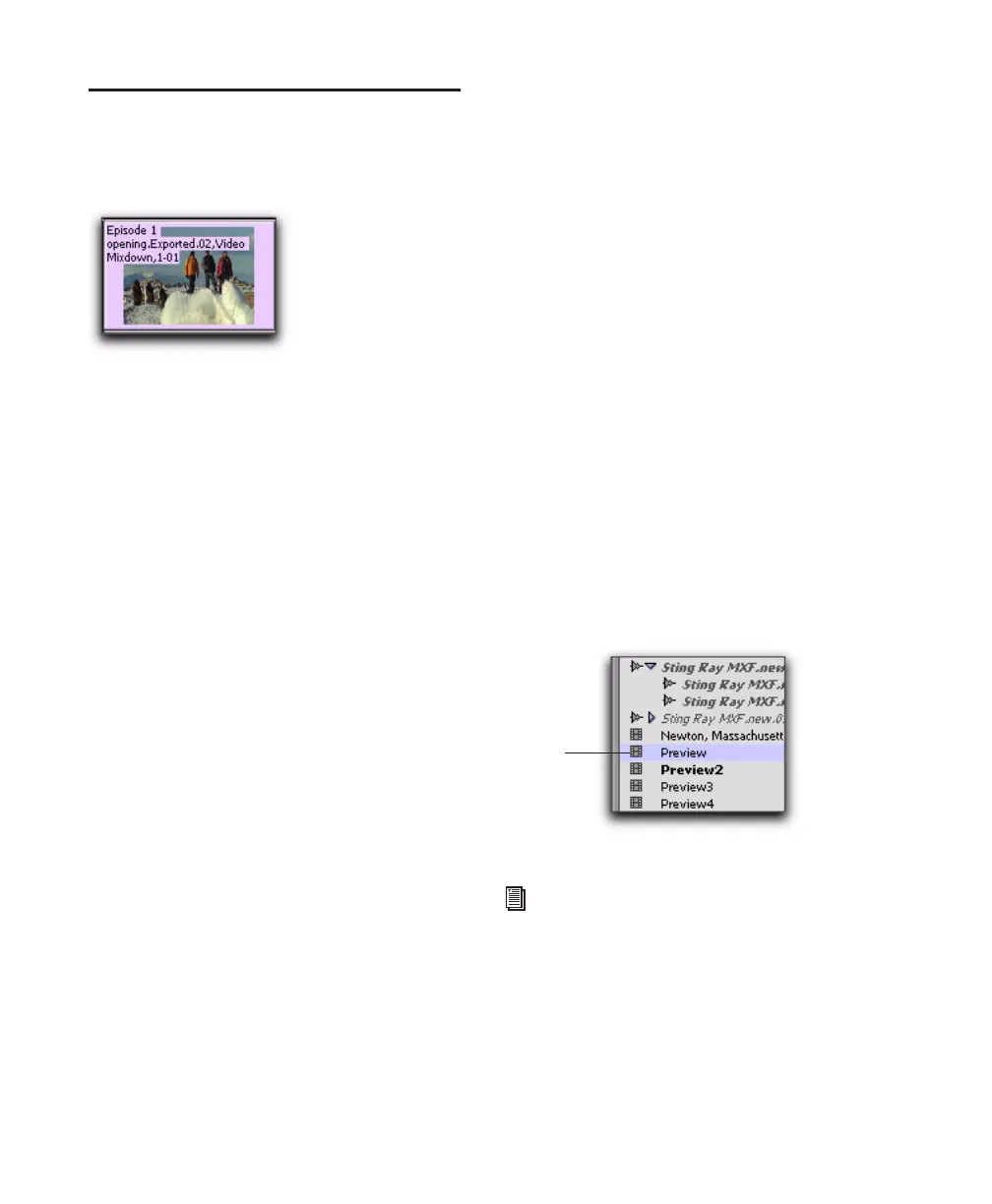Pro Tools Reference Guide830
Video Regions
You can create video regions that function in
much the same way as audio regions.
A video region is a segment of video data, and
can be a portion of video or an entire video file.
In Pro Tools, video regions are created from
QuickTime or Avid files, and can be arranged in
corresponding video track playlists. Video re-
gions can also be grouped, looped, and color
coded.
When using Pro Tools HD or Pro Tools LE with
DV Toolkit 2, you can add, edit, and change
viewing options for video regions in the same
ways as audio regions. All edits to video regions
are nondestructive. (See “General Video Edit-
ing” on page 831 for more information.)
Just like audio regions, video regions display in
Pro Tools in the Region List or the Timeline.
When using Pro Tools LE, the following limita-
tions apply to video regions:
• You can add only one video region to a ses-
sion. It can be played back, but cannot be ed-
ited and will not be listed in the Region List.
• When you import video or open a session cre-
ated by Pro Tools HD or Pro Tools LE with
DV Toolkit 2, only the main or first available
video track containing QuickTime regions
will be imported. You can play back and view
multiple regions, and tab through region
boundaries. However, you cannot edit them.
(See “Using Pro Tools LE to Import Video
from Other Versions of Pro Tools” on
page 841 for more information.)
Video Regions in the Region List
(Pro Tools HD and Pro Tools LE with
DV Toolkit 2 Only)
A video region displays in the Region List with a
small video icon next to its name.
Showing or Hiding Video Regions in the
Region List
The Region List pop-up menu provides com-
mands that let you show or hide video regions
in the Region List.
Video region as displayed in Frames View in the
Timeline
Video region as displayed in the Region List
For information on working with regions in
the Region List, see “The Region List” on
page 357.
Video
region
icon
