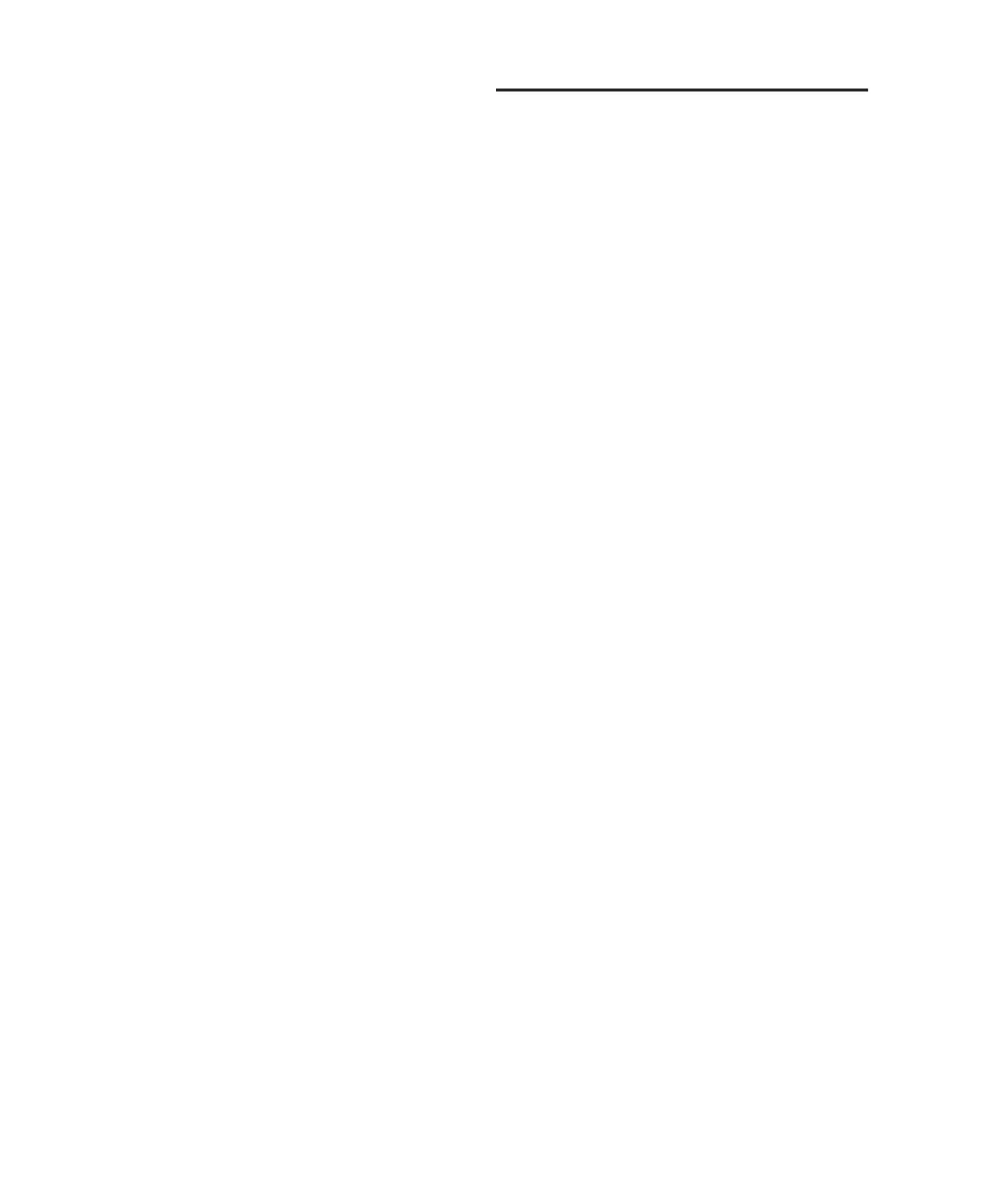Pro Tools Reference Guide486
To extract audio from an audio selection using
Strip Silence:
1 Make an Edit selection.
2 Choose Edit > Strip Silence.
3 To set the naming scheme for regions created
with Strip Silence, click Rename to open the Re-
naming dialog (see “Auto-Naming for Strip Si-
lence” on page 484).
4 In the Strip Silence window, adjust the sliders
for Strip Threshold and Minimum Strip Dura-
tion until the Strip Silence rectangles appear in
the selection.
5 Click the Extract button.
All audio above the designated threshold is de-
leted and the “silent” portions of the track are
left.
To separate regions using Strip Silence:
1 Make an Edit or Time selection.
2 Choose Edit > Strip Silence.
3 To set the naming scheme for regions created
with Strip Silence, click Rename to open the Re-
naming dialog (see “Auto-Naming for Strip Si-
lence” on page 484).
4 In the Strip Silence window, adjust the sliders
for Strip Threshold and Minimum Strip Dura-
tion until the Strip Silence rectangles appear in
the selection.
5 Click the Separate button.
New regions are created based on the bound-
aries detected by Strip Silence.
Inserting Silence
The Insert Silence command is a simple and
convenient way to insert silence on audio,
MIDI, and Instrument tracks. This command
lets you make a selection on a track (or tracks)
and insert precisely that amount of silence.
In Shuffle mode, all data on the track is shuffled
later in the track by an amount equal to the se-
lection.
In Grid mode, the Insert Silence command
works just like the Clear command.
Shuffle Mode When inserting silence on multi-
ple tracks in Shuffle mode, the following condi-
tions apply:
◆ If any track is displayed as audio or MIDI data,
the selected duration of silence is inserted into
the audio or MIDI data and all underlying auto-
mation data on all selected tracks. All subse-
quent regions are shuffled by the amount of
silence inserted. On MIDI tracks, only notes that
are selected from the beginning are affected, so
if you have selected the tail of a note and you In-
sert Silence, the note will remain unchanged.
◆ If all selected tracks are displayed as automa-
tion data, the selected range is cleared of auto-
mation data only of the type visible on each
track. Regions are not shuffled. Instead, a blank
gap appears equal to the length of the selection.
◆ If all selected tracks are displayed as automa-
tion data, press the Start key (Windows) or Con-
trol (Mac) while choosing the Insert Silence
command to inserts silence on all automation
playlists for all selected tracks. Regions are not
shuffled.
