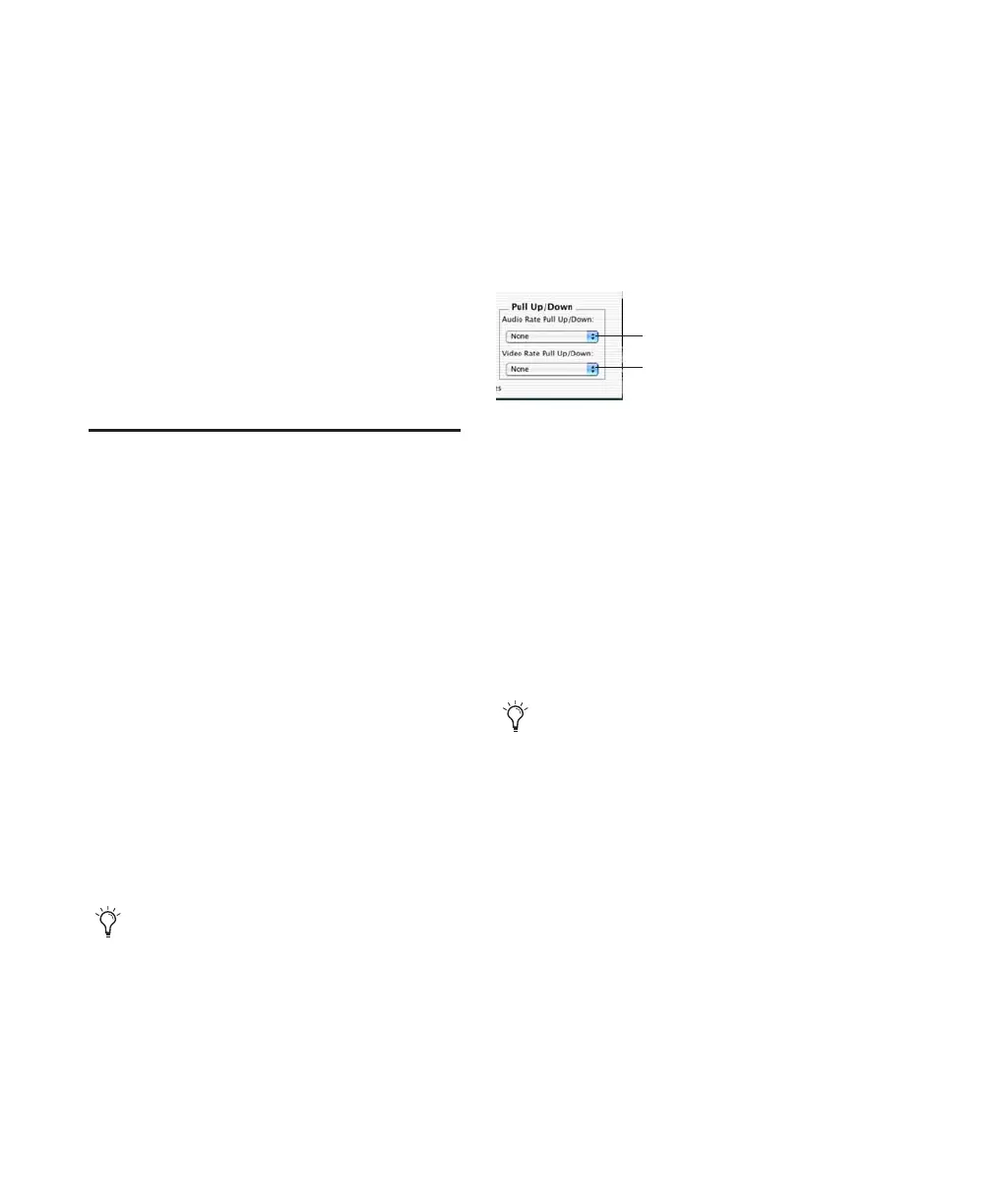Pro Tools Reference Guide802
Pro Tools displays time code values in the cur-
rently selected SMPTE frame rate.
Sub Counter and Sub Time Scale
Display
You can display a Sub Time Scale in the Sub
Counter. For example, if the Main Time Scale is
set to Time Code, and you want to compare
SMPTE time to “wall clock,” when you are using
29.97 Non-Drop frame rate, click the Sub
Counter selector and select Min:Secs as the Sub
Time Scale.
Pull Up and Pull Down
Pro Tools supports up to 4% pull up and pull
down, with support for an additional 0.1% up or
down. Separate rates can be set for session audio
and video (when video has been imported or
captured into the session).
When referring to 4% pull up and pull down,
the precise percentages used in pull ups is
4.167%. See Table 36 on page 804.
While a Digidesign SYNC peripheral is not re-
quired in order to use the extended pull up and
down options provided in Pro Tools, a SYNC pe-
ripheral is the only device that can be controlled
from within Pro Tools, and that recalls and re-
stores pull factors automatically when a session
opens. Other synchronization peripherals must
be configured manually.
Configuring Pull Up and Pull Down
To pull up or pull down audio or video:
1 Choose Setup > Session.
2 From the Time Code Settings section of the
Session Setup window, select a Pull Up/Down
Rate.
Audio Rate Pull Up/Down Controls audio sample
rate. See “Audio Sample Rate Pull Up and
Down” on page 803.
Video Rate Pull Up/Down Controls video rate.
See “Video Frame Rate Pull Up and Down” on
page 805.
The choices available in these menus are deter-
mined by the session frame rate. Combinations
can be applied by choosing from both menus.
The choices available in these menus are also de-
termined by the Preferences and Auto Match
Pull Factors settings in the Time Code Rate
menu. See “Extended Pull Up and Pull Down”
on page 803 and “Auto Match Pull Factors” on
page 803.
Pull up and down settings do not affect time
code generated by a SYNC peripheral.
Session Setup window
4% pull factors are not available in 176.4
and 192 kHz sessions.
Video Rate Pull Up
and Down
Audio Rate Pull Up
and Down
