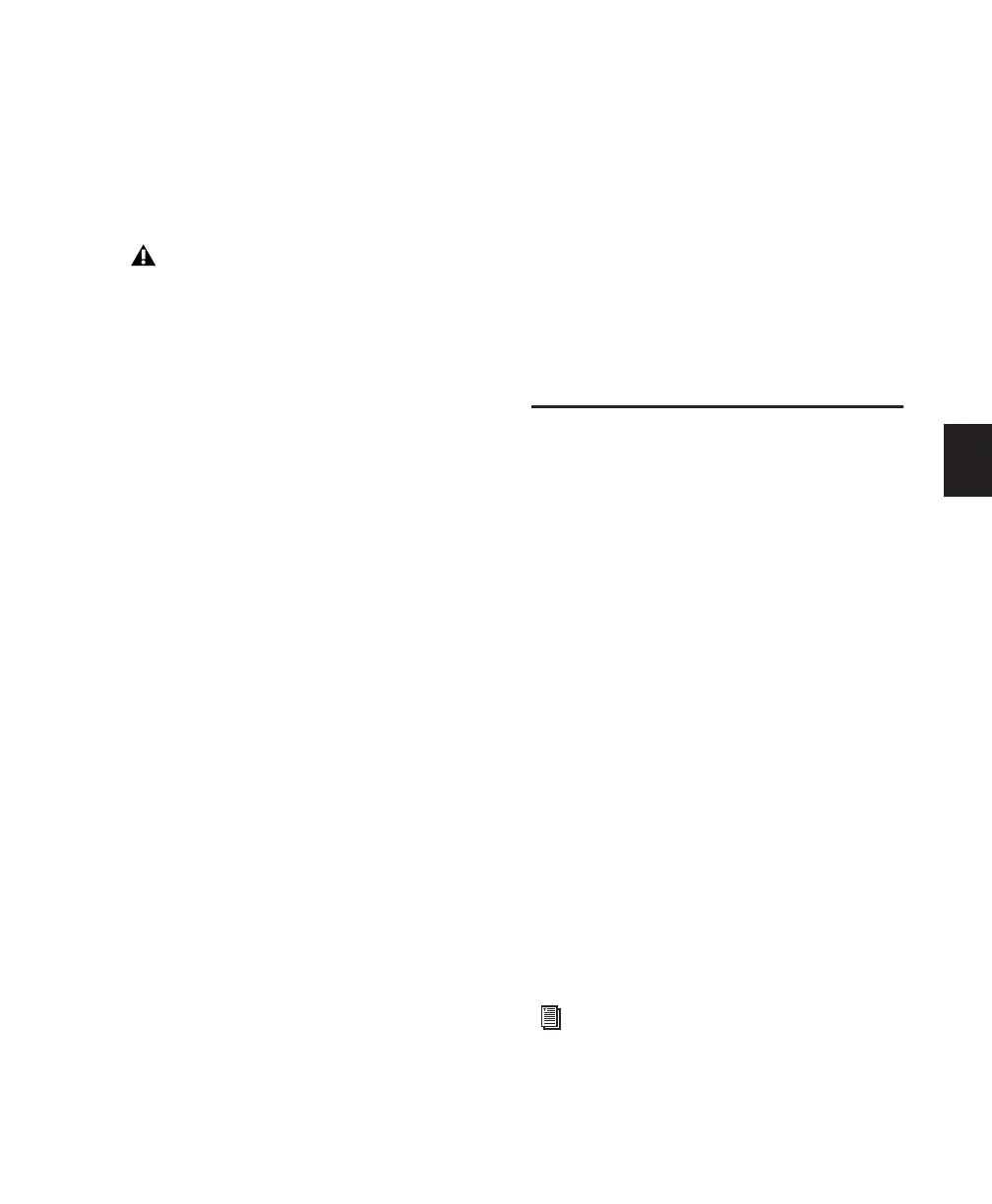Chapter 16: MIDI Recording 305
to fill the gaps between existing MIDI region
boundaries. Typically, new MIDI regions are al-
ways created on barlines. However, if existing
region boundaries are not on barlines, newly
created regions are bound by the existing re-
gions.
Playing Back Recorded MIDI
To play back recorded MIDI and Instrument
tracks:
1 To start from the beginning of the session,
click Return to Zero in the Transport.
2 Click Play in the Transport to begin playback.
The recorded MIDI data plays back through
each track’s assigned Output device (port) and
channel.
Undoing MIDI Recording
You can undo previous MIDI record takes.
To undo a MIDI recording:
■ Once the Transport has been stopped, choose
Edit > Undo MIDI Recording.
The track’s playlist is restored to its previous
state. However, the following conditions apply:
• If you punched in and out several times be-
fore stopping the Transport, only the last
punch is undone.
• When using Loop Record mode, all takes
from each record pass are discarded.
Canceling a Record Take
It is also possible to discard the current record
take before the Transport is stopped.
To cancel a take while recording:
■ Press Control+Period (.) (Windows) or Com-
mand+Period (.) (Mac) before the Transport is
stopped.
When in Loop Record mode, all takes from each
record pass are discarded.
Punch Recording MIDI
To replace a portion of a MIDI or Instrument
track, you can punch in by specifying the record
range before recording.
To punch in on a MIDI or Instrument track:
1 Configure a MIDI or Instrument track for re-
cording (see “Configuring MIDI or Instrument
Tracks for Recording” on page 301).
2 Ensure that Pro Tools is in Normal (Nonde-
structive) Record mode. If necessary, deselect
the following in the Options menu: Destructive
Record, Loop Record, QuickPunch, TrackPunch
(Pro Tools HD only), and DestructivePunch
(Pro Tools HD only).
3 In the Transport window, disable Wait for
Note and Countoff.
4 Select Options > Link Timeline and Edit Selec-
tion.
5 With the Selector tool, select the punch range
in the track’s playlist.
It is possible to have the note on of a MIDI
note be in one MIDI region, and its note off
be in a subsequent MIDI region. It is also
possible to have the region end before the
note off, resulting in notes that extend be-
yond the region boundary. However, note
ons can never precede the beginning of a re-
gion.
For other methods of setting the record
range, see “Setting Punch/Loop Points” on
page 288.