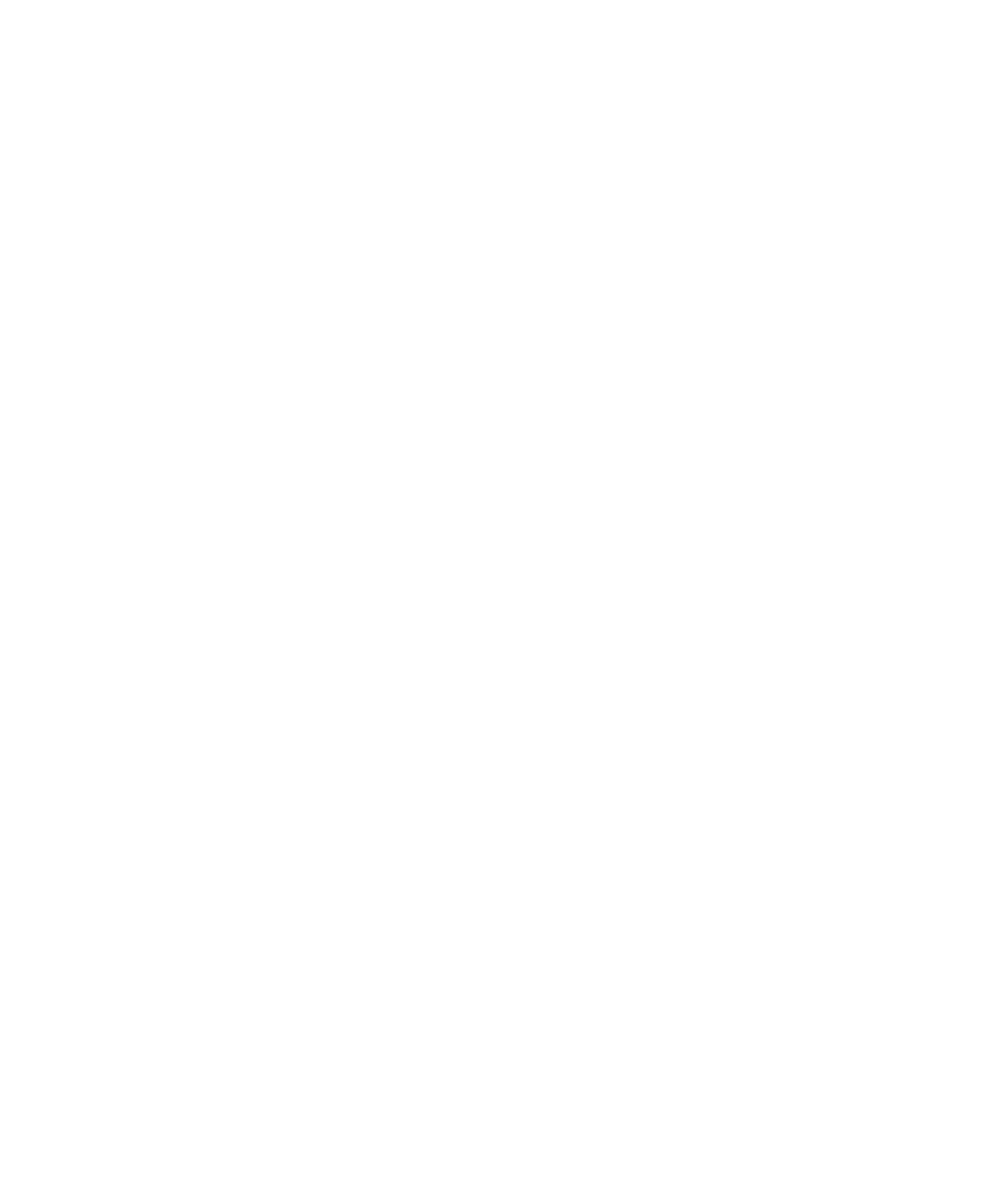Pro Tools Reference Guide306
6 To hear existing track material up to the start
point, or after the end point, enable and set pre-
and post-roll times (see “Setting Pre- and Post-
Roll” on page 291).
7 Record enable the track containing the previ-
ous take.
8 Click Record in the Transport to arm Pro Tools
for recording. The Record button flashes.
9 Click Play to start recording.
If pre-roll is enabled, the track material leading
up to the punch-in point plays. You can start
playing during the pre-roll to get the “feel.”
MIDI is not recorded until the start point is
reached.
When the start point is reached, Pro Tools be-
gins recording. Recording continues until the
end point is reached. If post-roll is enabled,
playback continues for the specified post-roll
amount.
10 When you have finished recording, click
Stop in the Transport.
The newly recorded MIDI data appears in the
track.
Punch Recording During Playback with
MIDI
You do not have to set a record range to punch
in on a MIDI or Instrument track. In fact, you
can punch in and out on-the-fly at any time dur-
ing playback. Unlike audio tracks, it is not nec-
essary to enable QuickPunch to perform real-
time punch recording.
To punch record on-the-fly with MIDI:
1 Configure a MIDI or Instrument track for re-
cording (see “Configuring MIDI or Instrument
Tracks for Recording” on page 301).
2 Ensure that Pro Tools is in Normal (Nonde-
structive) Record mode. If necessary, deselect
the following in the Options menu: Destructive
Record, Loop Record, QuickPunch, TrackPunch
(Pro Tools HD only), and DestructivePunch
(Pro Tools HD only).
3 In the Transport window, disable Wait for
Note and Countoff.
4 Record enable the track containing the previ-
ous take.
5 Click Play in the Transport to start playback.
6 When you reach the punch-in point, do one
of the following:
• Click Record in the Transport.
– or –
• For Pro Tools systems using a Digidesign
control surface, or Digi 002 and Digi 002
Rack systems, with a connected footswitch,
press the footswitch at the punch-in point.
The Record button in the Transport and the
track’s Record Enable button stop flashing and
stay lit during recording.
7 To punch out, click Record again (or press the
footswitch).
Pro Tools exits Record mode and continues
playing. You can perform additional punches
during the same pass.
