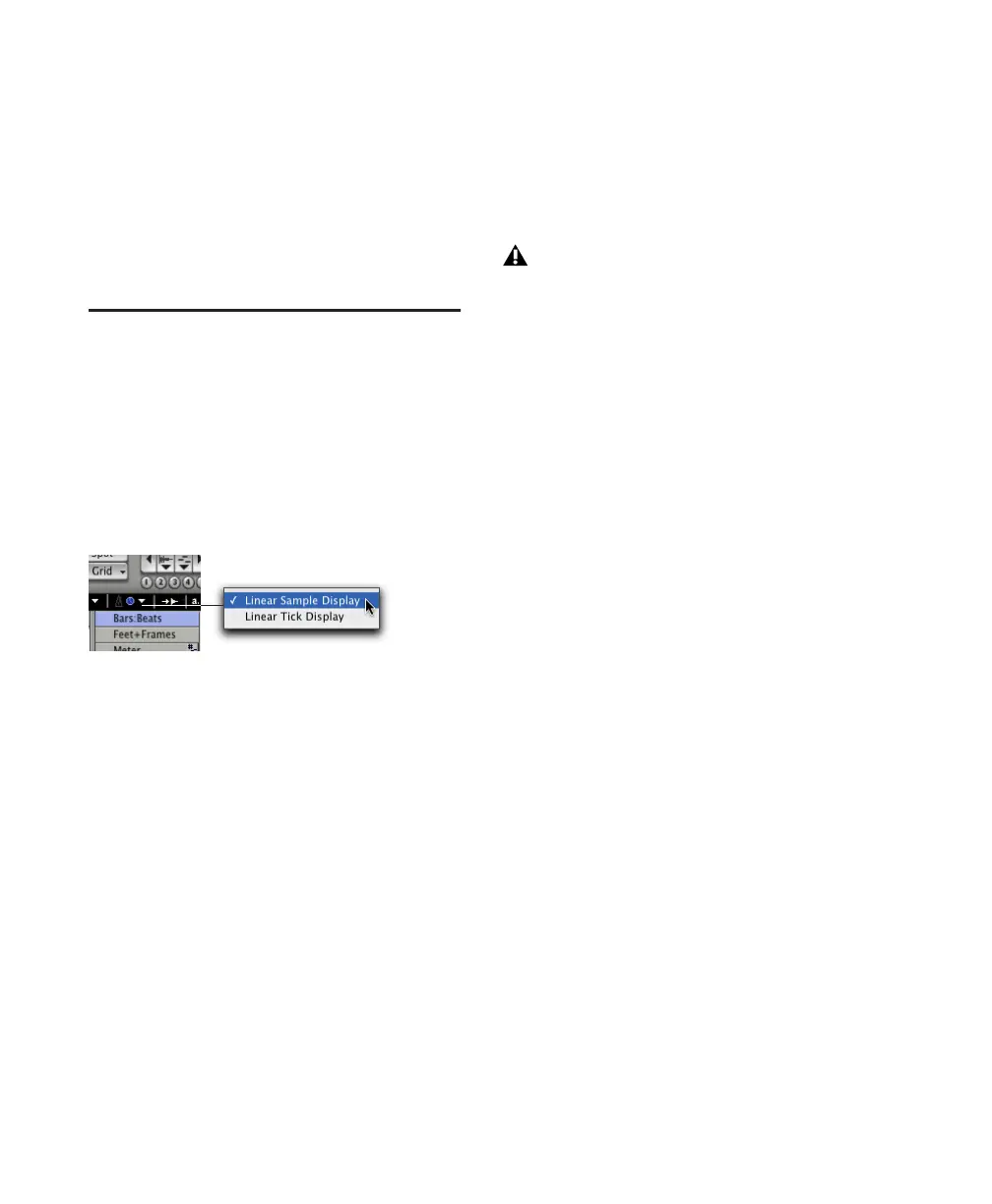Pro Tools Reference Guide502
3 Do one of the following:
• On the numeric keypad, press Plus (+) to
move the selected tempo events forward by
the Nudge value.
– or –
• Press Minus (–) to move the selection back
by the Nudge value.
Changing the Linearity
Display Mode
You can choose to view the Edit Window in ei-
ther a Linear Tick (Bars|Beats) scale or a Linear
Sample (absolute) Time Scale. MIDI and Instru-
ment tracks, audio tracks, and Tempo curves
can appear and function very differently de-
pending on the timebase display settings.
The Linearity Display Mode pop-up menu deter-
mines whether the Tempo Editor displays
tempo events in an Absolute timebase or
Bars|Beats.
When set to Linear Sample Display, the display
of tempo events is sample-based and their bar
and beat locations can shift after the tempo
curve is drawn.
When set to Linear Tick Display, the display of
tempo events is tick-based and tempo event
Bar|Beat locations remain constant after the
tempo curve is drawn—though their relation to
audio is scaled, resulting in a new sample loca-
tions.
To change the timebase display:
■ Click the Linearity Display Mode selector and
select a timebase from pop-up menu.
Tempo Edit Density and Linearity Display Mode
When both the Tempo Edit Density setting (in
the Tempo Editor) and the Linearity Display
Mode setting are set to either a Bars|Beats Time
Scale or to an absolute Time Scale, Tempo edits
will appear evenly spaced. When the Tempo
Edit Density setting and the Linearity Display
Mode setting are set so that one is set to an ab-
solute Time Scale and the other is set to a
Bars|Beats Time Scale, the number of Tempo ed-
its will appear to increase or decrease over time.
Linearity Display Mode selector and pop-up menu
Drawing tempo events using the Linear
Sample Display can cause Bar|Beat based
material to move in non-intuitive ways.
Digidesign recommends that you use Linear
Tick Display when you draw tempo
changes.
