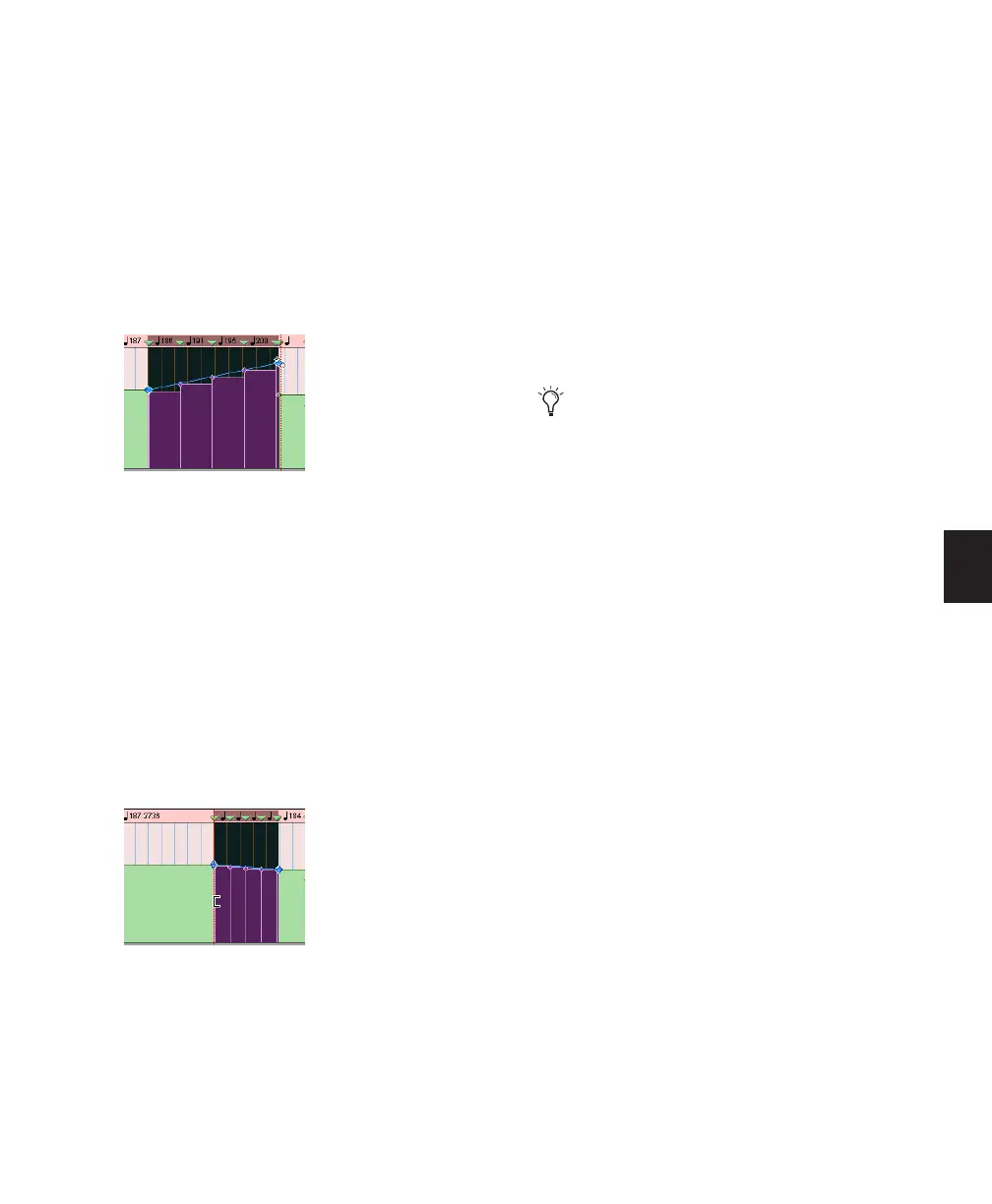Chapter 23: Conductor Tracks and Memory Locations 501
To change the rate of tempo change with the Trim
tool:
1 Open the Tempo Editor.
2 Using the Selector tool, select the area you
wish to edit.
3 Select the Trim tool.
4 Click either the start or end handle for the se-
lected range, and drag up or down.
To stretch or shrink the tempo change range with
the Trim tool:
1 Open the Tempo Editor.
2 Using the Selector tool, select the area you
wish to edit.
3 Select the Trim tool.
4 Click at the start or end of the selection, and
drag horizontally. Tempo events will maintain
their relative spacing to each other but will be
spaced over a larger or smaller area.
Moving, Cutting, Pasting and Nudging in the
Tempo Editor
To move a selected group of tempo events in the
Tempo Editor:
1 Open the Tempo Editor.
2 Using the Selector tool, select the area you
wish to move.
3 Click on any selected tempo event with any
Grabber tool, and drag horizontally to move the
tempo events to a new location.
To copy and Paste tempo events in the Tempo
Editor:
1 Open the Tempo Editor.
2 Using the Selector tool, select the area you
wish to copy.
3 Choose Edit > Copy.
4 Click in the Tempo Editor at the point where
you want to paste the tempo events.
5 Choose Edit > Paste. Your copied selection is
pasted from the insertion point, replacing any
existing tempo events.
To nudge a selection in the Tempo Editor:
1 Open the Tempo Editor.
2 Using the Selector tool, select the area you
wish to nudge.
Changing the rate of tempo change with the Trim tool
Changing the tempo change range with the Trim tool
Press Alt (Windows) or Option (Mac) while
dragging to move a copy of the tempo
events.
