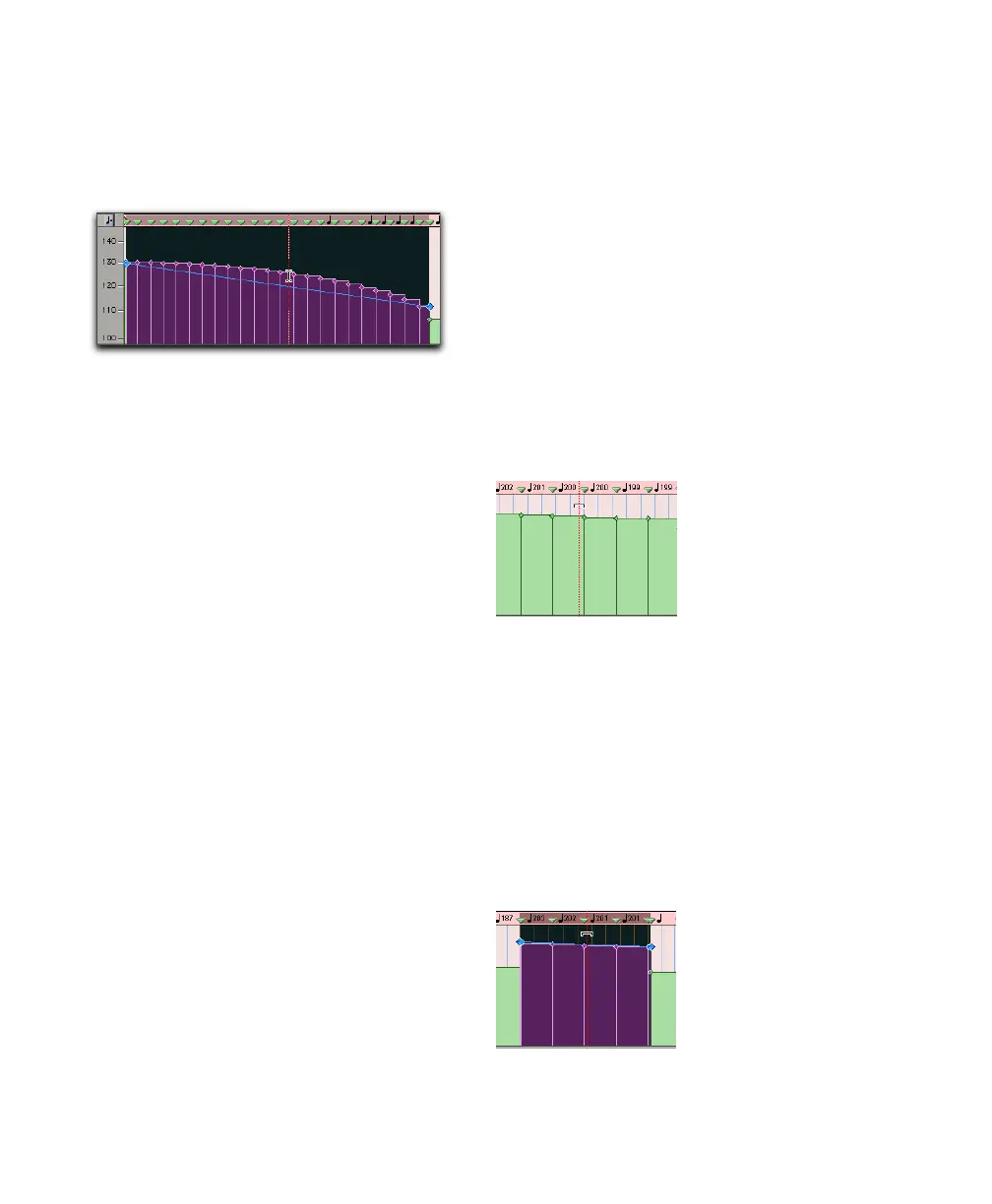Pro Tools Reference Guide500
To Select a tempo curve in the Tempo Editor:
■ Using the Selector tool or any Grabber tool,
triple-click on a horizontal tempo line in the
curve that you wish to select.
Extending Tempo Selections
You can extend Tempo selections to the next or
the previous tempo event.
To extend a tempo selection:
1 Select a portion of a region, or click anywhere
in the region.
2 Do one of the following:
• Press Shift+Tab to extend the selection to
the next tempo event.
– or –
• Press Shift+Control+Tab (Windows) or
Shift+Option+Tab (Mac) to extend the se-
lection to the previous tempo event.
Using the Trim Tool
The Trim tool lets you scale all the tempo events
of the session, or within a time selection. The
Trim tool also lets you stretch a region of tempo
events to cover a longer or shorter area in the
timeline.
To scale all the session’s tempo events with the
Trim tool:
1 Open the Tempo Editor.
2 Select the Trim tool.
3 Click above the tempo events and drag up or
down. Dragging up increases the tempo values;
dragging down decreases them.
To scale selected tempo events with the Trim tool:
1 Open the Tempo Editor.
2 Using the Selector tool, select the area you
wish to edit.
3 Select the Trim tool.
4 Click within the selected area, and drag up or
down. Dragging up increases the tempo values
of the selection; dragging down decreases them.
Selecting a tempo curve
Changing tempos with the Trim tool
Changing selected tempos with the Trim tool
