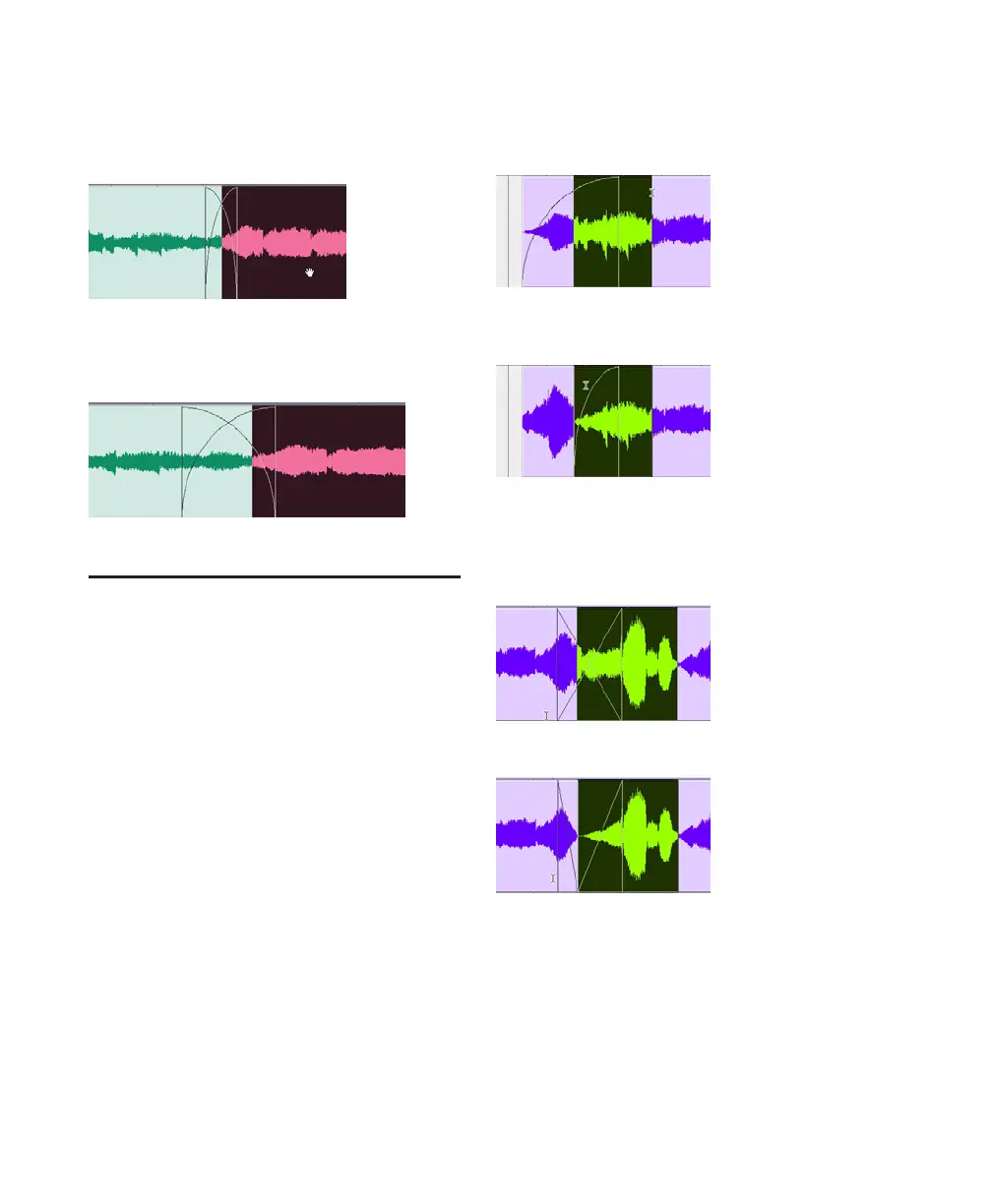Pro Tools Reference Guide480
To nudge a region and stretch its crossfade:
1 Use the Time Grabber tool to select one of the
contributing regions to the crossfade.
2 Nudge the region by pressing Plus (+) or Mi-
nus (–) on the numeric keypad.
Separating Regions That
Include Fades or Crossfades
You can create regions from track material that
overlaps with fades or crossfades. The fades from
the source region are adjusted to the new region.
To separate a region that overlaps with a fade or
crossfade:
1 With the Selector tool, drag to select the ma-
terial for the new region.
2 Do one of the following:
• Choose Edit > Separate Region > At Selec-
tion
– or –
• Press Control+E (Windows) or Com-
mand+E (Mac).
Where your selection overlaps any fade-ins or
fade-outs, the fade is trimmed to fit the selec-
tion.
Where your selection overlaps a crossfade, the
crossfade is separated into a fade-out and fade-in
at the selection boundary.
Selecting a region with a crossfade
Stretching the crossfade by nudging
Selecting material that overlaps a fade-in
Result of Separate Region command on fade-in
Selecting material that overlaps a crossfade
Result of Separate Region command on crossfade
