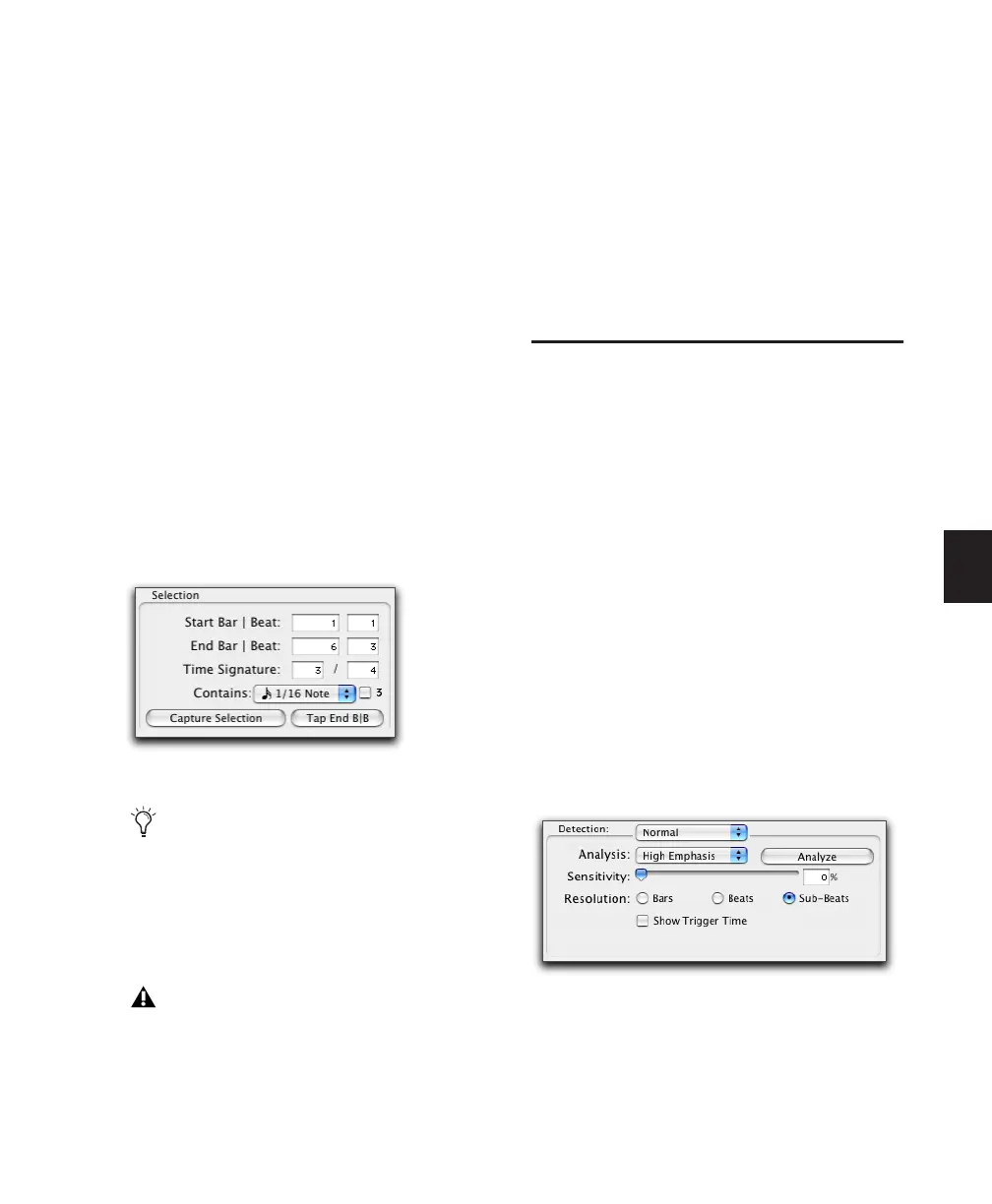Chapter 24: Beat Detective 539
• If the tempo and meter of the audio selec-
tion do not match the session’s default
tempo and meter, and you are unsure of
the length of the material, enter the Time
Signature and the Start Bar|Beat location;
then start playback, and click the Tap but-
ton repeatedly to automatically calculate
the End Bar|Beat. When using Tap with
long selections, continue to tap until the
End Bar|Beat stabilizes. Once stabilized,
you may need to manually adjust the num-
ber to the nearest bar boundary.
• If the selection’s tempo and meter match
the session tempo and meter (see “Calcu-
lating Tempo with Beat Detective” on
page 539), and it aligns correctly with the
session’s bars and beats, click the Capture
Selection button. The correct Time Signa-
ture, and Start Bar|Beat and End Bar|Beat
values will be filled in automatically.
4 To improve Beat Detective’s accuracy in ana-
lyzing swung notes, select the Contains option
that indicates the smallest sub-division of the
beat contained in the selection. The Contains
option includes quarter-notes, eighth-notes, six-
teenth-notes (the default setting), thirty-sec-
ond-notes, and a triplet modifier. The selected
Contains option determines the groove tem-
plate grid locations for DigiGroove templates.
Calculating Tempo with Beat
Detective
If you know the meter, and start and end points
of the audio selection, use Beat Detective to cal-
culate its tempo.
To calculate a selection’s tempo with Beat
Detective:
1 Make an audio selection in the Edit window
and define the selection in the Beat Detective
window as described in “Defining a Beat Detec-
tive Selection” on page 538.
2 Select Bar|Beat Marker Generation mode.
3 In the Detection section (Normal mode), click
Analyze.
4 Set the Sensitivity slider set to 0%
Beat Detective, Selection options
As long as the audio material is correctly
aligned with the session’s tempo map, use
Capture Selection each time you make a
new selection or make any changes to the
tempo map (such as changing tempo or
meter).
The Selection definition is not retained
when a session is closed and re-opened
Beat Detective, Detection mode
