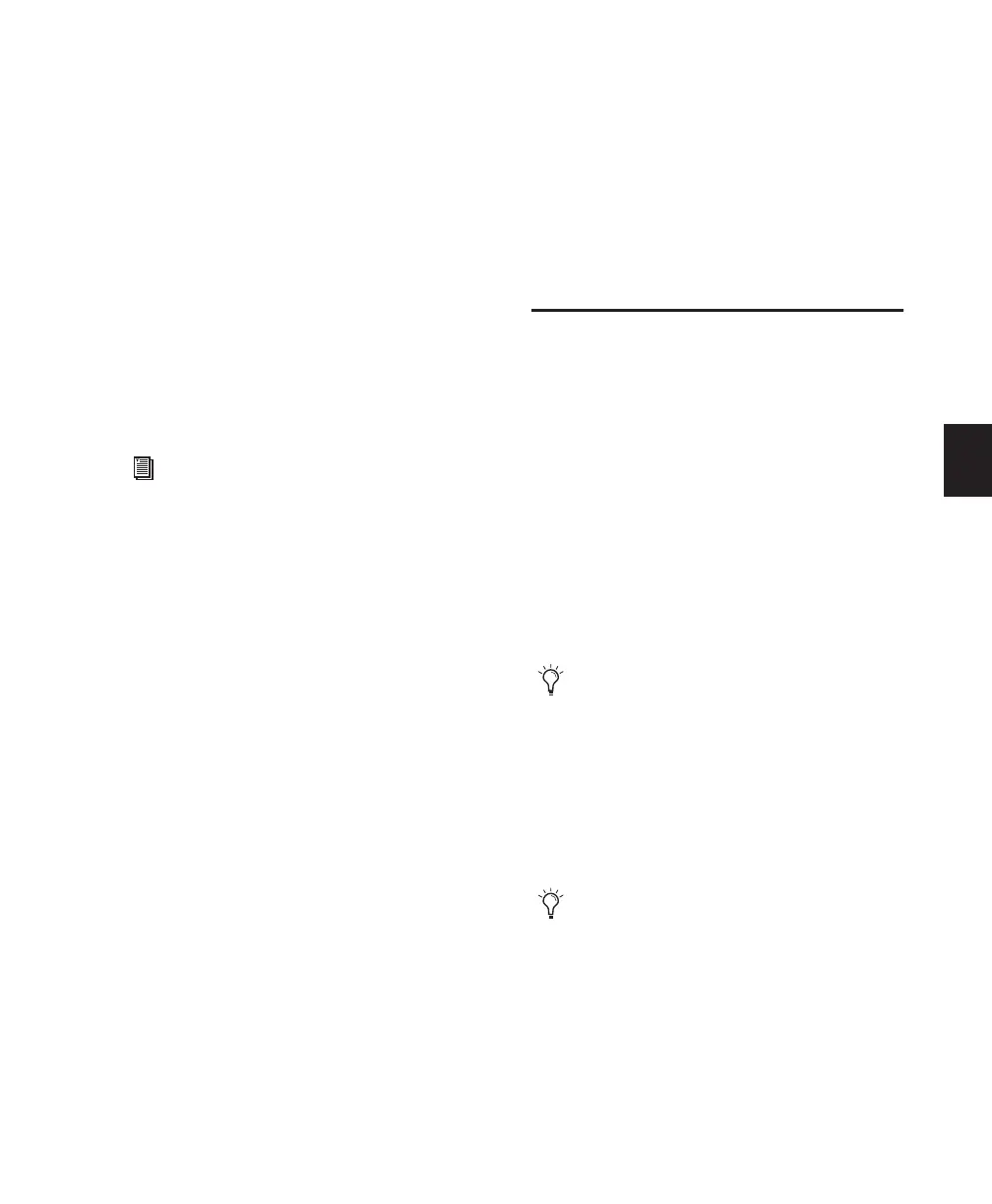Chapter 16: MIDI Recording 303
5 To assign multiple destinations to a single
MIDI or Instrument track, Start-click (Windows)
or Control-click (Mac) the MIDI Output selector
and select additional channels from any device.
When multiple destinations are selected for a
single MIDI track, an Asterisk (*) appears next to
the first destination name in the track’s MIDI
Output selector.
6 To assign a default program change to the
track, do the following:
• Click the Patch Select button.
• Make the necessary selections for program
and bank select.
• Click Done.
7 If recording to multiple MIDI or Instrument
tracks, repeat the preceding steps for each track,
then continue to the next step.
8 To use a click, enable and configure the click,
and set a default tempo and meter for the ses-
sion (see “Recording with a Click” on page 271).
9 Enable either Wait for Note or Countoff in the
Transport window as appropriate.
10 To replace existing track material, disable
MIDI Merge in the Transport window (see
“MIDI Merge/Replace” on page 301).
11 To automatically quantize material as it is re-
corded, enable Input Quantize (see “Input
Quantize” on page 300).
12 To start recording from the beginning of the
session, click Return to Zero in the Transport.
13 Record enable the MIDI or Instrument track
by clicking its Record Enable button.
14 Select Options > MIDI Thru is selected, then
play your MIDI controller. The MIDI device or
instrument plug-in assigned to the track’s MIDI
Output sounds, and the track’s meters register
MIDI activity.
You are now ready to record MIDI data to the
record-enabled MIDI and Instrument tracks.
Recording MIDI and
Instrument Tracks
In Pro Tools, you can record to one or more
MIDI and Instrument tracks. Recording simulta-
neously to multiple tracks lets you:
• Record from multiple MIDI devices at the
same time, such as when recording several
performers.
• Record multiple channels from the same de-
vice, such as recording from a split keyboard.
• Transfer MIDI tracks from an external MIDI
sequencer.
Default program changes are sent whenever
the track is played. For more information,
see “Patch Select (Program and Bank
Changes)” on page 574.
To take full advantage of the MIDI editing
capabilities in Pro Tools, make sure to
record tick-based MIDI tracks with a click.
This ensures that recorded data aligns with
the session’s bar and beat boundaries. You
can also record to sample-based MIDI
tracks without a click and derive the tempo
and meter from the performance.
To record audio from a MIDI instrument or
instrument plug-in, bus the audio output of
the Instrument or Auxiliary Input track that
is monitoring the instrument to an audio
track. Record enable the audio track and
start recording. See “Recording Audio from a
MIDI Instrument” on page 311.
